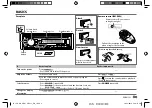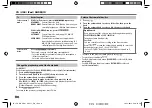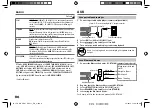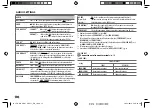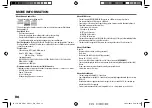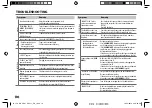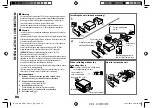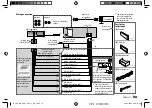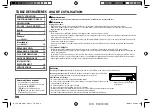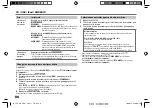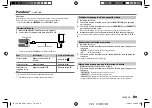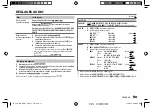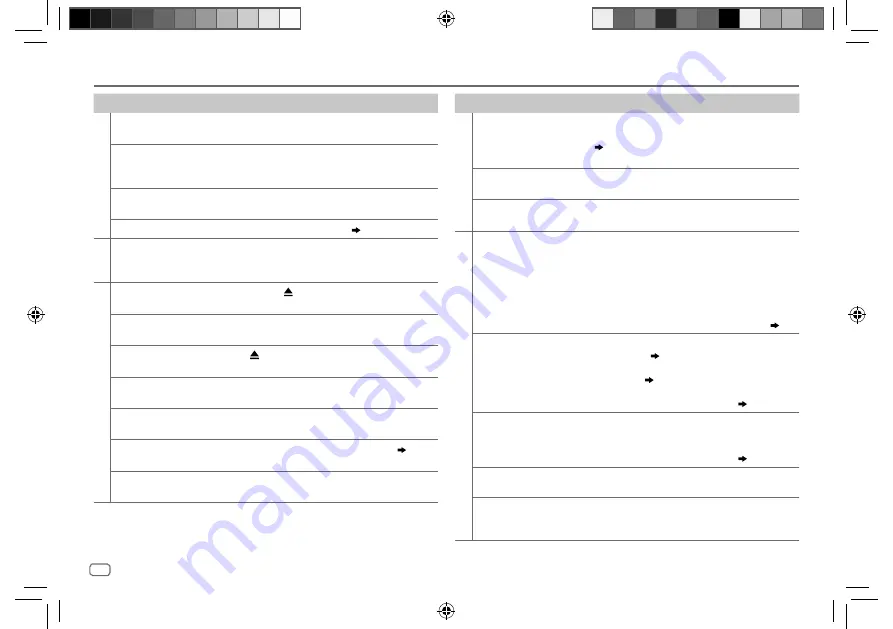
16
Data Size:
B6L (182 mm x 128 mm)
Book Size:
B6L (182 mm x 128 mm)
Symptom
Remedy
General
Sound cannot be heard.
• Adjust the volume to the optimum level.
• Check the cords and connections.
“MISWIRING CHECK
WIRING THEN PWR ON”
appears.
Turn the power off, then check to be sure the terminals of
the speaker wires are insulated properly. Turn the power
on again.
“PROTECTING SEND
SERVICE” appears.
Send the unit to the nearest service center.
Source cannot be selected.
Check the [
SRC SELECT
] setting.
( 4)
Radio
• Radio reception is poor.
• Static noise while
listening to the radio.
• Connect the antenna firmly.
• Pull the antenna out all the way.
CD / USB / iPod
Disc cannot be ejected.
Press and hold to forcibly eject the disc. Be careful not
to drop the disc when it is ejected.
“IN DISC” appears.
Make sure nothing is blocking the loading slot when you
eject the disc.
“PLEASE” and “EJECT”
appear alternately.
Press , then insert the disc correctly.
Playback order is not as
intended.
The playback order is determined by the file name (USB)
or the order in which files were recorded (disc).
Elapsed playing time is not
correct.
This depends on the recording process earlier.
“NOT SUPPORT” appears
and track skips.
Check whether the track is a playable format.
( 14)
“READING” keeps flashing.
• Do not use too many hierarchical levels and folders.
• Reload the disc or reattach the USB device.
TROUBLESHOOTING
Symptom
Remedy
CD / USB / iPod
“CANNOT PLAY” flashes
and/or connected device
cannot be detected.
• Check whether the connected device is compatible with
this unit and ensure the files are in supported formats.
( 14)
• Reattach the device.
The iPod/iPhone does not
turn on or does not work.
• Check the connection between this unit and iPod/iPhone.
• Detach and reset the iPod/iPhone using hard reset.
Correct characters are not
displayed.
This unit can only display uppercase letters, numbers,
and a limited number of symbols.
ANDROID
• Sound cannot be heard
during playback.
• Sound output only from
the Android device.
• Reconnect the Android device.
• If in [
AUDIO MODE
], launch any media player application
on the Android device and start playback.
• If in [
AUDIO MODE
], relaunch the current media player
application or use another media player application.
• Restart the Android device.
• If this does not solve the problem, the connected Android
device is unable to route the audio signal to unit. (
14
)
Cannot playback at [
AUTO
MODE
].
• Make sure JVC MUSIC PLAY APP is installed on the
Android device. (
5
)
• Reconnect the Android device and select the appropriate
control mode. (
6
)
• If this does not solve the problem, the connected Android
device does not support [
AUTO MODE
]. (
14
)
“NO DEVICE” or “READING”
keeps flashing.
• Switch off the developer options on the Android device.
• Reconnect the Android device.
• If this does not solve the problem, the connected Android
device does not support [
AUTO MODE
]. (
14
)
Playback is intermittent or
sound skips.
Turn off the power saving mode on the Android device.
“CANNOT PLAY”
• Make sure Android device contains playable audio files.
• Reconnect the Android device.
• Restart the Android device.
JS_JVC_KD_SR61_SR41_J_EN_f.indd 16
JS_JVC_KD_SR61_SR41_J_EN_f.indd 16
18/12/2014 4:36:36 PM
18/12/2014 4:36:36 PM