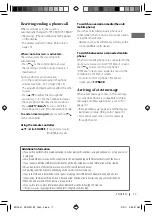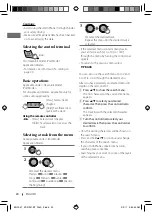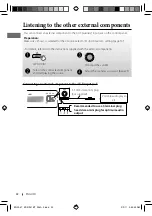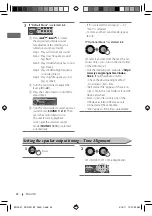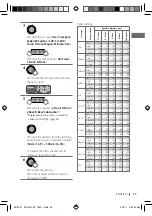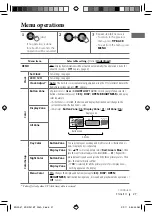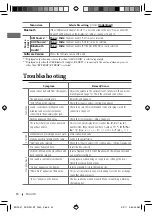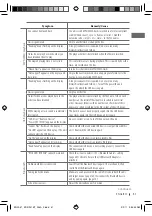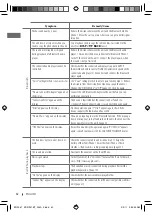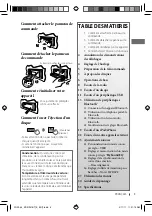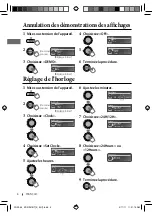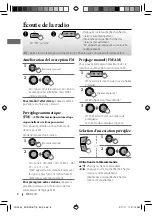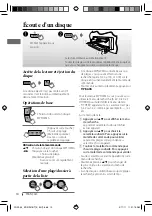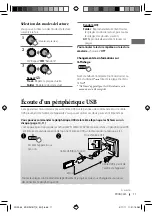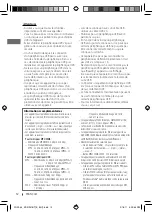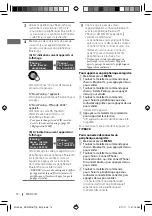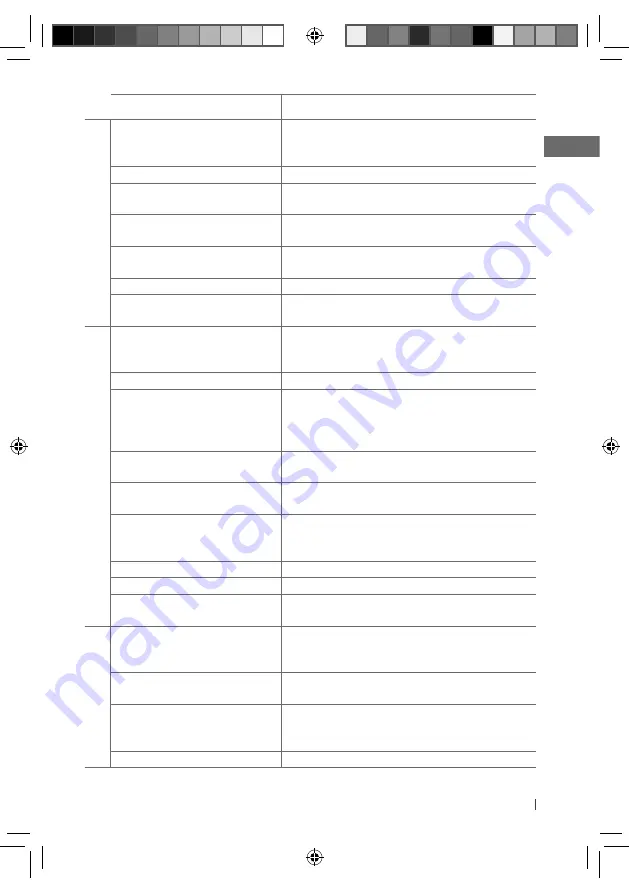
31
ENGLISH
Symptom
Remedy/Cause
MP3/WMA playback
Disc cannot be played back.
Use a disc with MP3/WMA tracks recorded in a format compliant
with ISO 9660 Level 1, Level 2, Romeo, or Joliet. / Add the
extension code <.mp3> or <.wma> to the file names.
Noise is generated.
Skip to another track or change the disc.
“Reading” keeps flashing on the display.
A longer readout time is required. Do not use too many
hierarchical levels and folders.
Tracks do not play back in the order you
have intended them to play.
The playback order is determined when the files are recorded.
The elapsed playing time is not correct.
This sometimes occurs during playback. This is caused by how the
tracks are recorded on the disc.
“Please Eject” appears on the display.
Insert a disc that contains MP3/WMA tracks.
“Not Support” appears on the display and
track skips.
Skip to the next track encoded in an appropriate format or to the
next non-copy-protected WMA track.
USB playback
“Reading” keeps flashing on the display.
A longer readout time is required. Do not use too many
hierarchical levels and folders. / Turn off the power then on
again. / Reattach the USB device again.
Noise is generated.
Skip to another file.
Tracks/folders are not played back in the
order you have intended.
The playback order is determined by the file name. Folders with
numbers on the initial of their names are sorted in numerical
order. However, folders with no numbers on the initial of their
names are sorted according to the file system of the USB device.
While playing a track, sound is sometimes
interrupted.
The tracks have not been properly copied into the USB device.
Copy tracks again into the USB device, and try again.
“USB-Error,
” “
Remove Device,
”
“
Power OFF
=
ON” appears on the display.
An over-current occurs. Turn off, then turn on the unit.
“Cannot Play” flashes on the display. /
“No USB” appears on the display. / The unit
cannot detect the USB device.
Check whether the connected USB device is compatible with this
unit. / Reattach the USB device again.
“No File” appears on the display.
Check whether the device contains playable files.
“Not Support” appears and track skips.
Check whether the track is a playable file format.
“Read Failed” appears on the display.
The connected USB device is not working properly. Connect the
USB device again.
Bluetooth
“BT FRONT/ BT REAR” cannot be selected.
Check the <Source Select>
=
<Bluetooth Audio> setting.
(page 30) / Check to be sure the USB Bluetooth Adapter is
attached.
No Bluetooth device is detected.
Search from the Bluetooth device again. / Reset the unit, then
search from the Bluetooth device again.
Pairing cannot be made.
Make sure you have entered the same PIN code to both the unit
and target device. (page 14) / Disconnect the Bluetooth device
and try pairing again. (page 14)
Echo or noise occurs.
Adjust the microphone unit’s position.
Continued...
EN02-37_KD-R921BT_003A_2.indd 31
EN02-37_KD-R921BT_003A_2.indd 31
2/9/11 9:54:44 AM
2/9/11 9:54:44 AM