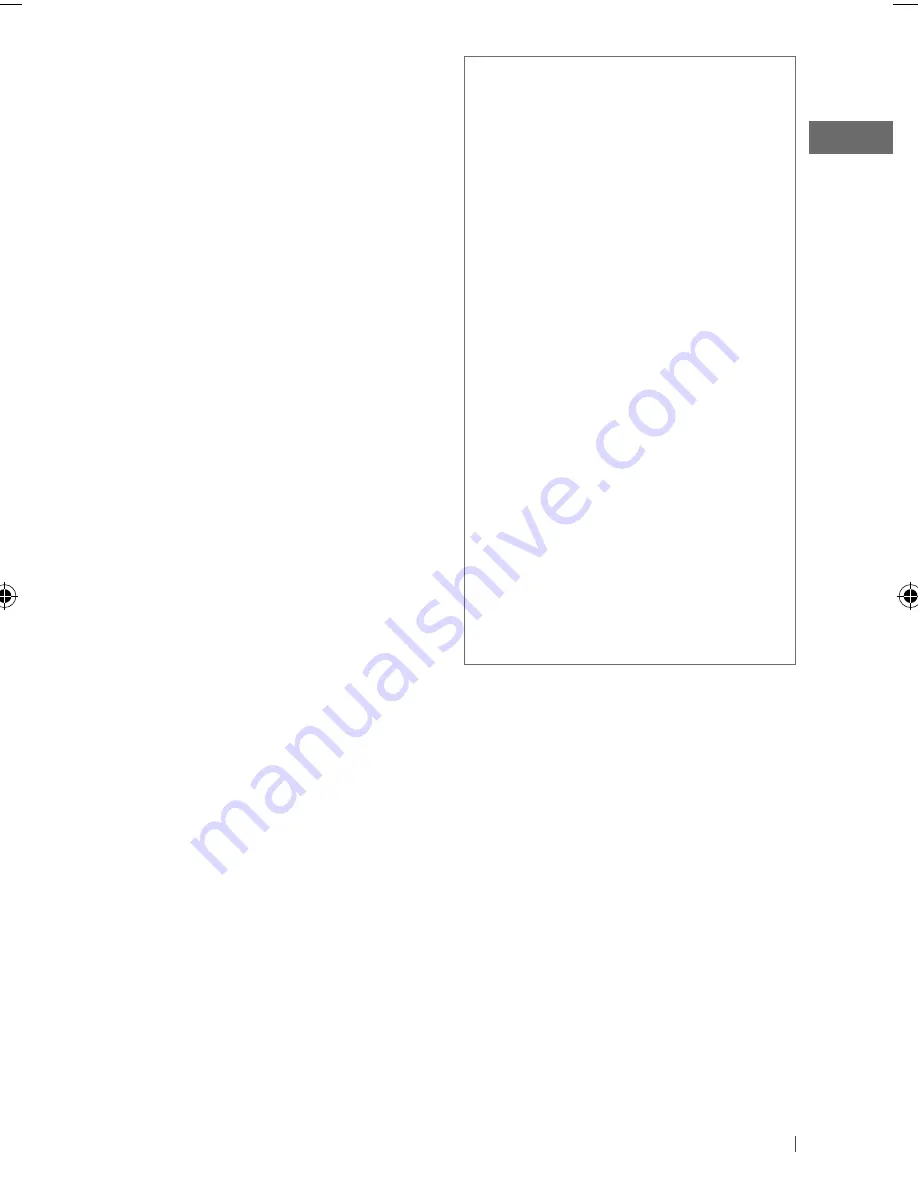
35
ENGLISH
iPod/iPhone operations
• You can control the following types of iPods/
iPhone:
– iPod with video (5th Generation) *
–
iPod classic
– iPod nano (1st Generation) *
– iPod nano (2nd, 3rd, 4th, 5th Generation)
–
iPod touch
– iPod touch (2nd Generation)
– iPhone/iPhone 3G/iPhone 3GS
*
<iPod Mode> and <External Mode> are not
available.
• It is not possible to browse video files on the
“Videos” menu in <Headunit Mode>.
• If the iPod does not play correctly, please
update your iPod software to the latest
version. For details about updating your iPod,
visit <http://www.apple.com>.
• When you turn on this unit, the iPod is
charged through this unit.
• iPod shuffle cannot be used with this unit.
• The song order displayed on the selection
menu of this unit may differ from that of the
iPod.
• The text information may not be displayed
correctly (eg. accented letters).
• If the text information includes more than 16
characters, it scrolls on the display. This unit
can display up to 128 characters (ASCII code).
Menu operations
• <Auto> setting for <Dimmer> may not work
correctly on some vehicles, particularly on
those having a control dial for dimming. In
this case, change the <Dimmer> setting to
any other than <Auto>.
• If <LCD Type> is set to <Auto>, the display
pattern will change to the <Positive> or
<Negative> pattern depending on the
<Dimmer> setting.
JVC bears no responsibility for any loss of data
in an iPod/iPhone and/or USB mass storage
class device while using this System.
• Microsoft and Windows Media are either
registered trademarks or trademarks of
Microsoft Corporation in the United States
and/or other countries.
• The Bluetooth word mark and logos are
owned by the Bluetooth SIG, Inc. and any
use of such marks by Victor Company of
Japan, Limited (JVC) is under license. Other
trademarks and trade names are those of
their respective owners.
• “Made for iPod” means that an electronic
accessory has been designed to connect
specifically to iPod and has been
certified by the developer to meet Apple
performance standards.
• “Works with iPhone” means that an
electronic accessory has been designed to
connect specifically to iPhone and has been
certified by the developer to meet Apple
performance standards.
• Apple is not responsible for the operation
of this device or its compliance with safety
and regulatory standards.
• iPod is a trademark of Apple Inc., registered
in the U.S. and other countries.
• iPhone is a trademark of Apple Inc.
EN30-37_KD-R816_001A_2.indd 35
EN30-37_KD-R816_001A_2.indd 35
12/15/09 9:23:09 AM
12/15/09 9:23:09 AM














































