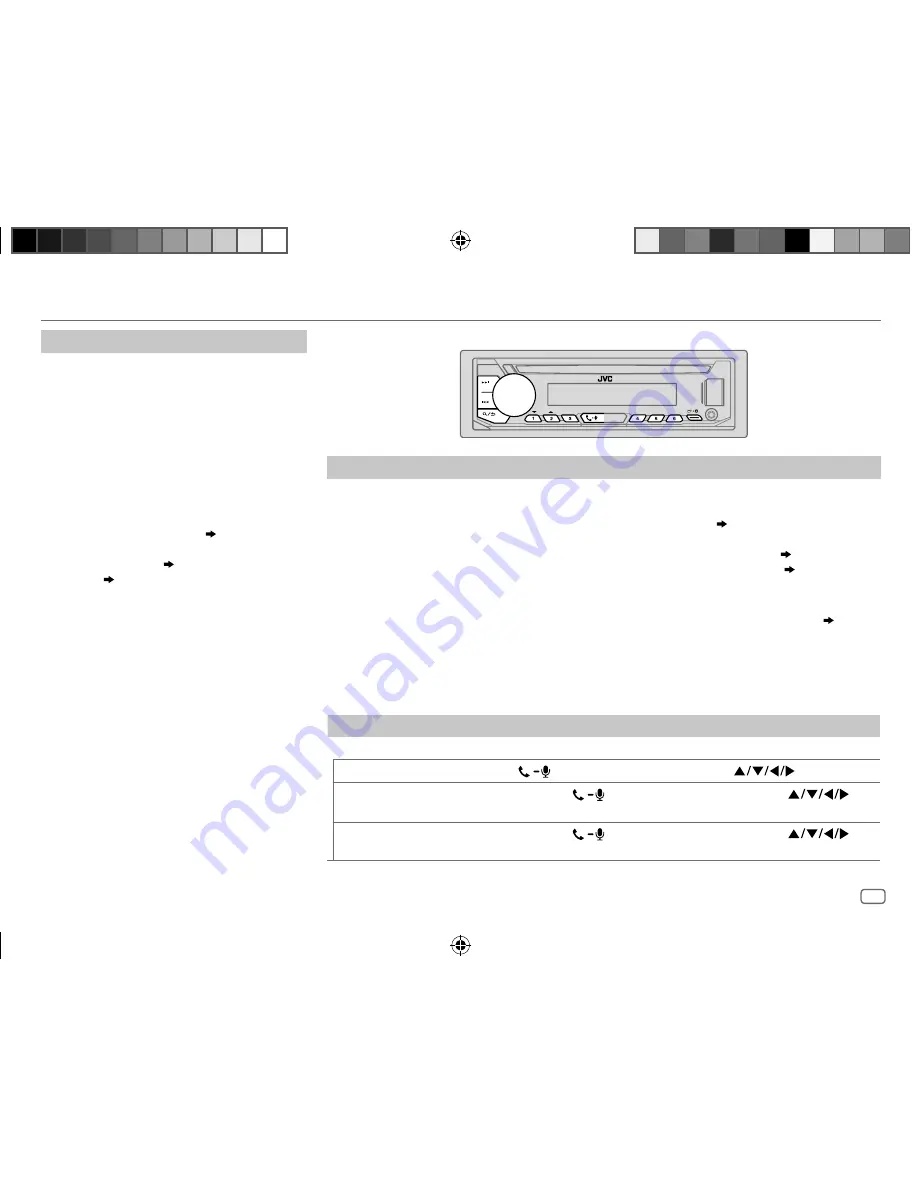
ENGLISH
17
Data Size:
B6L (182 mm x 128 mm)
Book Size:
B6L (182 mm x 128 mm)
Auto Pairing
When you connect iPhone/iPod touch/
Android device to the USB input terminal,
pairing request (via Bluetooth) is automatically
activated.
Press the volume knob to pair once you have
confirmed the device name.
Automatic pairing request is activated only if:
– Bluetooth function of the connected device is
turned on.
–
[AUTO PAIRING]
is set to
[ON]
.
( 20)
– JVC MUSIC PLAY application is installed on
the Android device
( 8)
and
[AUTO MODE]
is
selected
( 9)
.
BLUETOOTH — Mobile phone
Receive a call
When there is an incoming call:
•
KD-R995BTS
/
KD-R990BTS
/
KD-R895BTS
/
KD-RD99BTS
/
KD-R99MBS
:
The buttons will blink in the color you have selected in
[RING COLOR]
.
( 18)
KD-R792BT
/
KD-R790BT
/
KD-RD79BT
:
The buttons will blink in the blinking pattern you have selected in
[RING ILLUMI]
.
( 18)
• The unit answers the call automatically if
[AUTO ANSWER]
is set to a selected time.
( 18)
During a call:
•
KD-R995BTS
/
KD-R990BTS
/
KD-R895BTS
/
KD-RD99BTS
/
KD-R99MBS
:
The buttons stop blinking and illuminate in the color you have selected in
[RING COLOR]
.
( 18)
KD-R792BT
/
KD-R790BT
/
KD-RD79BT
:
The buttons stop blinking.
• If you turn off the unit or detach the faceplate, the Bluetooth connection is disconnected.
The following operations may differ or not available depending on the connected phone.
To
On the faceplate
On the remote control
First incoming call...
Answer a call
Press
or the volume knob.
Press
.
Reject a call
Press and hold
or the
volume knob.
Press and hold
.
End a call
Press and hold
or the
volume knob.
Press and hold
.
BLUETOOTH®
JS_JVC_KD_R995BTS_K_EN_03.indd 17
JS_JVC_KD_R995BTS_K_EN_03.indd 17
7/6/2017 8:40:49 AM
7/6/2017 8:40:49 AM
















































