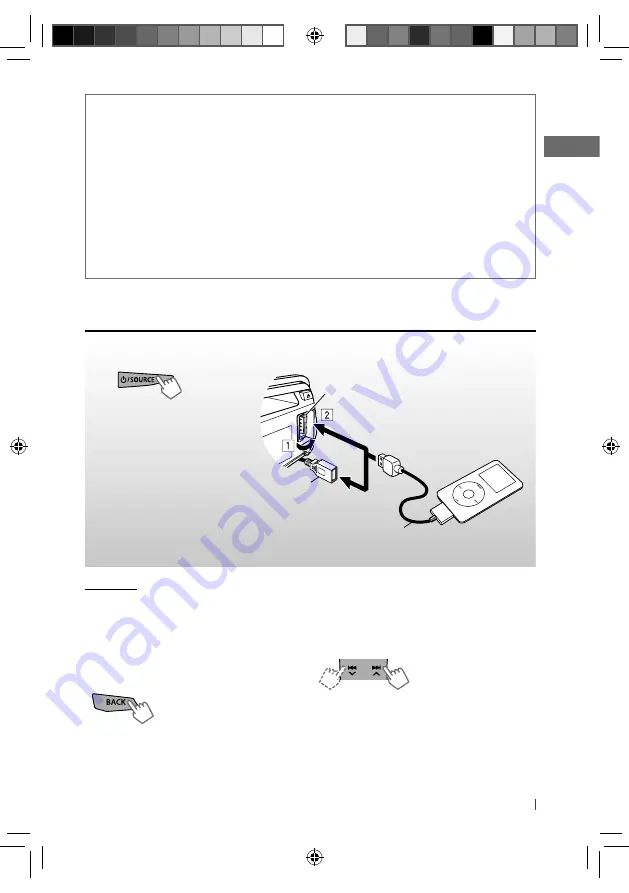
17
ENGLISH
You can connect an Apple iPod/iPhone using the USB 2.0 cable (accessory of the iPod/iPhone) to
the USB input terminal on the control panel or USB cable from the rear of the unit.
~
]
Turns on the power.
Ÿ
Playback starts automatically.
USB cable from the rear of the unit
Cautions:
• Avoid using the iPod/iPhone if it might hinder
your safety driving.
• Make sure all important data has been backed
up to avoid losing the data.
Selecting the control terminal
]
<HEAD MODE/ IPOD MODE/ APP MODE>
• For details, see <IPOD SWITCH> setting on
page 23.
USB 2.0 cable (accessory of the iPod/iPhone)
USB input terminal
Apple iPod/iPhone
Continued...
Listening to an iPod/iPhone
Basic operations
Applicable under <HEAD MODE/ IPOD MODE>.
For <APP MODE>, applicable only for some
audio applications.
[Press] Selects track/
chapter.
[Hold] Fast-forwards or
reverses the track.
Using the remote controller
2
/
3
: [Press] Selects track/chapter.
[Hold] Fast-forwards or reverses the
track.
[Hold]
and/or
Additional information
• If you wish to perform complicated operations (such as dialing the numbers, using phonebook, etc.), stop your car in
a safe place.
• Some Bluetooth devices may not be connected to this unit depending on the Bluetooth version of the device.
• If you connect a different USB Bluetooth Adapter, all the registered devices and information will be cleared.
• This unit may not work for some Bluetooth devices.
• Connecting condition may vary depending on the circumstances around you.
• If you turn off the unit, detach the control panel, or unplug the USB Bluetooth Adapter during a phone call
conversation, the Bluetooth connection is disconnected. Continue the conversation using your mobile phone.
• When the unit is turned off, the device is disconnected.
• If you wish to receive more information about Bluetooth, visit the following JVC web site:
<http://www.jvc.co.jp/english/car/index.html> (English website only).
EN02-27_KD-R726_001A_3.indd 17
EN02-27_KD-R726_001A_3.indd 17
12/28/10 3:04:25 PM
12/28/10 3:04:25 PM
















































