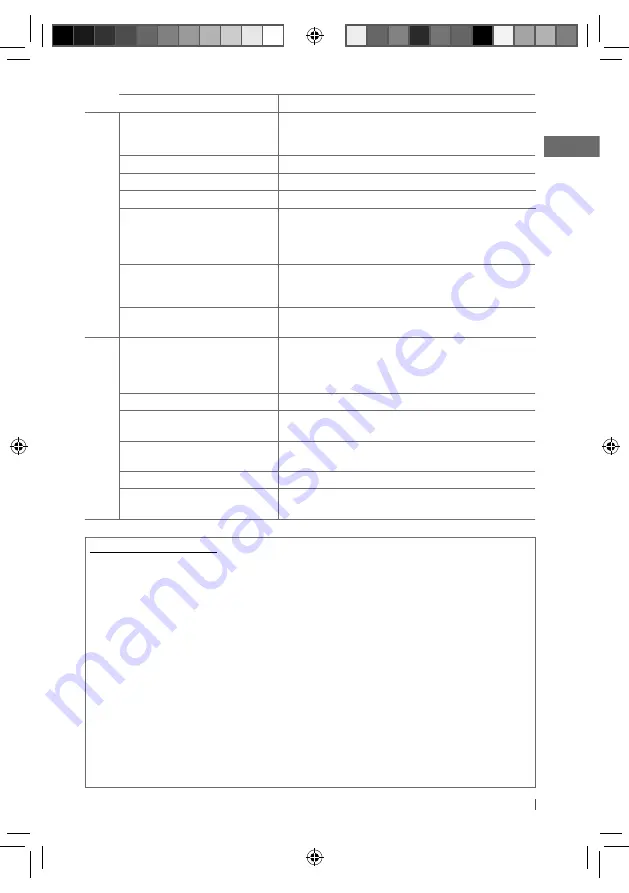
17
ENGLISH
Additional information
• This unit can play back multi-session discs; however,
unclosed sessions will be skipped while playing.
• This unit can play back files with the extension code
<.mp3> or <.wma> (regardless of the letter
case—upper/lower).
• This unit can play back the files meeting the conditions
below:
– Bit rate: MP3: 8 kbps — 320 kbps
WMA: 32 kbps — 192 kbps
– Sampling frequency:
MP3: 48 kHz, 44.1 kHz, 32 kHz, 24 kHz, 22.05 kHz,
16 kHz, 12 kHz, 11.025 kHz, 8 kHz
WMA: 48 kHz, 44.1 kHz, 32 kHz, 22.05 kHz
• This unit can show WMA Tag and ID3 Tag Version
1.0/1.1/2.2/2.3/2.4 (for MP3).
• The search function works but search speed is not
constant.
• This unit can play back files recorded in VBR (variable
bit rate). (Files recorded in VBR have a discrepancy in
elapsed time indication.)
• The maximum number of characters for file/folder
names vary depending on the disc format used (includes
4 extension characters—<.mp3> or <.wma>).
ISO 9660 Level 1 and 2, Romeo: 64 characters, Joliet:
32 characters, Windows long file name: 64 characters
• This unit cannot play back the following files:
– MP3 files: encoded in MP3i and MP3 PRO format; an
inappropriate format; layer 1/2.
– WMA files: encoded in lossless, professional, and
voice format; not based upon Windows Media®
Audio; copy-protected with DRM.
– Files which have data such as AIFF, ATRAC3, etc.
Symptom
Remedy/Cause
USB playback
“READING” keeps flashing on the
display.
A longer readout time is required. Do not use too many hierarchical
levels and folders. / Turn off the power then on again. / Reattach
the USB device again.
“NO FILE” appears on the display.
Check whether the device contains playable files.
Noise is generated.
Skip to another file.
“NOT SUPPORT” appears and track skips. Check whether the track is a playable file format.
Tracks/folders are not played back in the
order you have intended.
The playback order is determined by the file name. Folders with
numbers on the initial of their names are sorted in numerical order.
However, folders with no numbers on the initial of their names are
sorted according to the file system of the USB device.
“CANNOT PLAY” flashes on the display. /
“NO USB” appears on the display. / The
unit cannot detect the USB device.
Check whether the connected USB device is compatible with this
unit. / Reattach the USB device again.
While playing a track, sound is
sometimes interrupted.
The tracks have not been properly copied into the USB device. Copy
tracks again into the USB device, and try again.
iPod/iPhone playback
The iPod does not turn on or does not
work.
Check the connecting cable and its connection. / Update the
firmware version of the iPod/iPhone. / Charge the battery of
the iPod/iPhone. / Reset the iPod/iPhone. / Check whether
<IPOD SWITCH> setting is appropriate. (page 15)
The sound is distorted.
Deactivate the equalizer either on this unit or the iPod/iPhone.
Noise is generated.
Turn off (uncheck) the “VoiceOver” feature of the iPod. For details,
visit <http://www.apple.com>.
Playback stops.
The headphones are disconnected during playback. Restart the
playback operation. (page 11)
“NO FILE” appears on the display.
Check whether the device contains playable files.
“CANNOT PLAY” flashes on the display.
Check whether the connected iPod/iPhone is compatible with this
unit. (page 12)
EN02-19_KD-R53_003A_1.indd 17
EN02-19_KD-R53_003A_1.indd 17
10/4/11 11:50:27 AM
10/4/11 11:50:27 AM
















































