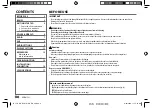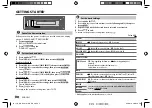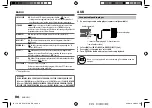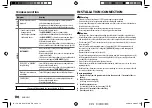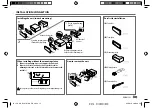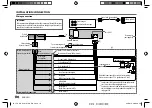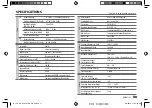ENGLISH
7
Data Size:
B6L (182 mm x 128 mm)
Book Size:
B6L (182 mm x 128 mm)
RADIO
“ST” lights up when receiving an FM stereo broadcast with sufficient signal strength.
Search for a station
1
Press
repeatedly to select FM or AM.
2
Press
(or press
on the remote control) to search for a station
automatically.
(or)
Press and hold
(or press and hold
on the remote control) until
“M” flashes, then press repeatedly to search for a station manually.
Settings in memory
You can store up to 18 stations for FM and 6 stations for AM.
Store a station
While listening to a station....
Press and hold one of the number buttons (
1
to
6
).
(or)
1
Press and hold
until “PRESET MODE” flashes.
2
Press
to select a preset number, then press
.
The preset number flashes and “MEMORY” appears.
Select a stored station
Press one of the number buttons (
1
to
6
).
(or)
1
Press
.
2
Press
to select a preset number, then press
.
Other settings
1
Press and hold
.
2
Press
to select an item
(
see the following
table
)
, then press
.
3
Repeat step
2
until the desired item is selected/
activated or follow the instructions stated on the
selected item.
4
Press
to exit.
To return to the previous setting item, press
.
Default:
XX
TUNER SETTING
RADIO TIMER
Turns on the radio at a specific time regardless of the current
source.
1
ONCE
/
DAILY
/
WEEKLY
/
OFF
: Select how often the timer
will be turned on.
2
FM
/
AM
: Select the band.
3
01
to
18
(for FM)/
01
to
06
(for AM): Select the preset
station.
4
Set the activation day
*
1
and time.
“
M
” lights up when complete.
Radio Timer will not activate for the following cases.
• The unit is turned off.
•
[OFF]
is selected for
[AM SRC]
in
[SOURCE SELECT]
after
Radio Timer for AM is selected.
( 4)
SSM
SSM 01–06
/
SSM 07–12
/
SSM 13–18
: Automatically
presets up to 18 stations for FM. “SSM” stops flashing
when the first 6 stations are stored. Select
SSM 07–12
/
SSM 13–18
to store the following 12 stations.
*
1
Selectable only when
[ONCE]
or
[WEEKLY]
is selected in step
1
.
JS_JVC_KD_R481M_M2_EN_2.indd 7
JS_JVC_KD_R481M_M2_EN_2.indd 7
8/1/2016 2:00:21 PM
8/1/2016 2:00:21 PM