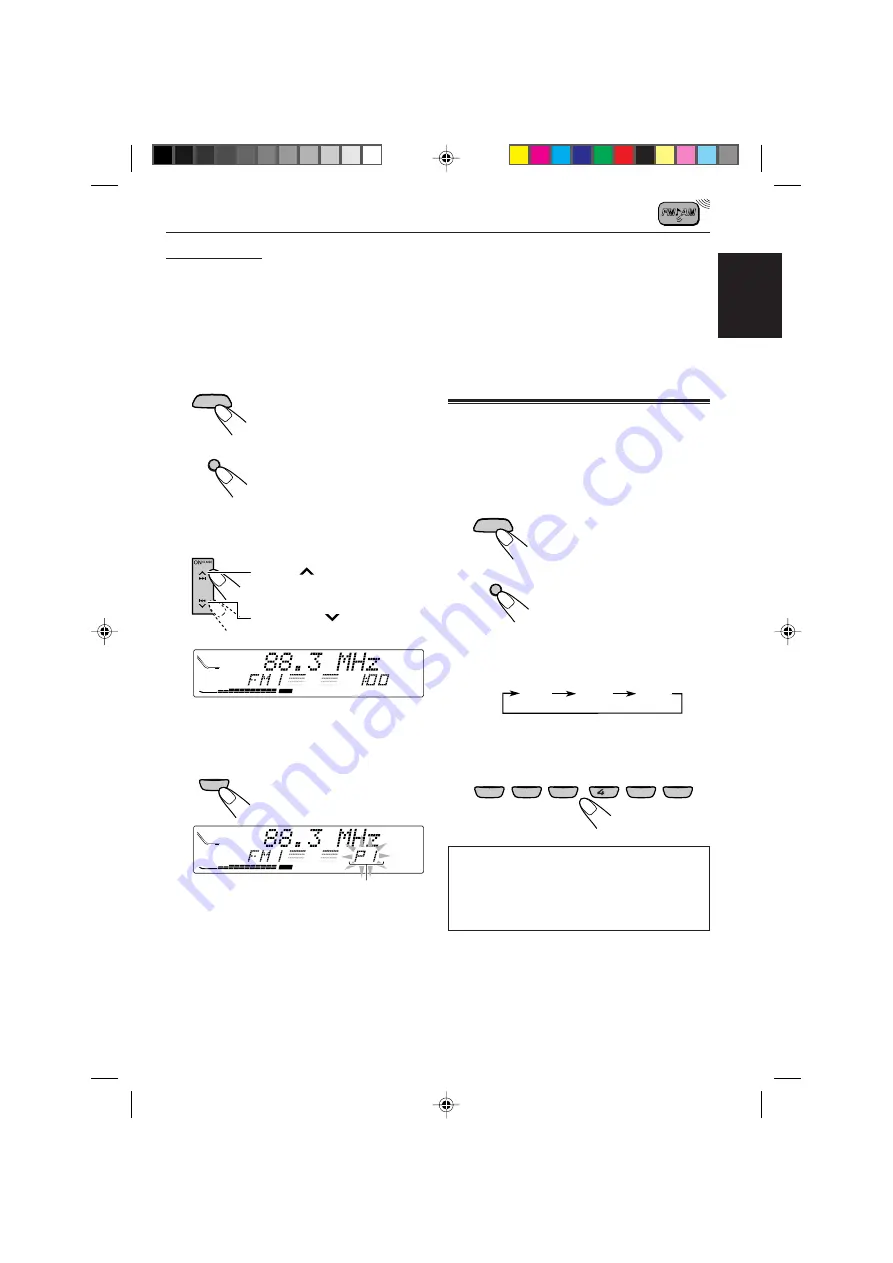
11
ENGLISH
Manual preset
You can preset up to 6 stations in each band
(FM1, FM2, FM3 and AM) manually.
Ex.: Storing an FM station of 88.3 MHz into the
preset number 1 of the FM1 band
1
Select the band (in this example,
FM1).
1
Press SOURCE ATT to
select FM as the source.
2
Press and hold BAND
MODE (M) repeatedly to
select the FM1 band.
2
Tune in to a station (in this example,
of 88.3 MHz).
3
Press and hold the number button
(in this example, 1) for more than 2
seconds.
4
Repeat the above procedure to store
other stations into other preset
numbers.
SOURCE
ATT
M
BAND
MODE
Press
¢
to tune in to
stations of higher frequencies.
Press
4
to tune in to
stations of lower frequencies.
DIRECTORY
FILEDISC
TRACK
CD
CEQ
MO
ST
RPT
RND
AF REG
TP
PTY
BBE
1
7
EQ
DIRECTORY
FILEDISC
TRACK
CD
CEQ
MO
ST
RPT
RND
AF REG
TP
PTY
“PI” flashes for a few seconds.
Notes:
• A previously preset station is erased when a new
station is stored in the same preset number.
• Preset stations are erased when the power supply to
the memory circuit is interrupted (for example,
during battery replacement). If this occurs, preset
the stations again.
Tuning in to a preset station
You can easily tune in to a preset station.
Remember that you must store stations first. If
you have not stored them yet, see “Storing
stations in memory” on pages 10 and 11.
1
Select the band.
1
Press SOURCE ATT to
select FM or AM as the
source.
2
If necessary, press and
hold BAND MODE (M) to
select the FM band
number (FM1, FM2 or
FM3).
Each time you press and hold the button,
the FM band changes as follows:
2
Select the number (1 – 6) for the
preset station you want.
When using this unit in an area other than
North or South America:
You need to change the AM/FM channel
intervals. See “To change the AM/FM
channel intervals — AREA” on page 21.
SOURCE
ATT
M
BAND
MODE
FM1
FM2
FM3
RND
RPT
INT
EQ
MONO
1
10
11
12
7
8
9
2
3
5
6
EN09-11.KD-LX333_111[J]f.pm5
12/6/01, 5:03 PM
11












































