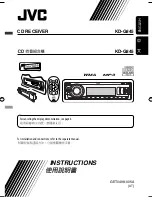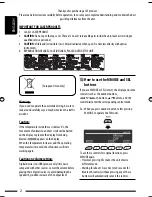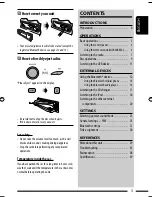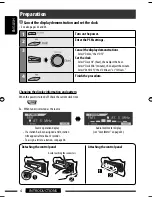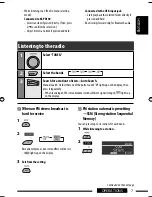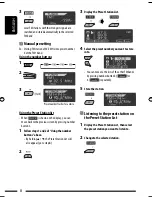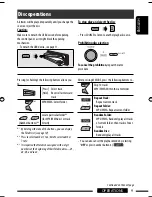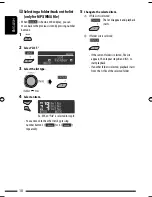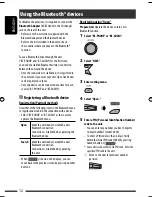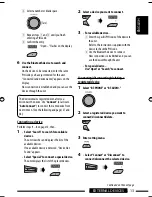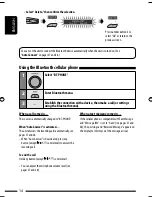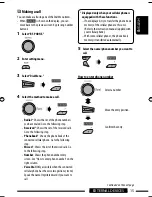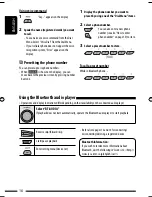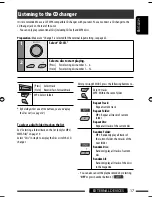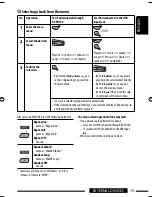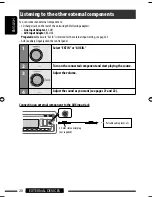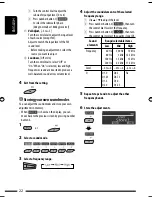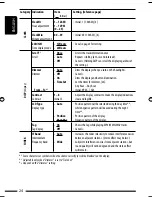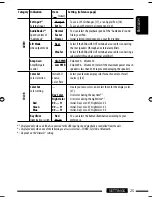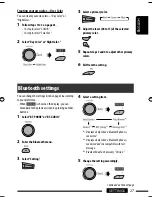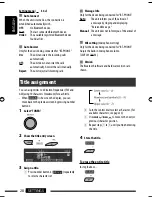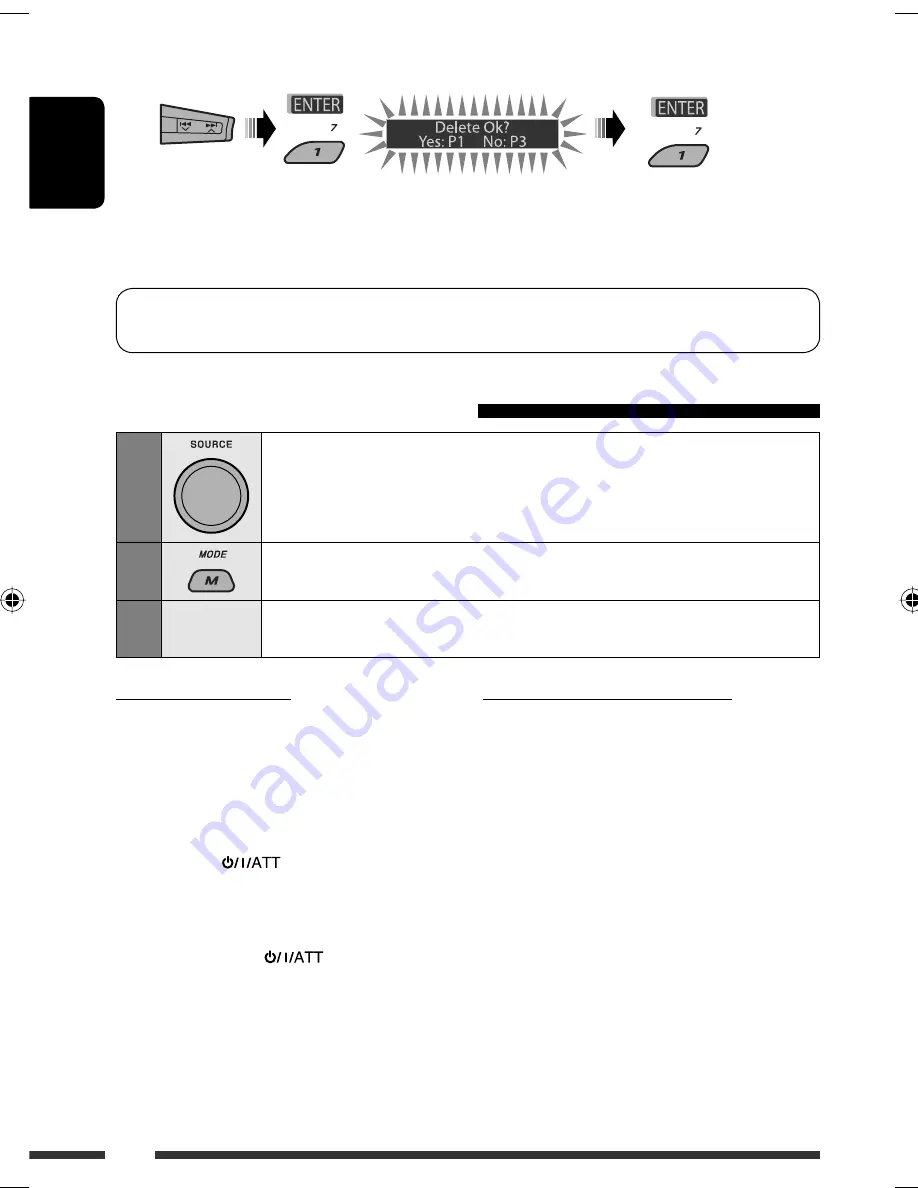
ENGLISH
14
• Select “Delete,” then confirm the selection.
You can set the unit to connect the Bluetooth device automatically when the unit is turned on. (See
“
Auto Connect
” on pages 27 and 28.)
Using the Bluetooth cellular phone
1
Select “BT-PHONE.”
2
Enter Bluetooth menu.
3
—
Establish the connection with a device, then make a call (or settings
using the Bluetooth menu).
Press number button 3 to
select “No” or return to the
previous screen.
When a call comes in....
The source is automatically changed to “BT-PHONE.”
When “Auto Answer” is activated....
The unit answers the incoming calls automatically, see
pages 27 and 28.
• When “Auto Answer” is deactivated, press any
button (except
/control dial) to answer the
incoming call.
To end the call
Hold any button (except
/control dial).
• You can adjust the microphone volume level (see
pages 27 and 28).
When a text message comes in....
If the cellular phone is compatible with Text Message
and “Message Info” is set to “Auto” (see pages 27 and
28), the unit rings and “Received Message” appears on
the display to inform you of the message arrival.
EN14-19_KD-G845_001A_3.indd 14
EN14-19_KD-G845_001A_3.indd 14
12/1/07 11:01:42 AM
12/1/07 11:01:42 AM