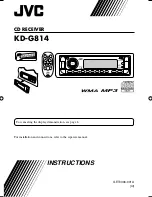5
Control panel —
KD-G814
1
(standby/on attenuator) button
2
DISP (display) button
3
SEL (select) button
4
Control dial
5
Display window
6
(angle) button
7
0
(eject) button
8
5
(up) button / +10 button
∞
(down) button / –10 button
9
MODE button
p
Remote sensor
• DO NOT expose the remote sensor to
strong light (direct sunlight or artificial
lighting).
q
SOURCE button
w
BAND button
e
Reset button
r
EQ (equalizer) button
t
MO (monaural) button
y
SSM (Strong-station Sequential Memory)
button
u
INT (intro) button
i
RPT (repeat) button
o
RND (random) button
;
Number buttons
a
4
/
¢
buttons
s
(control panel release) button
Display window
d
Disc information indicators—TAG (ID3
Tag),
(track/file),
(folder)
f
MP3 indicator
g
CH (CD changer) indicator
• Lights up only when CD-CH is selected
for the playback source.
h
CD indicator
j
WMA indicator
k
Main display
l
Equalizer pattern indicator
Audio level indicator
/
EQ (equalizer) indicator
z
Band indicators—FM1, FM2, FM3, AM
x
Tuner reception indicators—ST (stereo),
MO (monaural)
c
Playback mode / item indicators—
(folder),
(disc), RND (random),
INT (intro), RPT (repeat)
v
TRACK indicator
b
Source / clock display
n
LOUD (loudness) indicator
m
Audio / volume level indicator
Parts identification
Display window
EN02-05_KD-G814[UI]f.indd 5
EN02-05_KD-G814[UI]f.indd 5
1/27/05 11:36:46 AM
1/27/05 11:36:46 AM