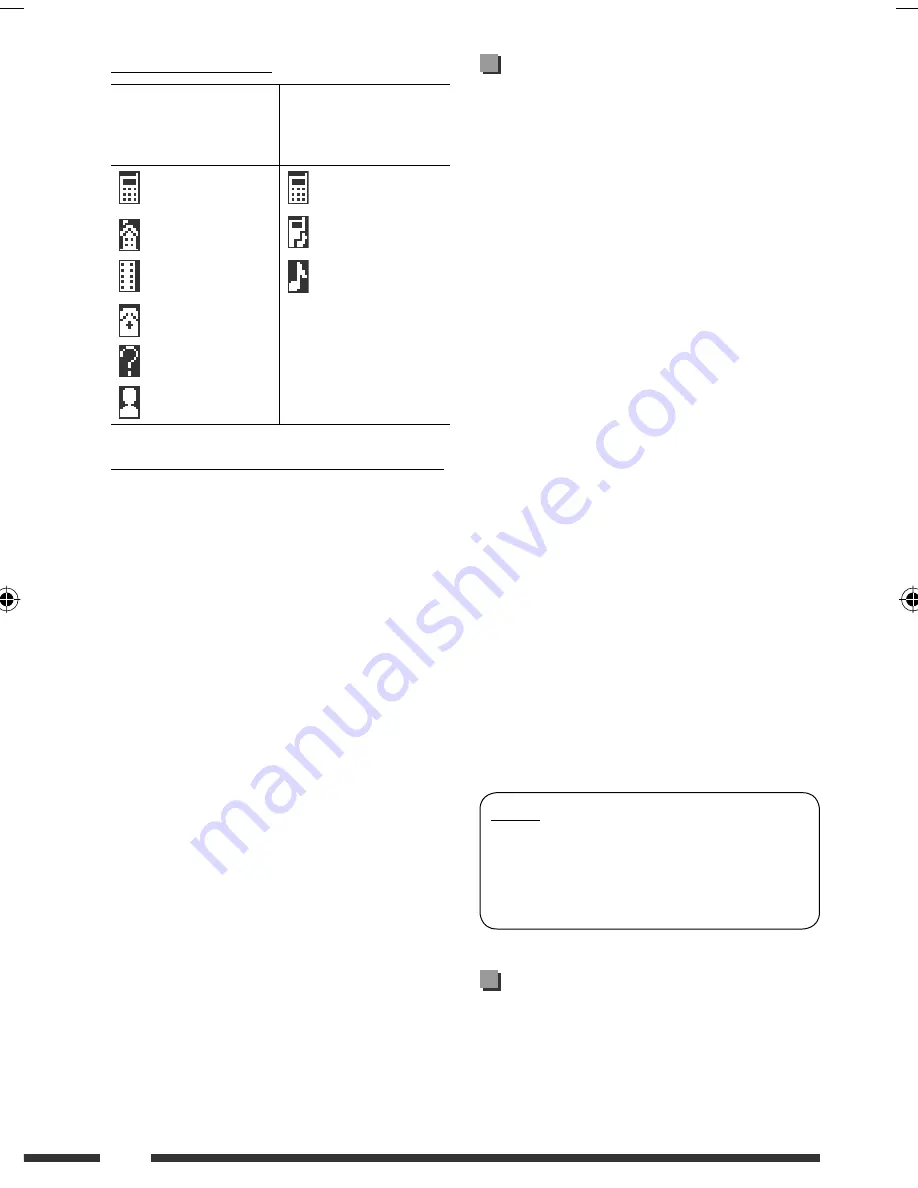
52
iPod
• You can control the following types of iPods through
the interface adapter.
– iPod with dock connector (3rd Generation)
– iPod with Click Wheel (4th Generation)
– iPod mini
– iPod photo
– iPod nano
*
1
– iPod video (5th Generation)
*
2
*
1
When you connect the iPod nano to the interface
adapter, be sure to disconnect the headphones;
otherwise, no sound is heard.
*
2
It is not possible to browse video files on the
“Videos” menu while the iPod is connected to the
interface adapter.
• If the iPod does not play correctly, please update your
iPod software to the latest version. For details about
updating your iPod, visit <http://www.apple.com>.
• When you turn on this unit, the iPod is charged
through this unit.
• While the iPod is connected, all operations are
disabled. Perform all operations from this unit.
• The text information may not be displayed correctly.
– Some characters such as accented letters cannot be
shown correctly on the display.
– Depends on the condition of communication
between the iPod and the unit.
• If the text information includes more than 16
characters, it scrolls on the display. This unit can
display up to 40 characters.
Notice:
When connecting an iPod, some operations may not
be performed correctly or as intended. In this case,
visit the following JVC web site:<http://www.jvc.
co.jp/english/car/support/ks-pd100/index.html>
Title assignment
• If you try to assign titles to more than 30 station
frequencies, “Name Full” appears. Delete unwanted
titles before assignment.
Icons for phone types
These icons indicate the
phone type of number
entries in the Phonebook
These icons indicate the
type of connected phone/
audio devices
: Cellular phone
: Phone only
: Household phone
: Phone/Audio
: Office
: Audio only
: General
: Other than above
: Unknown
Warning messages for Bluetooth operations
•
Connection Error
The device is registered but the connection has failed.
Use “Connect” to connect the device again. (See
page 27.)
•
Error
Try the operation again. If “Error” appears again,
check if the device supports the function you have
tried.
•
Please Wait...
The unit is preparing to use the Bluetooth function. If
the message does not disappear, turn off and turn on
the unit, then connect the device again (or reset the
unit).
•
Please Reset...
Reset the unit and try the operation again. If “Please
Reset...” appears again, consult your nearest JVC
IN-CAR ENTERTAINMENT dealers.
EN46-53_KD-DV9406_005A_1.indd 52
EN46-53_KD-DV9406_005A_1.indd 52
22/4/08 4:10:52 PM
22/4/08 4:10:52 PM












































