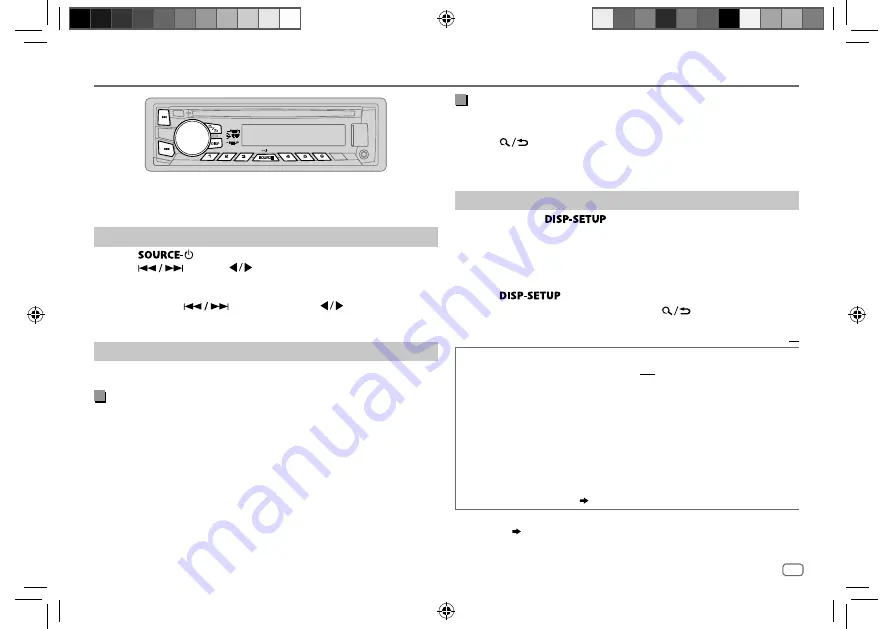
ENGLISH
7
Data Size:
B6L (182 mm x 128 mm)
Book Size:
B6L (182 mm x 128 mm)
RADIO
“ST” lights up when receiving an FM stereo broadcast with sufficient
signal strength.
Search for a station
1
Press
repeatedly to select FM or AM.
2
Press
(or press
on RM-RK52) to search for a station
automatically.
(or)
Press and hold
(or press and hold
on RM-RK52) until
“M” flashes, then press repeatedly to search for a station manually.
Settings in memory
You can store up to 18 stations for FM and 6 stations for AM.
Store a station
While listening to a station....
Press and hold one of the number buttons (
1
to
6
).
(or)
1
Press and hold the volume knob until “PRESET MODE” flashes.
2
Turn the volume knob to select a preset number, then press the
knob.
The preset number flashes and “MEMORY” appears.
Select a stored station
Press one of the number buttons (
1
to
6
).
(or)
1
Press
2
Turn the volume knob to select a preset number, then press the
knob to confirm.
Other settings
1
Press and hold
.
2
Turn the volume knob to select [
TUNER
], then press the knob.
3
Turn the volume knob to make a selection
(
see the following table
)
,
then press the knob.
4
Repeat step
3
until the desired item is selected/activated or follow
the instructions stated on the selected item.
5
Press
to exit.
To return to the previous setting item, press
.
Default:
XX
RADIO TIMER
Turns on the radio at a specific time regardless of the current source.
1
ONCE
/
DAILY
/
WEEKLY
/
OFF
: Select how often the timer will be
turned on.
2
FM
/
AM
/
SIRIUS XM
*
1
: Select the source.
3
01
to
18
(for FM/ SIRIUS XM)/
01
to
06
(for AM): Select the preset
station.
4
Set the activation day *
2
and time.
“
M
” lights up when complete.
Radio Timer will not activate for the following cases.
• The unit is turned off.
• [
OFF
] is selected for [
AM
] in [
SRC SELECT
]
after Radio Timer for AM is
selected. (
4
)
*
1
For
KD-R960BTS
/
KD-AR865BTS
:
Selectable only when SiriusXM Vehicle Tuner is
connected. (
11
)
*
2
Selectable only when [
ONCE
] or [
WEEKLY
] is selected in step
1
.
JS_JVC_KD_R960BTS_J_EN_2.indd 7
JS_JVC_KD_R960BTS_J_EN_2.indd 7
23/7/2014 10:37:15 AM
23/7/2014 10:37:15 AM










































