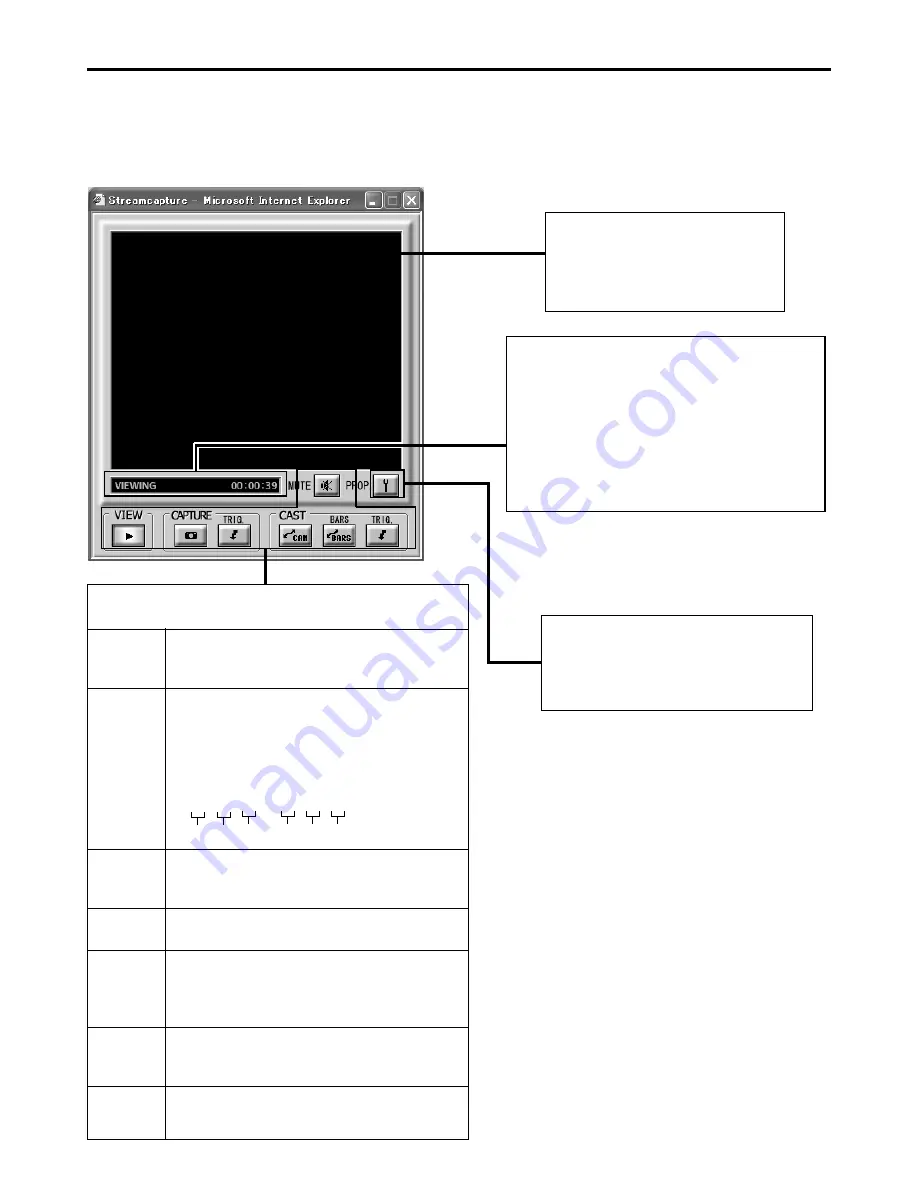
38
Year Month Day
Hour Minute Second
Network pack setup
STREAMCAPTURE screen (Playing back video/audio using a PC and saving to file)
Video display
The display size can be changed in the
Property dialog box.
(
☞
page 41)
Clicking the button will display the Property
dialog box.
Video display size and the save destination
folder can be changed. (
☞
page 41)
Status/Time elapsed display
●
The current status is displayed.
VIEWING: Video or audio from KA-DV5000 is being
played back in realtime (live display).
CAPTURING: Video or audio is being saved in your PC.
STOP:
Playback is stopped.
WAITING: TRIG recording standby.
Click the characters “STREAMCAPTURE” on the left of the Streamcorder screen to display the Streamcapture screen shown below.
Video and audio sent from KA-DV5000 via LAN can be played back on your PC in the Streamcapture screen or data can be saved to files.
It can be used on a PC that has Streamproducer installed.
* Since video on the STREAMCAPTURE screen is converted video data, images will take more time to appear than the actual video taken with GY-
DV5000.
→
OVER
Operation buttons
––– Clicking will start operation. When on, the
button will light.
VIEW
Click to play back or stop video/audio from KA-
DV5000 on your PC. (ON when the Streamcapture
screen is opened.)
CAPTURE
Click to save video or audio to a PC.
Default destination
My Document\Streamcorder (\IPAddress)
Saved file name:
The file name based on the capture start time
will be used.
0 2 0 3 0 4 – 1 5 3 0 0 0 .asf
CAPTURE-TRIG.
Click when saving the video/audio from
KA-DV5000 to your PC when starting recording
with GY-DV5000. (
☞
page 39)
CAST-CAM
Click when sending the video/audio from
KA-DV5000 to another PC. (
☞
page 39)
CAST-BARS
Click when transmitting color bars rather than video
from KA-DV5000. (Video from KA-DV5000 will be
displayed in the video display of the Streamcapture
screen. Color bars will not be displayed.)
CAST-TRIG.
Click when sending the video/audio from KA-
DV5000 to another PC when starting recording
with GY-DV5000. (
☞
page 39)
MUTE
Click to turn on/off the mute setting.
When on, the playback sound will be muted.





























