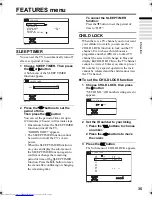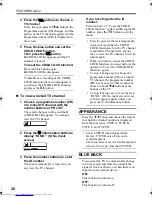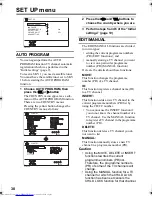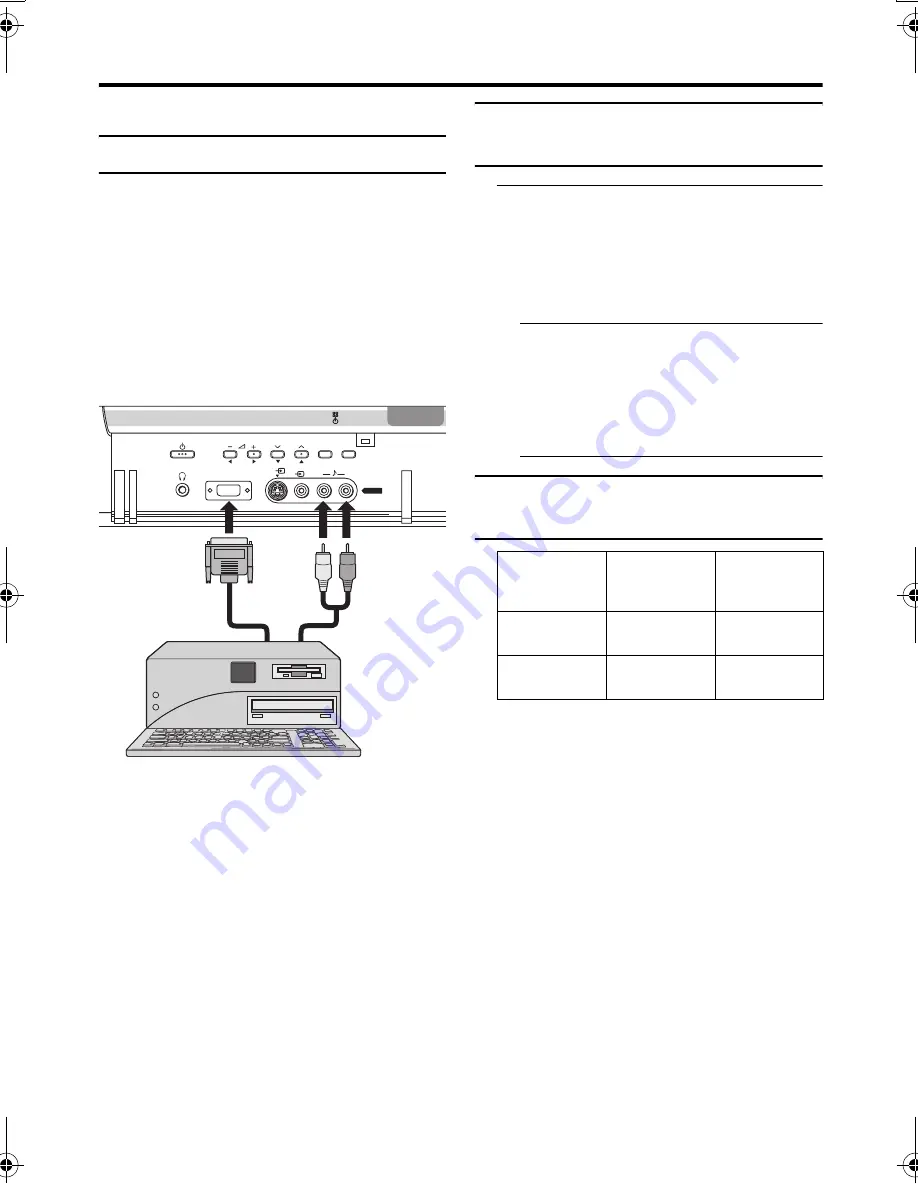
46
PD-42X50BU/J/S / LCT1770-001A-U / English (EK)
Displaying a computer screen
This TV can be used as a computer screen.
Connecting to the computer
Use a commercially available D-SUB cable
to connect the TV’s PC IN terminal to the
computer’s analogue RGB output terminal.
If you want to listen to the sound from the
computer, use a commercially available RCA
cable to connect the EXT-5 sound input
terminal to the computer’s sound output
terminal.
When the sound from the computer is mono,
connect to the EXT-5 L terminal.
• Refer to the computer manual for a
detailed explanation of the connections at
the computer side.
• Ensure that the connectors are facing the
correct way when connecting.
• After connecting, tighten the two screws
to fix the connector in place.
Looking at images from a
computer
After starting the computer, press the
G
or
p
p
buttons to choose “PC”
“PC” is after EXT-6 (HDMI).
You can listen to the sound when the
sound from the computer is connected to
the EXT-5 sound input terminal.
• When the sound from the computer is
connected to EXT-5, by choosing
external input EXT-5 the sound from
the computer can be listened to, but the
images from the computer cannot be
seen.
Table of signals for each type
of computer
* Only the above formats are supported.
* Even with the above formats and at
60 Hz, some problems may be
experienced depending on the quality of
the synchronous signal. (Depending on
the quality, some pictures may not be
displayed properly.)
* Apple Macintosh
*
computers are not
supported.
When a picture is not displayed
With some computers, some problems can be
solved by changing the settings.
Check the computer’s refresh rate and set it
to 60 Hz.
Computers which cannot have their refresh
rate set to 60 Hz cannot be used with this
unit.
Refer to the computer’s instruction manual.
* Apple Macintosh is a registered
trademark of Apple Computer, Inc.
R
L
S
P
MENU/OK
TV/AV
PC IN(D-SUB)
EXT-5
Resolution
Vertical
frequency
(Hz)
Horizontal
frequency
(kHz)
640
×
480
(VGA)
60.0
31.5
1024
×
768
(XGA)
60.0
42.0
PD-42X50(EK)_Eng.book Page 46 Friday, October 8, 2004 10:37 AM