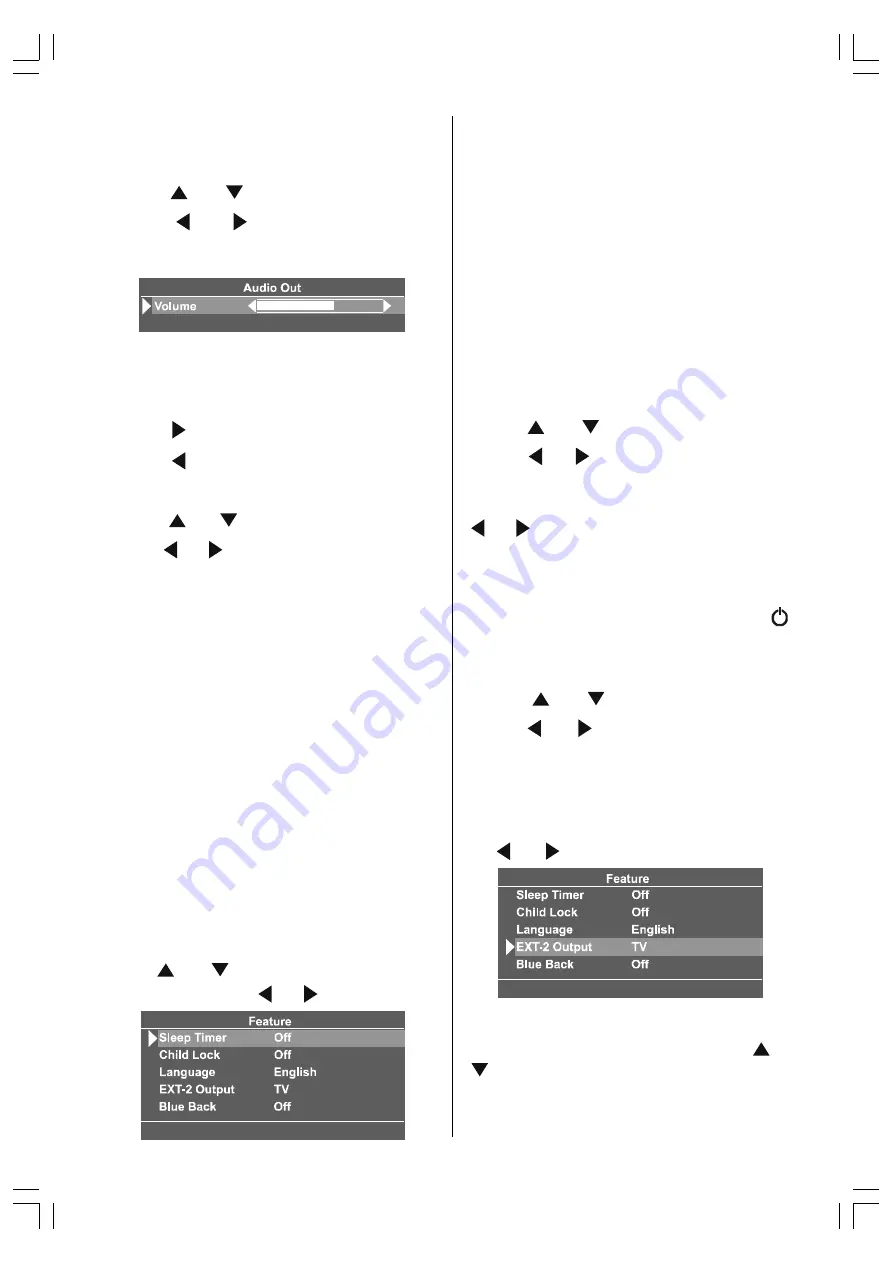
- 17 -
Use this settings to adjust volume for audio
out terminal which is located at the right side
of the TV.
Using or button select
Audio Out
.
Press or button or directly press
OK
button on Audio Out, to enter the Audio
Out menu.
Audio Out Volume
As you enter the Audio Out sound menu,
Vol-
ume
will be the only option.
Press button to increase volume.
Press button to decrease volume.
Selecting Sound Mode
Using or button select
Sound Mode
.
Press or button to change Sound Mode.
You can choose
Mono
,
Stereo
or
Dual
(I-II)
mode, only if the selected channel sup-
ports that mode.
You can also change sound mode directly
pressing
I-II
button on your remote control.
In case of bilingual broadcast (Dual Sound),
you can select original or dubbed language
using mode option.So when somebody lis-
tens to the original language from the loud-
speakers, somebody else can listen to the
dubbed language from headphone.
To Store The Settings
In the Sound Menu, all settings are stored
automatically.
Feature Menu
Press "
MENU
" button, now you are in
mainmenu. In the main menu, select
Feature
using or button. Then enter the Fea-
ture menu pressing / or
OK
button.
Sleep Timer
The
Sleep Timer
is used to turn the TV off after
a defined period of time after selecting this
item. The timer can be programmed between
Off and 120 minutes in steps of 10 minutes.
(Off, 010, 020, 030, 040, ... , 120)
If sleep timer is activated, at the end of the
selected the time, the TV goes automatically
to stand-by mode.
Child Lock
You can use this feature to prevent children
turning on/off TV or changing programmes or
adjustments etc. without remote control.
Using or button select
Child Lock
.
Press / button to select Child Lock
On or Off .
The
Child Lock
feature can be set
On
or
Off
by
/ button. When
Off
is selected, there
will be no difference in the operation of your
TV. When
On
is selected, the TV can only be
controlled by the remote control handset. In
this case the control panel buttons except " "
button on the right side of the TV will not work.
Selecting Menu Language
Using or button select
Language
.
Press or button to select menu lan-
guage.
EXT-2 Output
From EXT-2 Output; TV, EXT-1 or EXT-4 can be
given. These modes can be chosen by press-
ing or button on "
EXT-2 OUTPUT
".
Blue Back (During No Signal)
The
Blue Back
Feature can be set by or
button to either On or Off
JVC LT-17C88SJ-50058783.p65
15.02.2005, 13:48
17
















































