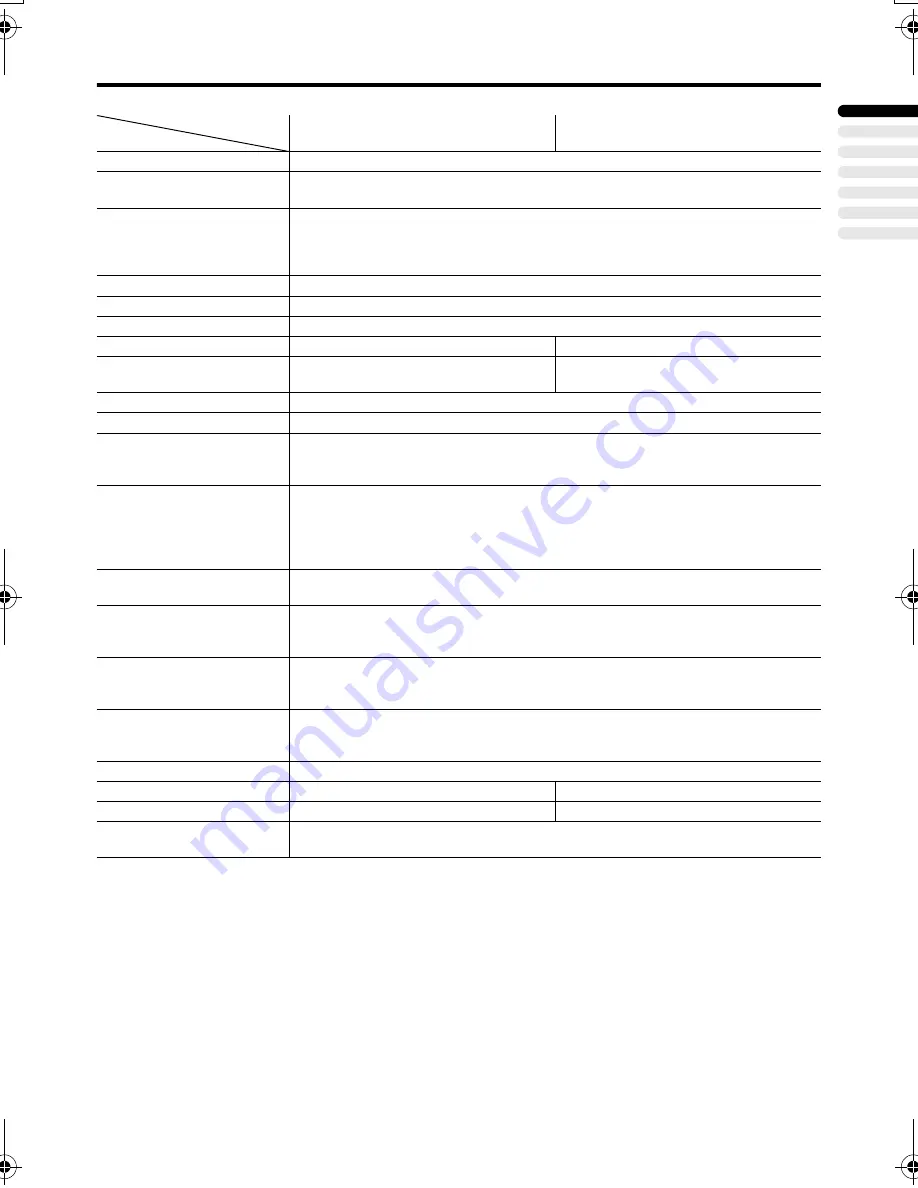
Specifications
49
ENGLISH
HV-36P38SUE/32/28P37SUE / LCT1537-001A-U / English
Design and specifications subject to change without notice.
Pictures displayed on the screen using this TV’s ZOOM functions should not be shown for any
commercial or demonstration purpose in public places (cafes, hotels, etc.) without the consent of the
owners of copyright of the original picture sources, as this constitutes an infringement of copyright.
Model
Item
HV-32P37SUE
HV-28P37SUE
Broadcasting systems
CCIR B/G, I, D/K, L
Colour systems
PAL, SECAM
• The EXT terminals also support the NTSC 3.58/4.43 MHz system.
Channels and frequencies
• E2-E12, E21-E69, S1-S41, X, Y, Z, Z+1, Z+2, ITALY A-H, ITALY H+1, ITALY
H+2, F2-F10, F21-F69, R1-R12, R21-R69
• French cable TV channel of broadcast frequencies 116 - 172 MHz and 220 -
469 MHz
Sound-multiplex systems
A2 (B/G, D/K), NICAM (B/G, I, D/K, L) system
Teletext systems
FLOF (Fastext), TOP, WST (World Standard System)
Power requirements
220 - 240 V AC, 50 Hz
Power consumption
137 W, Standby: 2.0 W
127 W, Standby: 2.0 W
Picture tube size
Viewable area 76 cm
(measured diagonally)
Viewable area 66 cm
(measured diagonally)
Audio output
Rated Power output: 10 W + 10 W
Speakers
(13 cm
×
6.5 cm) oval
×
2
EXT-1 terminal
Euroconnector (21-pin, SCART)
• Video input, Audio L/R inputs and RGB inputs are available.
• TV broadcast outputs (Video and Audio L/R) are available.
EXT-2 terminal
Euroconnector (21-pin, SCART)
• Video input, S-VIDEO (Y/C) input, Audio L/R inputs and RGB inputs are
available.
• Video and Audio L/R outputs are available.
• T-V LINK functions are available.
EXT-3 terminal
Euroconnector (21-pin, SCART)
• Video input, S-VIDEO (Y/C) input and Audio L/R inputs are available.
EXT-4 terminal
RCA connectors
×
5
• Component video (Pr, Pb, Y) inputs (625p, 525p, 1125i) and Audio L/R inputs
are available.
EXT-5 terminal
RCA connectors
×
3
S-VIDEO connector
×
1
• Video input, S-VIDEO (Y/C) input and Audio L/R inputs are available.
AUDIO OUT terminal
RCA connectors
×
2
• Audio L/R outputs are available.
• Output level 0.5 Vrms.
Headphone jack
Stereo mini-jack (3.5 mm in diameter)
Dimensions (W
×
H
×
D)
948 mm
×
562 mm
×
550 mm
854 mm
×
508 mm
×
493 mm
Weight
54.0 kg
38.0 kg
Accessories
Remote control unit
×
1 (RM-C1800)
AA/R6 dry cell battery
×
2
HV-36P38SUE_Eng.book Page 49 Friday, September 26, 2003 11:10 AM
















































