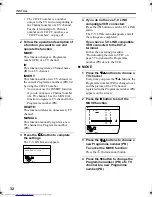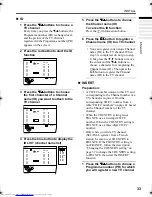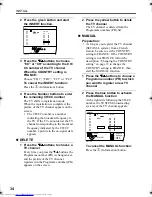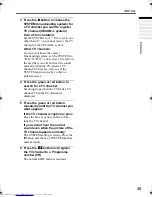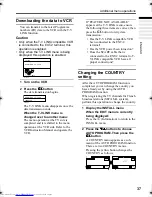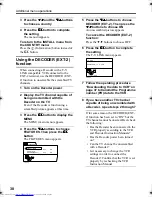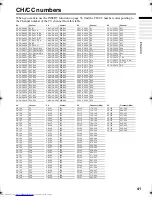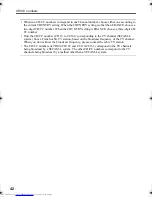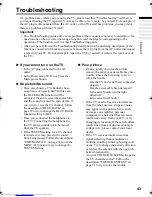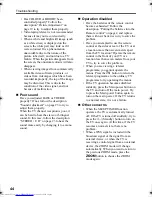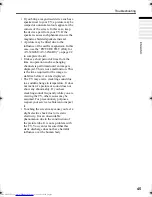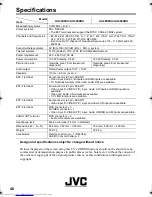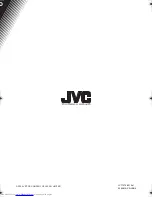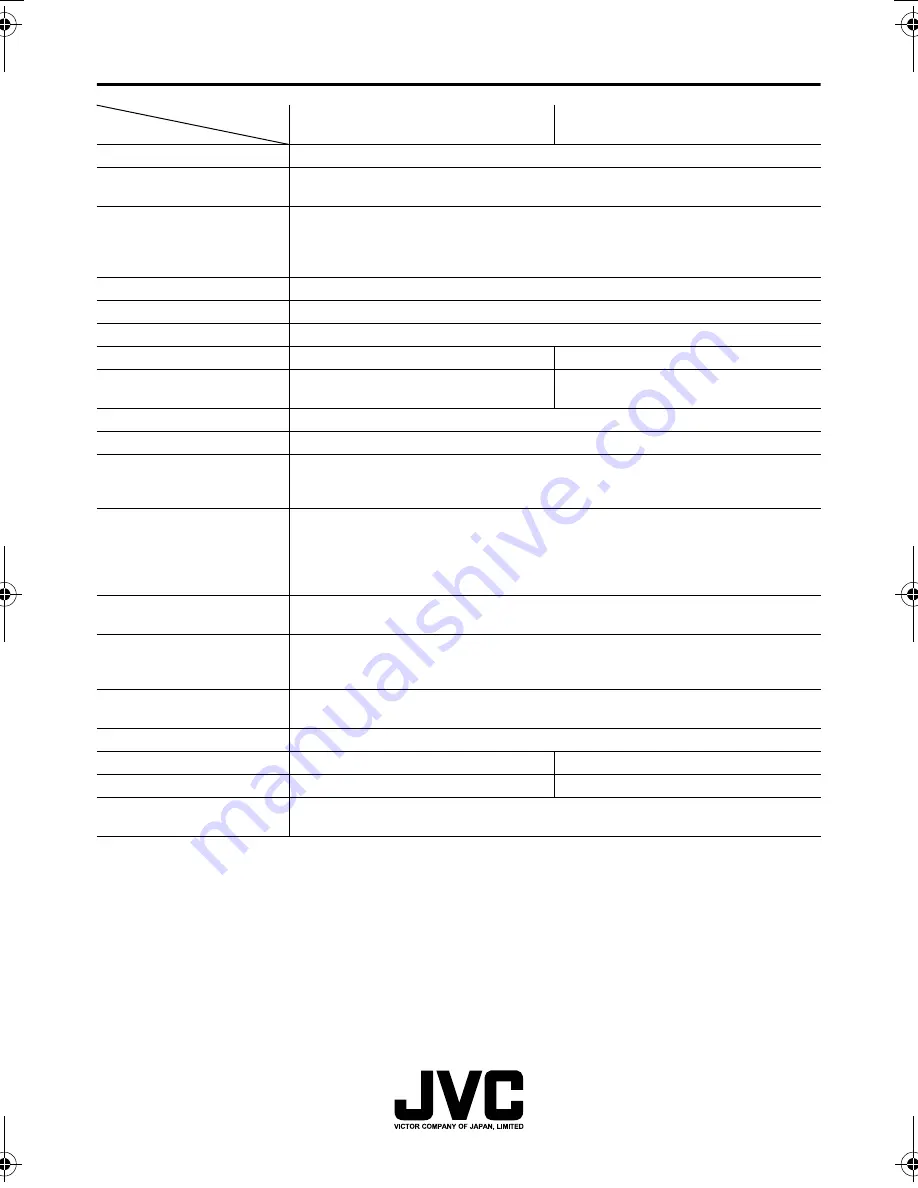
46
AV-32/28X4SU/BU / LCT1579-001A-U / English
Specifications
Design and specifications subject to change without notice.
Pictures displayed on the screen using this TV’s ZOOM functions should not be shown for any
commercial or demonstration purpose in public places (cafes, hotels, etc.) without the consent of
the owners of copyright of the original picture sources, as this constitutes an infringement of
copyright.
Model
Item
AV-32X4SU/AV-32X4BU
AV-28X4SU/AV-28X4BU
Broadcasting systems
CCIR B/G, I, D/K, L
Colour systems
PAL, SECAM
• The EXT terminals also support the NTSC 3.58/4.43 MHz system.
Channels and frequencies
• E2-E12, E21-E69, S1-S41, X, Y, Z, Z+1, Z+2, ITALY A-H, ITALY H+1, ITALY
H+2, F2-F10, F21-F69, R1-R12, R21-R69
• French cable TV channel of broadcast frequencies 116 - 172 MHz and 220 -
469 MHz
Sound-multiplex systems
A2 (B/G, D/K), NICAM (B/G, I, D/K, L) system
Teletext systems
FLOF (Fastext), TOP, WST (World Standard System)
Power requirements
220 - 240 V AC, 50 Hz
Power consumption
130 W, Standby: 2.5 W
120 W, Standby: 2.5 W
Picture tube size
Viewable area 76 cm (measured
diagonally)
Viewable area 66 cm (measured
diagonally)
Audio output
Rated Power output: 10 W + 10 W
Speakers
(13 cm
×
6.5 cm) oval
×
2
EXT-1 terminal
Euroconnector (21-pin, SCART)
• Video input, Audio L/R inputs and RGB inputs are available.
• TV broadcast outputs (Video and Audio L/R) are available.
EXT-2 terminal
Euroconnector (21-pin, SCART)
• Video input, S-VIDEO (Y/C) input, Audio L/R inputs and RGB inputs are
available.
• Video and Audio L/R outputs are available.
• T-V LINK functions are available.
EXT-3 terminal
Euroconnector (21-pin, SCART)
• Video input, S-VIDEO (Y/C) input and Audio L/R inputs are available.
EXT-4 terminal
RCA connectors
×
3
S-VIDEO connector
×
1
• Video input, S-VIDEO (Y/C) input, Audio L/MONO and R inputs are available.
AUDIO OUT terminal
RCA connectors
×
2
• Audio L/R outputs are available.
Headphone jack
Stereo mini-jack (3.5 mm in diameter)
Dimensions (W
×
H
×
D)
864 mm
×
587 mm
×
550 mm
762 mm
×
528 mm
×
493 mm
Weight
53.0 kg
39.0 kg
Accessories
Remote control unit
×
1 (RM-C64)
AAA/R03 dry cell battery
×
2
AV-32&28X4SUBU_Eng.book Page 46 Tuesday, January 6, 2004 11:12 AM