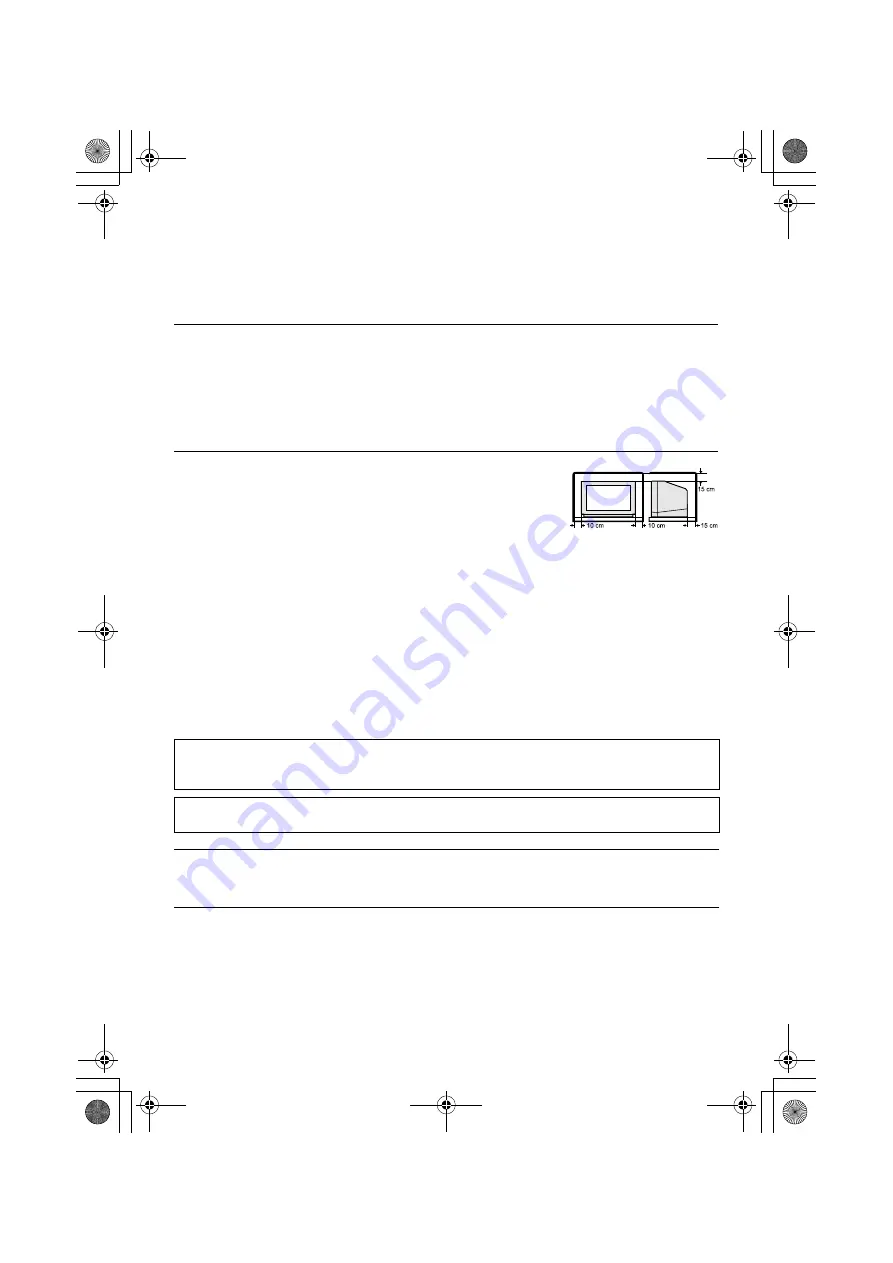
4
AV-32/28R47SK / LCT1569-001A-U / ENGLISH
Thank you for buying this JVC colour television.
To make sure you understand how to use your new TV, please read this manual thoroughly before you
begin.
Avoid improper installation and never put the unit where good
ventilation is not possible.
When installing this TV, distance recommendations must be
maintained between the set and the wall, as well as inside a tightly
enclosed area or piece of furniture.
Adhere to the minimum distance guidelines shown for safe operation.
Failure to heed the following precautions may result in damage to the TV or
remote control.
DO NOT block the TV’s ventilation openings or holes.
(If the ventilation openings or holes are blocked by a newspaper or cloth, etc., the heat may not be
able to get out.)
DO NOT place anything on top of the TV.
(such as cosmetics or medicines, flower vases, potted plants, cups, etc.)
DO NOT allow objects or liquid into the cabinet openings.
(If water or liquid is allowed to enter this equipment, fire or electric shock may be caused.)
DO NOT place any naked flame sources, such as lighted candles, on the TV.
WARNING: TO PREVENT FIRE OR SHOCK HAZARD, DO NOT EXPOSE THIS
APPLIANCE TO RAIN OR MOISTURE.
CAUTION:
• Operate only from the power source specified
(AC 220 – 240 V, 50 Hz) on the unit.
• Avoid damaging the AC plug and power cord.
• When you are not using this unit for a long
period of time, it is recommended that you
disconnect the power cord from the main
outlet.
• The main power button on the TV does not
fully isolate the TV from the mains supply. If
you are not going to use this TV for a long
period of time, be sure to disconnect the mains
plug from the mains outlet.
The surface of the TV screen is easily damaged. Be very careful with it when handling the TV.
Should the TV screen become soiled, wipe it with a soft dry cloth. Never rub it forcefully.
Never use any cleaner or detergent on it.
In the event of a fault, unplug the unit and call a service technician. Do not attempt to repair it
yourself or remove the rear cover.
NOTE:
Due to static electricity, the TV may be covered with dust.
If this happens, wipe the TV with a soft cloth being careful not to scratch the TV.
AV-32&28R47SK_Eng.book Page 4 Thursday, February 26, 2004 2:41 PM





































