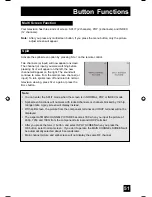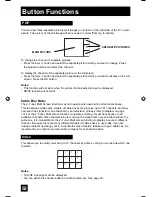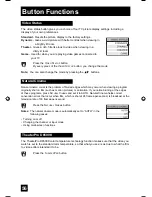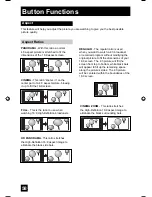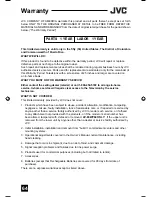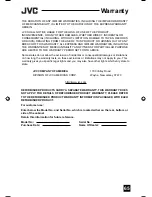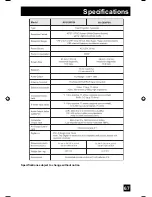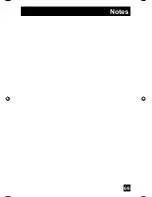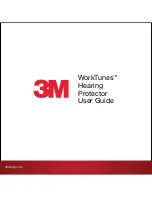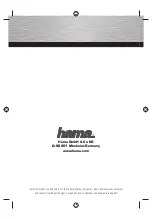64
JVC COMPANY OF AMERICA warrants this product and all parts thereof, except as set forth
below ONLY TO THE ORIGINAL PURCHASER AT RETAIL to be FREE FROM DEFECTIVE
MATERIALS AND WORKMANSHIP from the date of original retail purchase for the period shown
below. (“The Warranty Period”)
This limited warranty is valid only in the fifty (50) United States, The District of Columbia
and Commonwealth of Puerto Rico.
WHAT WE WILL DO:
If this product is found to be defective within the warranty period, JVC will repair or replace
defective parts at no charge to the original owner.
Such repair and replacement services shall be rendered during regular business hours by JVC
authorized service centers. Parts used for replacement are warranted only for the remainder of
this Warranty Period. Televisions with a screen size of 25 inches and larger are covered on
an in-home basis.
WHAT YOU MUST DO FOR WARRANTY SERVICE:
Either contact the selling dealer (retailer) or call 1-800-252-5722 to arrange In-home
service. In-home service will require clear access to the Television by the service
technician.
WHAT IS NOT COVERED:
This limited warranty provided by JVC does not cover:
1. Products which have been subject to abuse, accident, alteration, modification, tampering,
negligence, misuse, faulty installation, lack of reasonable care, or if repaired or serviced by
anyone other than a service facility authorized by JVC to render such service, or if affixed
to any attachment not provided with the products, or if the model or serial number has
been altered, tampered with, defaced or removed.
AV-65WP84 ONLY:
If the upper unit is
removed from the lower unit by anyone other than a dealer or service facility authorized by
JVC.
2. Initial installation, installation and removal from “built-in” entertainment centers and other
mounting systems.
3. Operational adjustments covered in the Owner’s Manual, normal maintenance, including
head cleaning.
4. Damage that occurs in shipment, due to an act of God, and cosmetic damage.
5. Signal reception problems and failures due to line power surge.
6. Products used for commercial purposes (including but not limited to rental).
7. Accessories.
8. Batteries (except that Rechargeable Batteries are covered for 90 days from date of
purchase).
There are no express warranties except as listed above.
PARTS 1 YEAR
LABOR 1 YEAR
Warranty
AV-56\65WP84 English 64
7/11/03, 9:33:00 AM
Содержание I'Art Pro AV-56WP84
Страница 62: ...Troubleshooting 62 ...
Страница 63: ...63 Troubleshooting ...
Страница 67: ...67 Specifications subject to change without notice Specifications ...
Страница 68: ...68 Notes ...
Страница 69: ...69 Notes ...
Страница 70: ...70 Notes ...
Страница 71: ...71 Notes ...