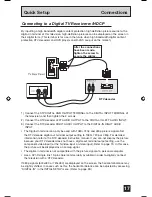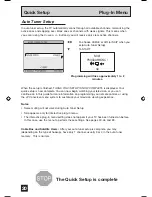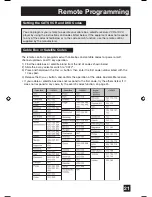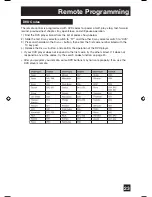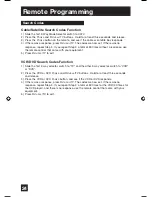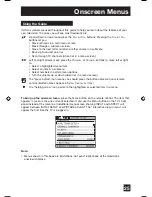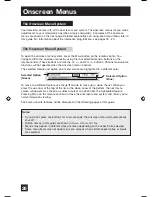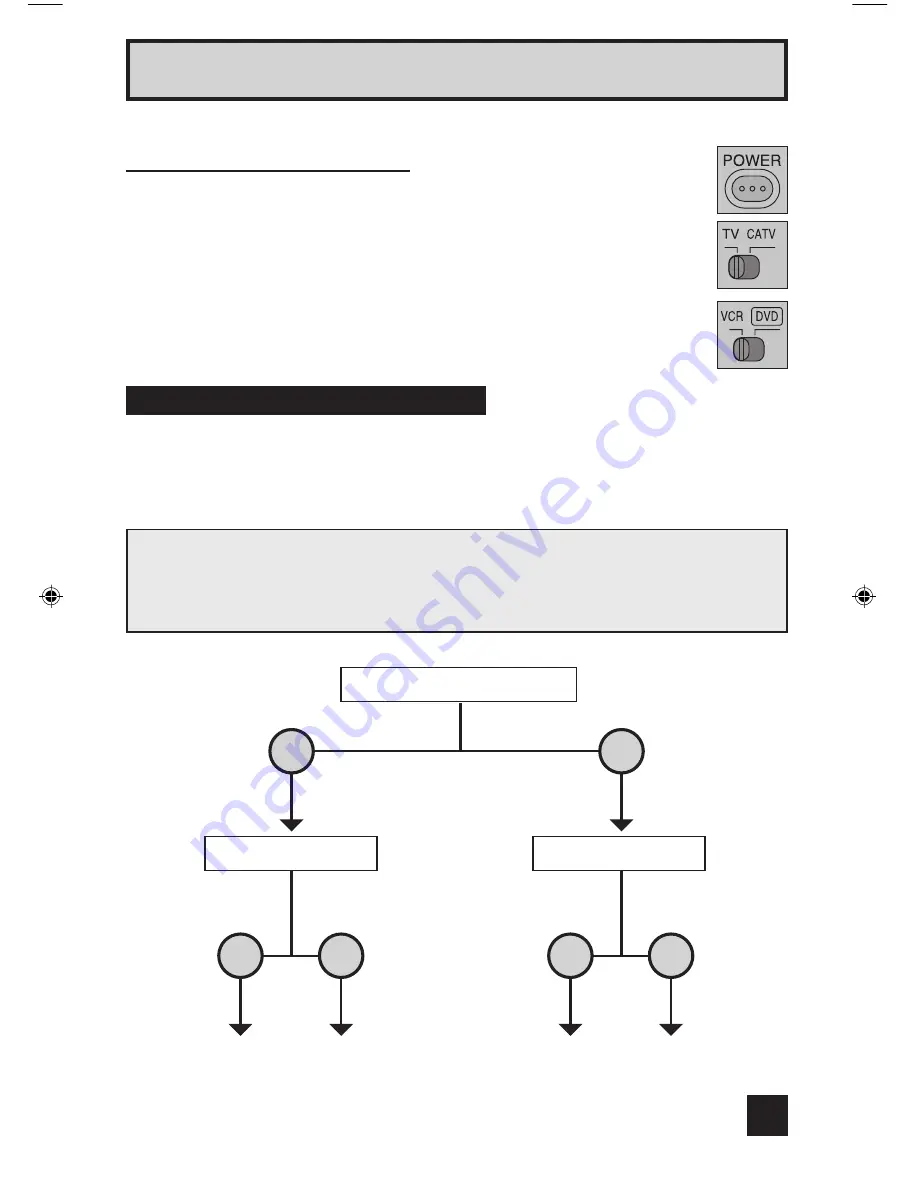
Quick Setup Connections
Please follow the flow chart below to determine which connection setup is right for you. Then,
refer to the appropriate diagrams to connect your television to other devices that you may
have. After you are finished connecting your devices, plug the power cord into the nearest
power outlet and turn on the TV.
Step 2 – Connecting Your Devices
11
A VCR is not necessary for operation of the television. If you follow these diagrams and the
television does not work properly, contact your local cable operator.
• To connect a DVD player, see
Diagram #3
. A DVD player is optional.
• If you have a satellite television system, please refer to the satellite TV manual.
����������
��������������������������
������������������
������������������
����������
����������
����������
���
��
���
��
���
��
Basic Operation
Turn the television on and off by pressing the
P
OWER
button at the top right
corner of the remote. If this is the first time you are turning on the TV, the
interactive plug-in menu appears.
• Make sure the TV/CATV switch is set to TV. Move the switch to CATV only if
you need to operate a cable box.
• Slide the VCR/DVD selector switch to VCR to control a VCR. Slide to
DVD to control a DVD player. Please see pages 21 to 24 for instructions on
programming your remote control to operate a cable box, VCR or DVD player.
65,56,48WP74 English OK1
2/18/03, 1:44 PM
11
Содержание I Art PRO AV-48WP74
Страница 58: ...Troubleshooting 58 ...