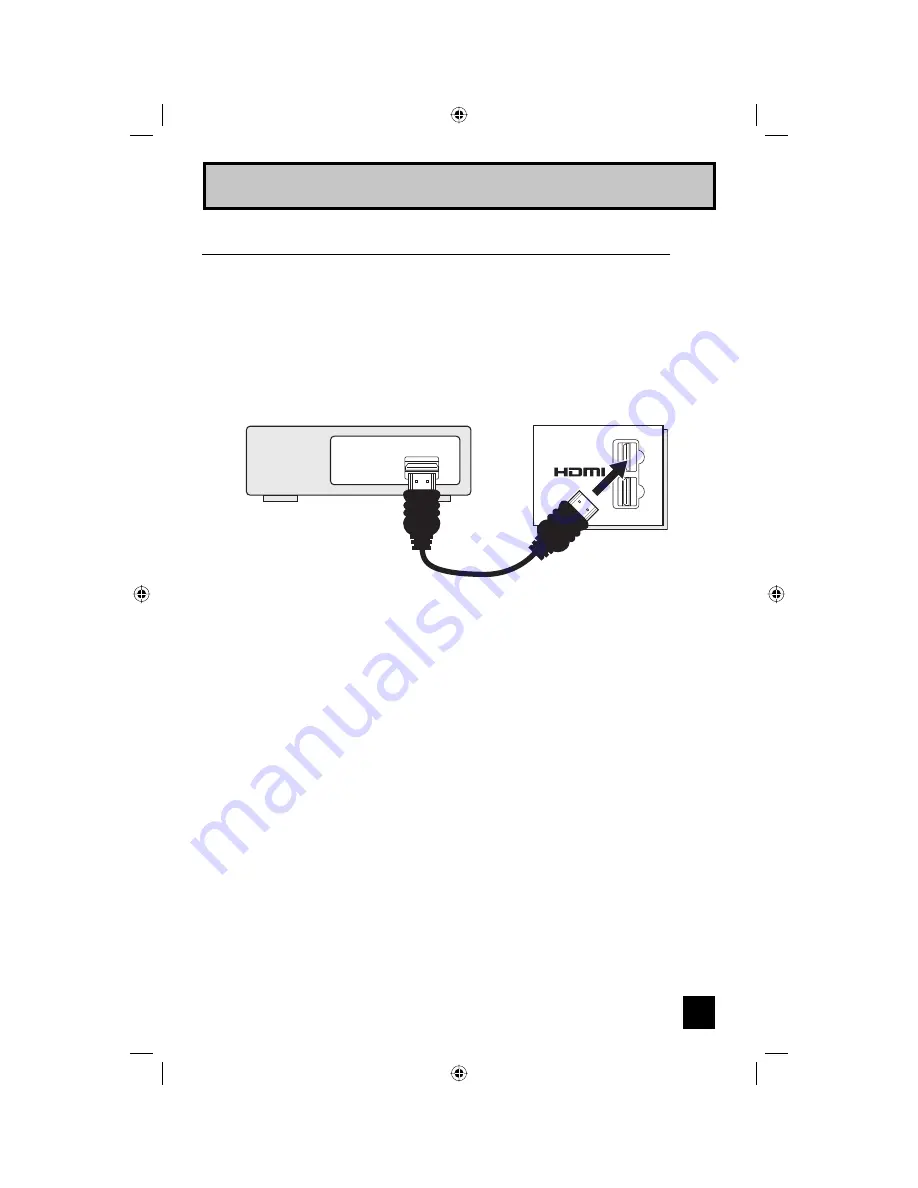
19
By connecting an HDMI compatible device, high definition pictures can be displayed on your
TV in their digital form. Some HDMI devices can include DVD players, D-VHS or any HDMI
compatible devices.
HDMI (High Definition Multimedia Interface) is the first industry supported, uncompressed, all
digital audio/video interface. HDMI provides an interface between any audio/video source,
such as a set-top box, DVD player, A/V receiver or an audio and/or video monitor, such as a
digital television (DTV).
HDMI Compatible Device
Digital Out
HDMI Cable
TV Rear Panel
DIGITAL-IN
1
2
Connecting to an HDMI Compatible Device
1) Connect the HDMI Cable from the DIGITAL OUT on the back of your DTV or HDMI device, to
the DIGITAL-IN on the back of your television.
Notes:
• When you do the above connection, set "Digital-In1 Audio" in the External Input menu to
DIGITAL. See "Digital-In1 Audio", page 45.
• Some decoders may not respond depending on the equipment that you have connected
when it is connected to the HDMI.
• If the HDMI output device signal is changed (for example, 480i/60Hz is changed to
480p/60Hz), the screen may turn green and there may be some distortion for a short time
until the signal becomes stable.
Quick Setup
LCT2121-001A-A English.indd 19
LCT2121-001A-A English.indd 19
6/21/06 9:30:30 AM
6/21/06 9:30:30 AM
Содержание I Art PRO AV-48P777
Страница 69: ...69 LCT2121 001A A English indd 69 LCT2121 001A A English indd 69 6 21 06 9 30 47 AM 6 21 06 9 30 47 AM ...
Страница 70: ...70 LCT2121 001A A English indd 70 LCT2121 001A A English indd 70 6 21 06 9 30 47 AM 6 21 06 9 30 47 AM ...
Страница 71: ...71 Notes LCT2121 001A A English indd 71 LCT2121 001A A English indd 71 6 21 06 9 30 47 AM 6 21 06 9 30 47 AM ...
















































