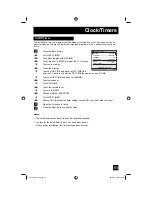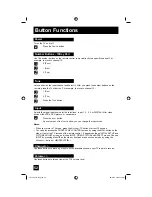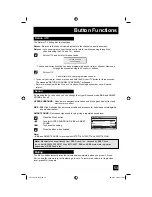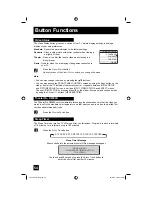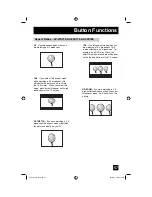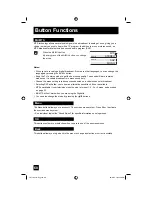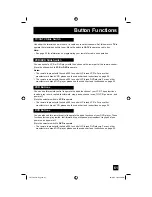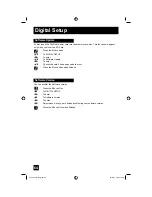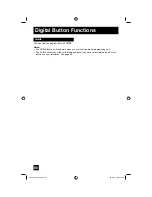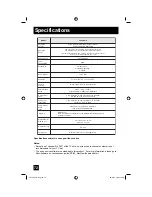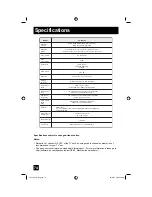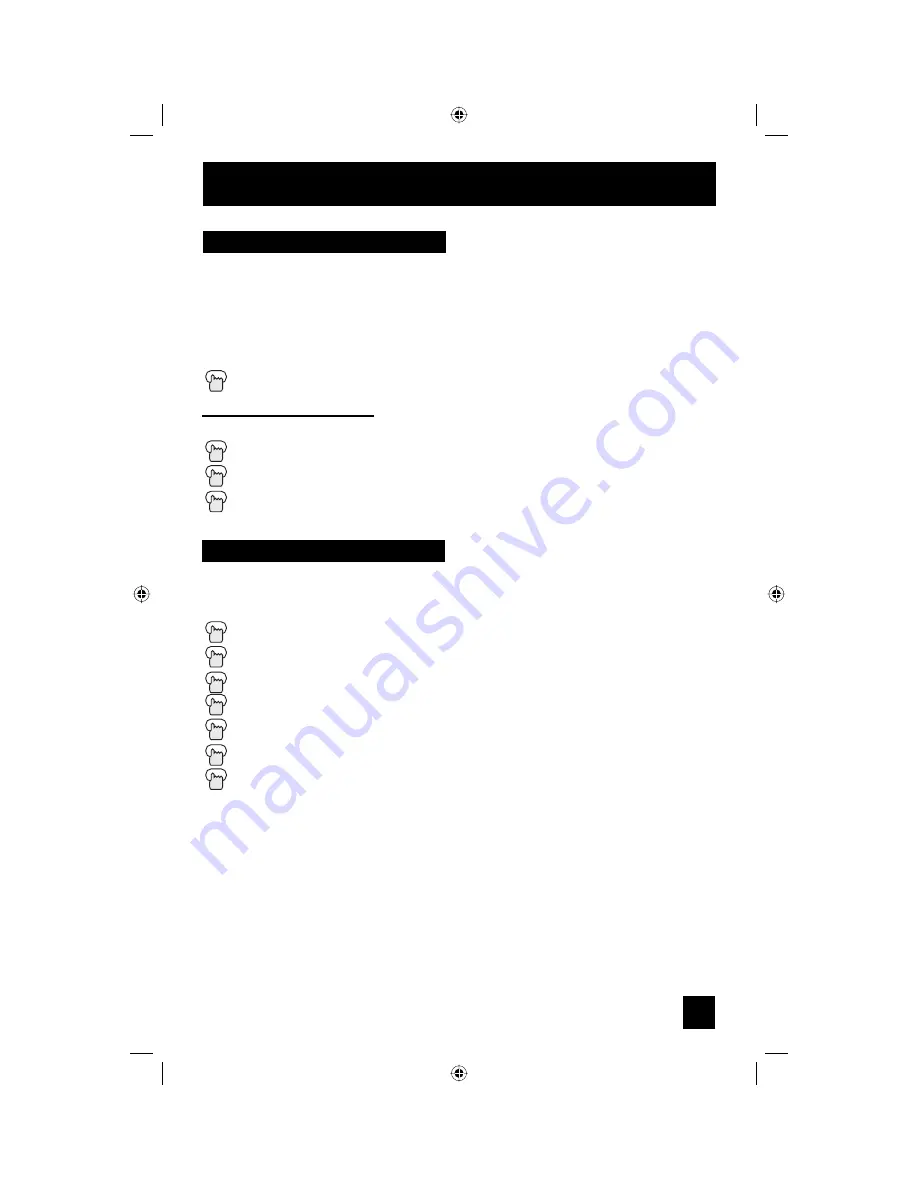
65
Digital Button Functions
Sub Channel
Digital CH D/A (Digital/Analog)
The D/A button changes the analog and digital channel. Each time you press the D/A button,
you can switch back and forth the analog and digital channels. Digital channels have a "D" in
front of the channel number.
Note:
• If the cable card is inserted into the TV, you cannot use the D/A button. You can select a
digital channel only.
Press the D/A button
To watch digital channels
For example, to move to channel D23:
Press 2 (Two)
Press 3 (Three)
Press
the
T
UNE
button
The main channel sometimes has minor channels (Sub Channels). By using the S
UB
button,
you can select a sub channel easily.
For example, to move to sub channel 123-45:
Press 1 (One)
Press 2 (Two)
Press 3 (Three)
Press the SUB button
Press 4 (Four)
Press 5 (Five)
Press the TUNE button
Note:
• If there are more than 2 major channels, select the digital channel by using the
π
†
buttons
and then press the O
K
button.
LCT1855 "B" English 65
LCT1855 "B" English 65
10/3/05 10:24:21 AM
10/3/05 10:24:21 AM
Содержание I' Art Pro AV-27S776
Страница 69: ...69 LCT1855 B English 69 LCT1855 B English 69 10 3 05 10 24 22 AM 10 3 05 10 24 22 AM ...
Страница 70: ...70 LCT1855 B English 70 LCT1855 B English 70 10 3 05 10 24 22 AM 10 3 05 10 24 22 AM ...
Страница 75: ...75 Notes LCT1855 B English 75 LCT1855 B English 75 10 3 05 10 24 23 AM 10 3 05 10 24 23 AM ...
Страница 76: ...76 Notes LCT1855 B English 76 LCT1855 B English 76 10 3 05 10 24 23 AM 10 3 05 10 24 23 AM ...
Страница 77: ...77 Notes LCT1855 B English 77 LCT1855 B English 77 10 3 05 10 24 23 AM 10 3 05 10 24 23 AM ...
Страница 78: ...78 Notes LCT1855 B English 78 LCT1855 B English 78 10 3 05 10 24 23 AM 10 3 05 10 24 23 AM ...
Страница 79: ...79 Notes LCT1855 B English 79 LCT1855 B English 79 10 3 05 10 24 23 AM 10 3 05 10 24 23 AM ...