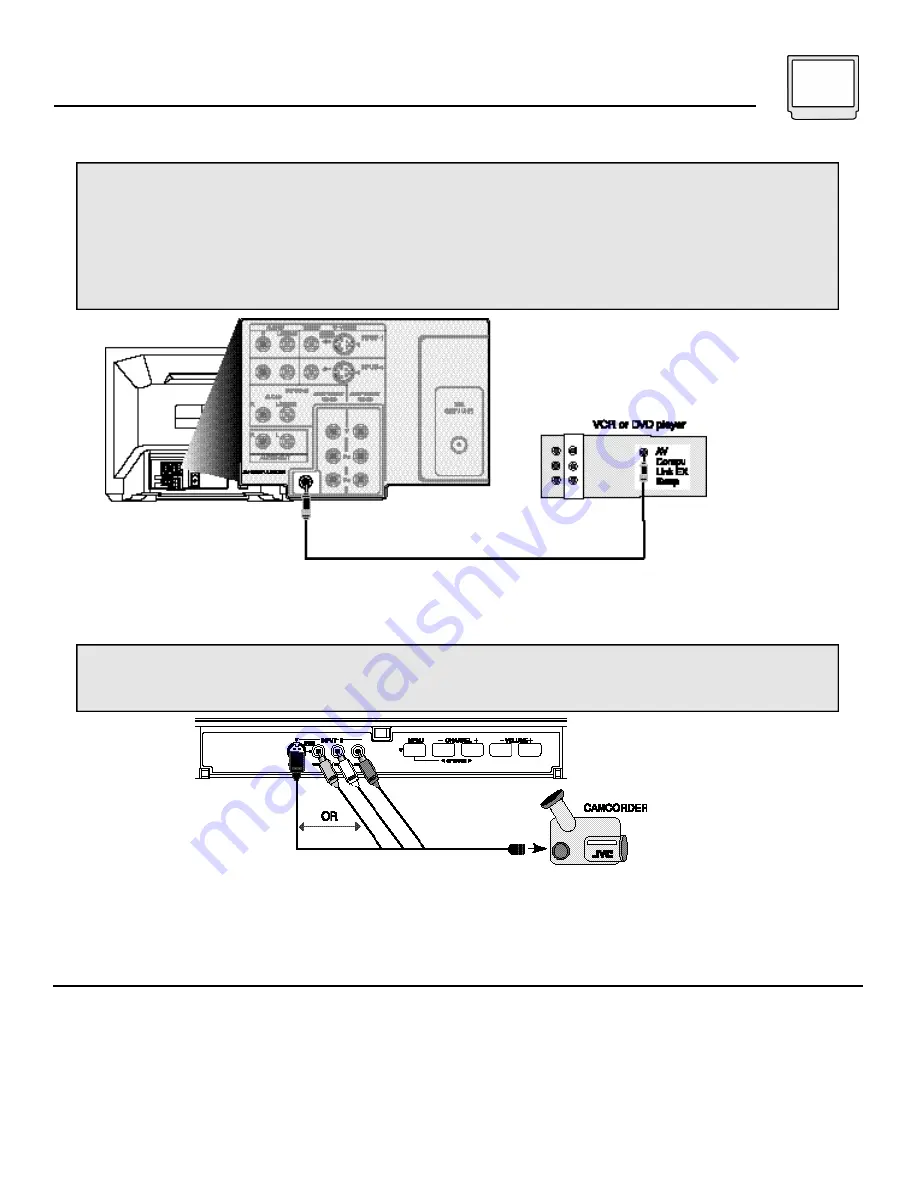
Connections 9
JVC’s AV Compu Link feature makes playing video tapes or DVDs totally automatic. Simply insert a pre-
recorded tape* into your JVC-brand VCR or DVD into your JVC DVD player and the device will automatically
turn on and begin playback. At the same time, using the AV Compu Link, the VCR or DVD player sends a
signal to the television telling it to turn on and switch to the proper video input
• The AV Compu Link cable may be included with the JVC AV Compu Link accessory you wish to connect.
If it is not, contact an authorized JVC Service Center for part # EWP 805-012.
• AV Compu Link can only be used with JVC-brand products.
NOTES (For AV Compu Link):
* In order for the VCR playback to begin automatically, the re c o rding tabs must be removed from the VHS tape. If the tab is in place,
automatic switching will occur when you push the VCR’s P
L AY
b u t t o n .
• The AV Compu Link cable has a male 3.5 mm (mono) plug on each end.
• If your JVC-brand VCR has “A Code/B Code Remote Control Switching” (see your VCR’s instruction book), using VCR A Code will
switch the TV to input 1.
• To connect a JVC HiFi receiver or amplifier for a completely automated home theater, see the HiFi’s connection instructions for detailed
connection inform a t i o n .
• AV C O M P U LINK EX is compatible with the following receivers: RX-664V, RX-665V, RX-668VBK, RX-774V, RX-778VBK, RX-884V,
RX-888VBK, RX-1024V, RX-1028VBK, and later receiver models.
To Connect:
Plug one end of the AV Compu Link cable into the AV Compu Link input on your VCR, DVD, or other Compu
Link device. Plug the other end of the AV Compu Link cable into the AV Compu Link input at the rear of the television.
Connecting to JVC AV Compu Link Capable Components
1) Connect the yellow video cable out from the Camcorder’s Video Output, in to the TV’s Video Input jack
OR
connect an S-Video cable from the Camcorder’s S-Video output, to the TV’s S-Video input.
2) Connect the white audio cable out from the Camcord e r’s Left Audio Output, in to the TV’s Left Audio Input Jack.
3) Connect the red audio cable out from the Camcord e r’s Right Audio Output, in to the TV’s Right Audio Input jack.
• If your Camcorder is a mono sound model it will have only one audio jack. Connect to the TV’s Left Audio Jack.
Connecting to a Camcorder
You may connect a camcorder to your television by using the front Input Jacks (Input 3) located under the front
panel door. To access, press lightly on the door to open it. You may also connect a game console or other
equipment using these jacks. Camcorders may also be connected to the television’s rear input jacks.










































