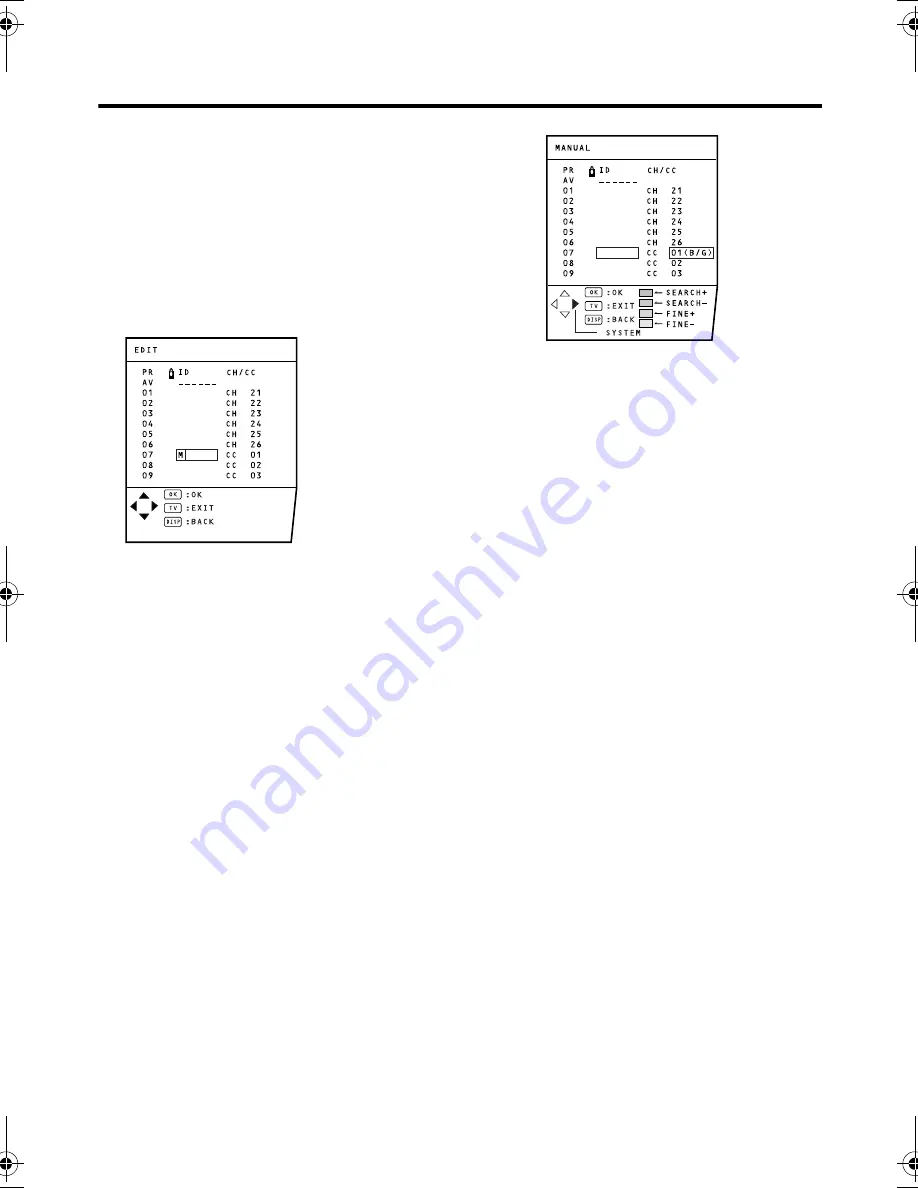
26
HV-34LH11/29WH11 / GGT0021-001A-H / Chinese
Using the TV’s menu
ID
1 Press the
6
buttons to choose a TV
channel.
2 Press the red button to start the ID
function.
3 Enter a channel name (ID). Press the
6
buttons to choose a character.
Press the
5
buttons to move the
cursor.
To cancel the ID function:
Press the DISPLAY button.
4 Press the MENU/OK button to register
a channel name to a TV channel.
DELETE
1 Press the
6
buttons to choose a TV
channel.
2 Press the yellow button to delete the
TV channel.
The TV channel is deleted from the
programme numbers list.
MANUAL
1 Press the
6
buttons to choose a
programme number to which you
want to register a new TV channel.
2 Press the blue button to activate the
MANUAL function.
At the right side following the CH/CC
number, the SYSTEM (sound system) of
the TV channel appears.
To cancel the MANUAL function:
Press the DISPLAY button.
3 Press the
3
button to choose the
system (sound system) for a TV
channel you want to register.
• For the sound systems in each country
or region, see the table
“BROADCASTING SYSTEMS” on
page 12.
4 Press the green or red button to
search for a TV channel.
Scanning stops when the TV finds a TV
channel. Then the TV channel is
displayed.
5 Press the green or red button
repeatedly until the TV channel you
want appears.
If the TV channel reception is poor:
Press the blue or yellow button to fine-
tune the TV channel.
If you cannot hear the normal sound
even when the picture of the TV
channel appears normally:
The SYSTEM setting is wrong. Press the
3
button and choose a SYSTEM that has
normal sound.
6 Press the MENU/OK button and
register the TV channel to a
programme number.
The normal EDIT menu is resumed.
HV-34LH&29WH_En(ch).book.fm Page 26 Thursday, August 28, 2003 2:49 PM























