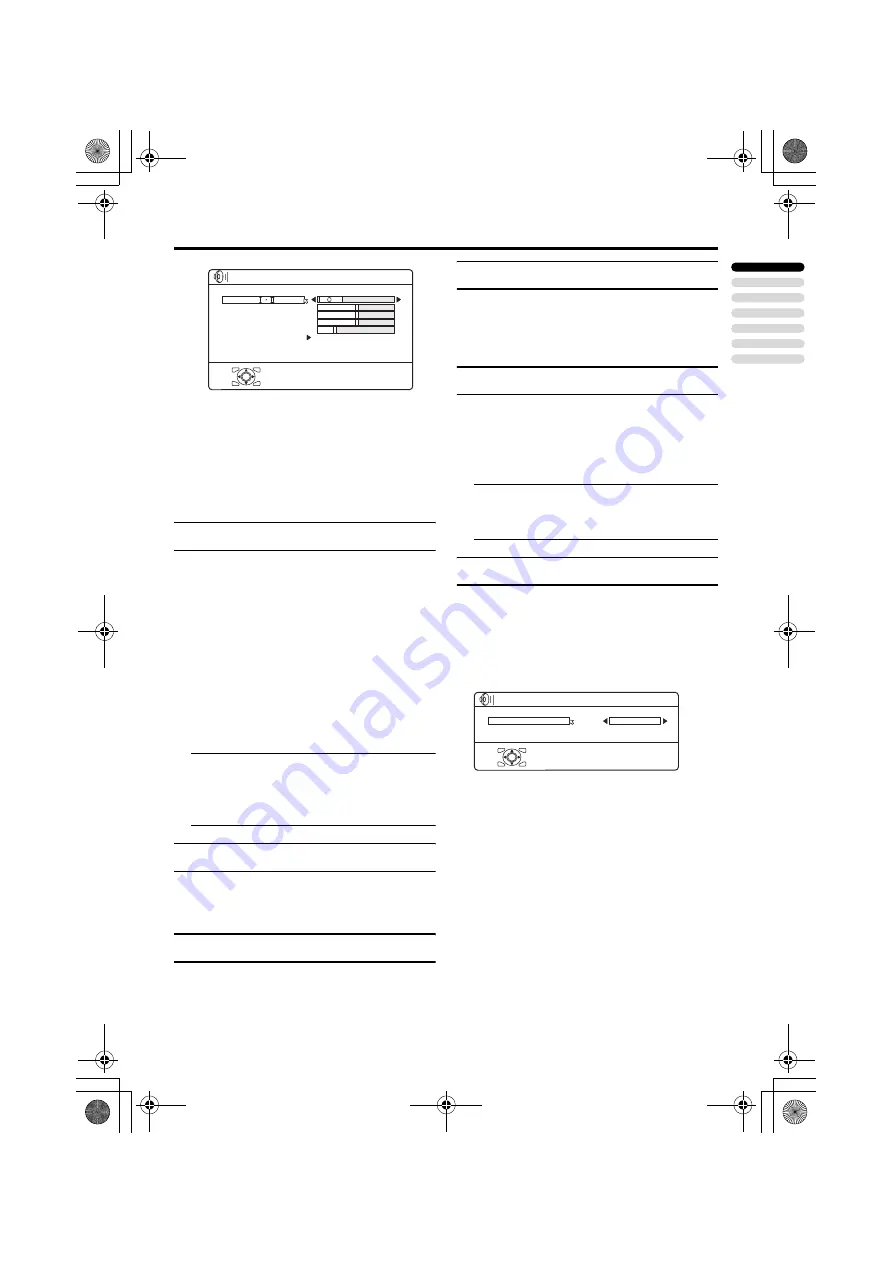
29
ENGLISH
HV-32/28P40BU / LCT1684-001A-U / English
SOUND menu
• Functions in the “SOUND” menu other
than “HEADPHONE VOLUME” work
for the TV speakers. They do not work for
the sound from the headphones.
• When the headphones are connected and
only one screen is displayed, only
“HEADPHONE VOLUME” can be used.
STEREO / I • II
When you are viewing a bilingual broadcast
programme, you can choose the sound from
Bilingual I (Sub I) or Bilingual II (Sub II). If
you have poor reception on a stereo
broadcast, you can change from stereo to
mono sound so that you can hear the
broadcast more clearly and easily.
• The sound mode you can choose differs
depending on the TV programme.
• This function does not work in the EXT
modes.
BASS
You can adjust the low tone of the sound.
2
: weaker
3
: strong
TREBLE
You can adjust the high tone of the sound.
2
: weaker
3
: strong
BALANCE
You can adjust the volume balance between
the left and right speaker.
2
: turn the left speaker’s volume level up.
3
: turn the right speaker’s volume level up.
HEADPHONE VOLUME
Adjust the volume of the sub-picture sound
which is heard through the headphones when
set to 2-pictures multi.
2
: Reduce volume
3
: Increase volume
• When not set to 2-pictures multi, the
headphone volume is adjusted with the
r
q
(volume) buttons.
3D CINEMA SOUND
Press the
i
button to set the 3D CINEMA
SOUND effect when 3D CINEMA SOUND
is set to ON or MONO.
Choose 3D CINEMA SOUND. Then
press the
a
or
3
button to display
the sub-menu.
SURROUND
Adjust the surround effect.
You can choose HIGH, MID or LOW.
Choosing LOW will reduce the surround
effect and choosing HIGH will increase the
surround effect.
BASS BOOST
Adjust the bass sound.
You can choose HIGH, MID or LOW.
Choosing LOW will reduce the bass sound
and choosing HIGH will increase the bass
sound.
s
: Stereo sound
v
: mono sound
t
: Bilingual I (sub I)
u
: Bilingual II (sub II)
D0019-EN
STEREO/
BASS
TREBLE
BALANCE
HEADPHONE VOLUME
3D CINEMA SOUND
SOUND
OK
D0111-EN
SURROUND
BASS BOOST
> 3D CINEMA SOUND
OK
MID
MID
HV-32&28P40BU_Eng.book Page 29 Wednesday, July 21, 2004 5:24 PM
















































