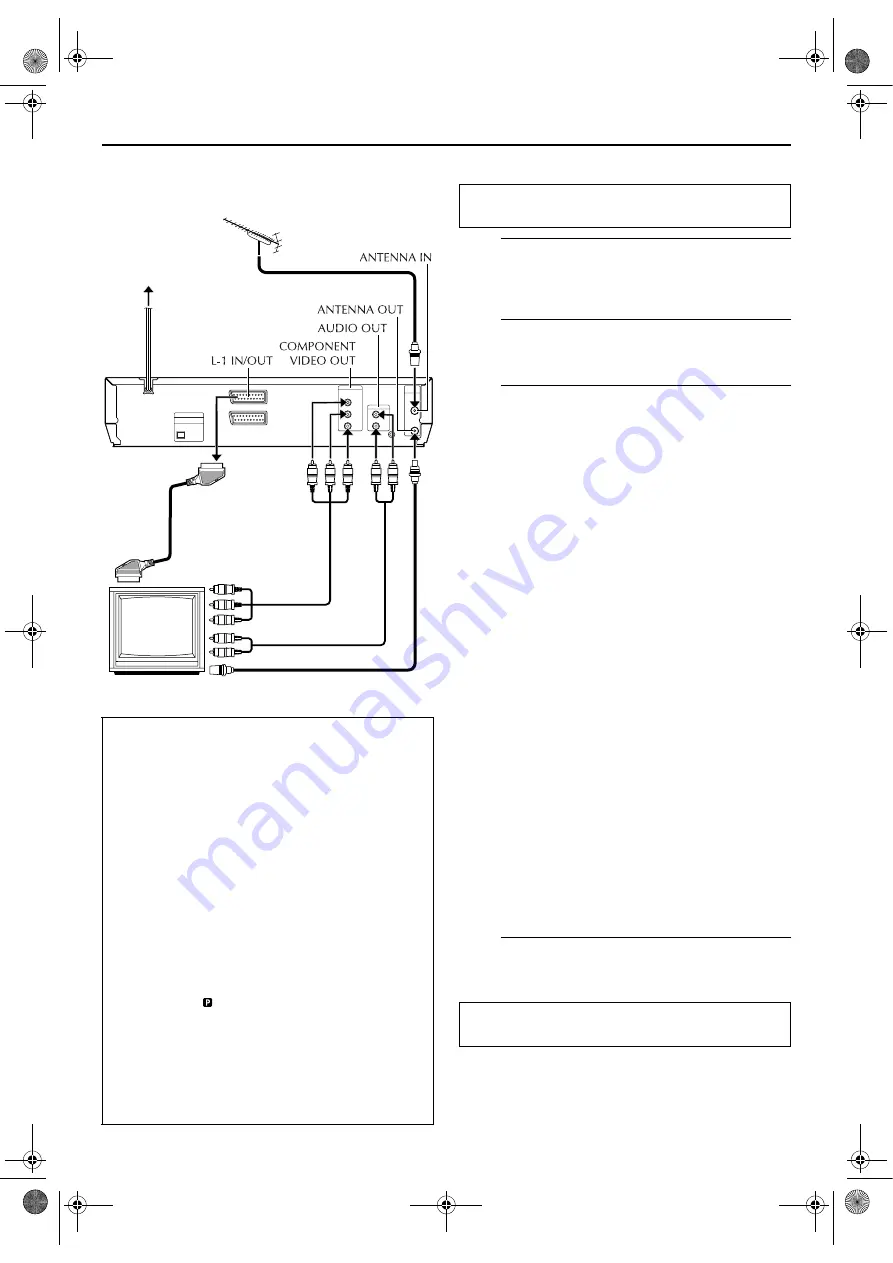
Masterpage:Right0
EN
9
Filename [XVS30EX_06Index.fm]
Page 9
September 24, 2003 11:44 am
INSTALLING YOUR NEW UNIT
Basic Connections
It’s essential that your unit be properly connected.
A
Check the contents.
Make sure the package contains all of the accessories
listed in “SPECIFICATIONS” on page 81.
B
Situate the unit.
Place the unit on a stable, horizontal surface.
C
Connect the unit to TV.
The connection method you use depends on the type of
TV you have.
RF Connection
8
To connect to a TV with NO AV input connectors —
A
Disconnect the TV aerial cable from the TV.
B
Connect the TV aerial cable to the ANTENNA IN
connector on the rear panel of the unit.
C
Connect the provided RF cable between the
ANTENNA OUT connector on the rear panel of the
unit and the TV’s aerial connector.
AV Connection
8
To connect to a TV with AV input connectors —
A
Connect the aerial, unit and TV as per “RF
Connection”.
B
Connect an optional 21-pin SCART cable between the
L-1 IN/OUT connector on the rear panel of the unit
and the TV’s 21-pin SCART connector.
C
Set the output mode for the L-1 IN/OUT connector
depending on type of your TV. (
墌
left column)
Component Video Connection (DVD deck only)
8
To connect to a TV with component video input
connectors —
A
Connect the aerial, unit and TV as per “AV
Connection”.
B
Connect the unit’s COMPONENT VIDEO OUT
connectors to the TV’s component video input
connectors.
●
You can obtain high-quality component video pictures.
●
For component video connection, set the scan mode to
progressive (
墌
pg. 15) after performing “Auto Set Up”
(
墌
pg. 10).
D
Connect the unit to mains.
Plug the end of the mains power cord into a mains outlet.
Make AV connection if your TV has a 21-pin AV input
connector (SCART) in order to reduce the possibility of
interference. With AV connection, you can enjoy stereo
playback of video tapes if you are using a stereo TV.
In addition, if you connect the unit to the TV’s RGB
connectors, set the output mode for the L-1 IN/OUT
connector so that the RGB signal is output from the unit.
When the DVD deck is selected, press and hold
8
until
the desired mode appears on the front display panel.
●
The signal mode can be changed when no disc is loaded in
the disc tray.
YC
:
Select when your TV is compatible with the Y/C
signal. Y/C signal is output from the unit. Also set
“L-1 OUTPUT” to “S-VIDEO”. (
RGB
: Select when your TV is compatible with the RGB
signal. RGB signal is output from the unit.
NOTES:
●
To change the signal mode, make sure that the unit is
turned on and “ ” indicator is not displayed on the front
display panel.
●
Set your TV to the VIDEO (or AV), Y/C, or RGB mode
according to the type of your TV’s SCART connector.
●
For switching the TV’s mode, refer to the instruction
manual of your television.
●
The signal mode will be reset to RGB mode if there is a
power cut by unplugging the main power cord or due to a
blackout.
TV aerial cable
RF cable (provided)
21-pin SCART cable
(not provided)
Mains power cord
Mains outlet
Back of unit
Component Video cable
(not provided)
Audio cable
(not provided)
TV
THESE STEPS MUST BE COMPLETED BEFORE ANY
VIDEO OPERATION CAN BE PERFORMED.
After the connection is completed, perform “Auto Set
Up” on page 10.
XVS30EX_06Index.fm Page 9 Wednesday, September 24, 2003 11:50 AM






































