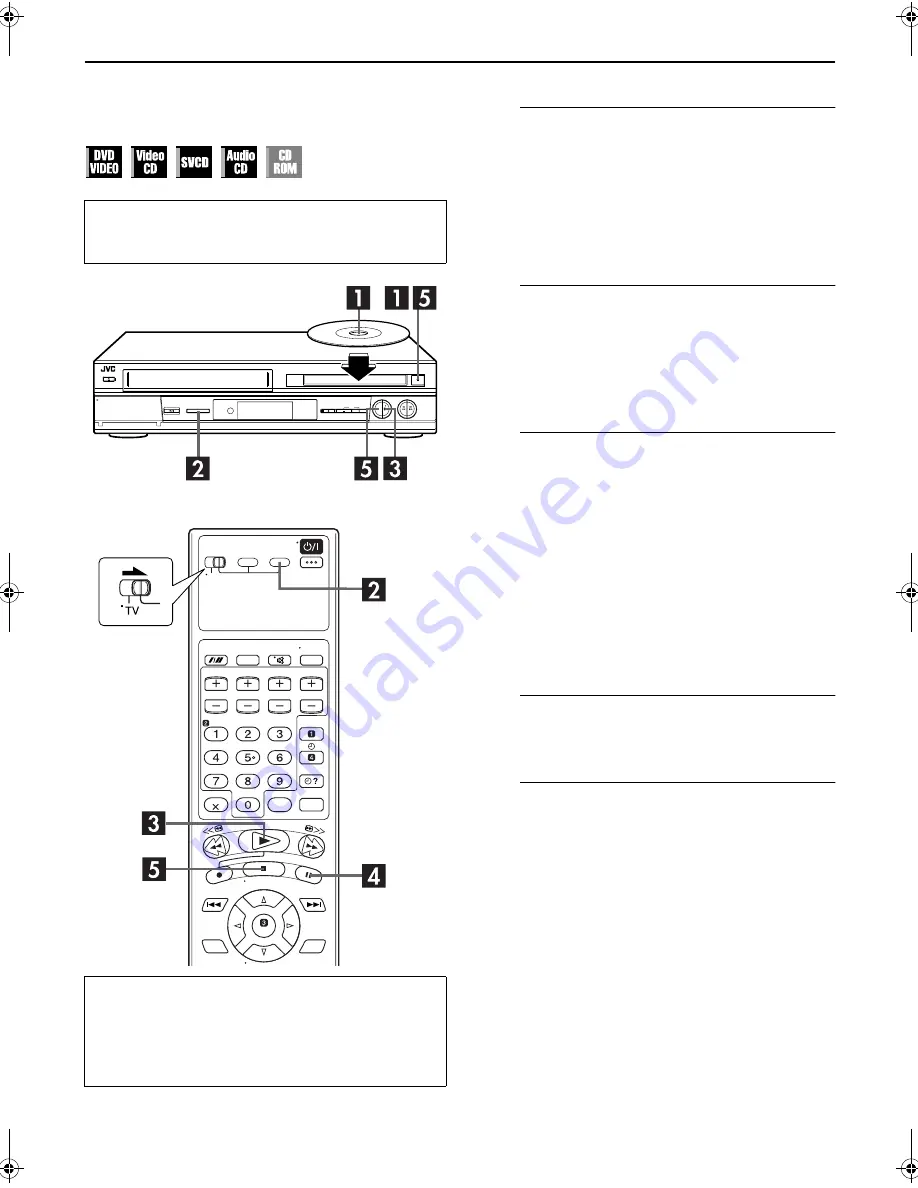
Filename [XVS20AG_08DVD.fm]
Masterpage:Left0
40
EN
Page 40
April 9, 2003 5:58 pm
OPERATIONS ON DVD DECK
Basic Playback
To play back a MP3/JPEG disc, see pages 62 – 67.
A
Load the disc.
A
Press
x
on the DVD deck to open the disc tray.
●
The unit’s power comes on automatically.
B
Place the disc in the disc tray.
●
For details, refer to “Placing a Disc” (
墌
pg. 7).
C
Press
x
on the DVD deck to close the disc tray.
●
Pressing
4
also close the disc tray.
●
Playback begins automatically if the auto-playback DVD disc
is loaded.
B
Select the DVD deck.
On the unit
Press
S-VHS/DVD
repeatedly so that the DVD indicator
lights up.
On the remote control
Press
DVD
so that the DVD indicator lights up.
C
Start playback.
Press
4
.
●
It may take a few seconds to start playback.
●
If you load a DVD disc whose region code does not match the
DVD deck, “REGION CODE ERROR!” appears on the TV
screen. For details, refer to “Region Number” (
墌
pg. 5).
●
If “The DISC can’t play now!” appears on the TV screen, refer
to “Parental Lock” (
墌
pg. 58).
●
With Video CD discs with PBC control or some DVD discs, the
menu display may appear on the TV screen after starting
playback. In this case, select an item which you want to play
back from the menu. Otherwise, the playback cannot go
forward. Refer to “Locating a desired scene using the menu of
the Video CD with PBC” (
墌
pg. 41) or “Locating a desired
scene using the DVD menu” (
墌
pg. 42).
D
Pause playback.
Press
9
.
●
To resume normal playback, press
4
.
E
Stop playback.
Press
8
. Press
x
on the DVD deck to open the disc tray,
then remove the disc.
●
Pressing
4
resume playback from the position where you stop
playback. For details, see “Resume Function” on page 43.
NOTE:
When you press
x
while the unit is turned off, the unit’s power
comes on and the disc tray opens automatically.
●
Turn on the TV and select the video channel (or AV
mode).
●
Slide the
TV/S-VHS/DVD
switch to the right.
ATTENTION
●
You can not use the DVD deck when the S-VHS deck is in
the Automatic Satellite Programme standby and recording
mode.
●
You can use the DVD deck when the S-VHS deck is in the
timer standby mode.
XVS20AG_08DVD.fm Page 40 Wednesday, April 9, 2003 5:58 PM
Содержание HR-XVS20AA
Страница 1: ...EN DVD PLAYER VIDEO CASSETTE RECORDER INSTRUCTIONS LPT0762 001B HR XVS20AA ...
Страница 99: ...EN 99 MEMO ...
Страница 100: ...EN HR XVS20AA Printed in Malaysia 0403MNV ID PJ ...






























