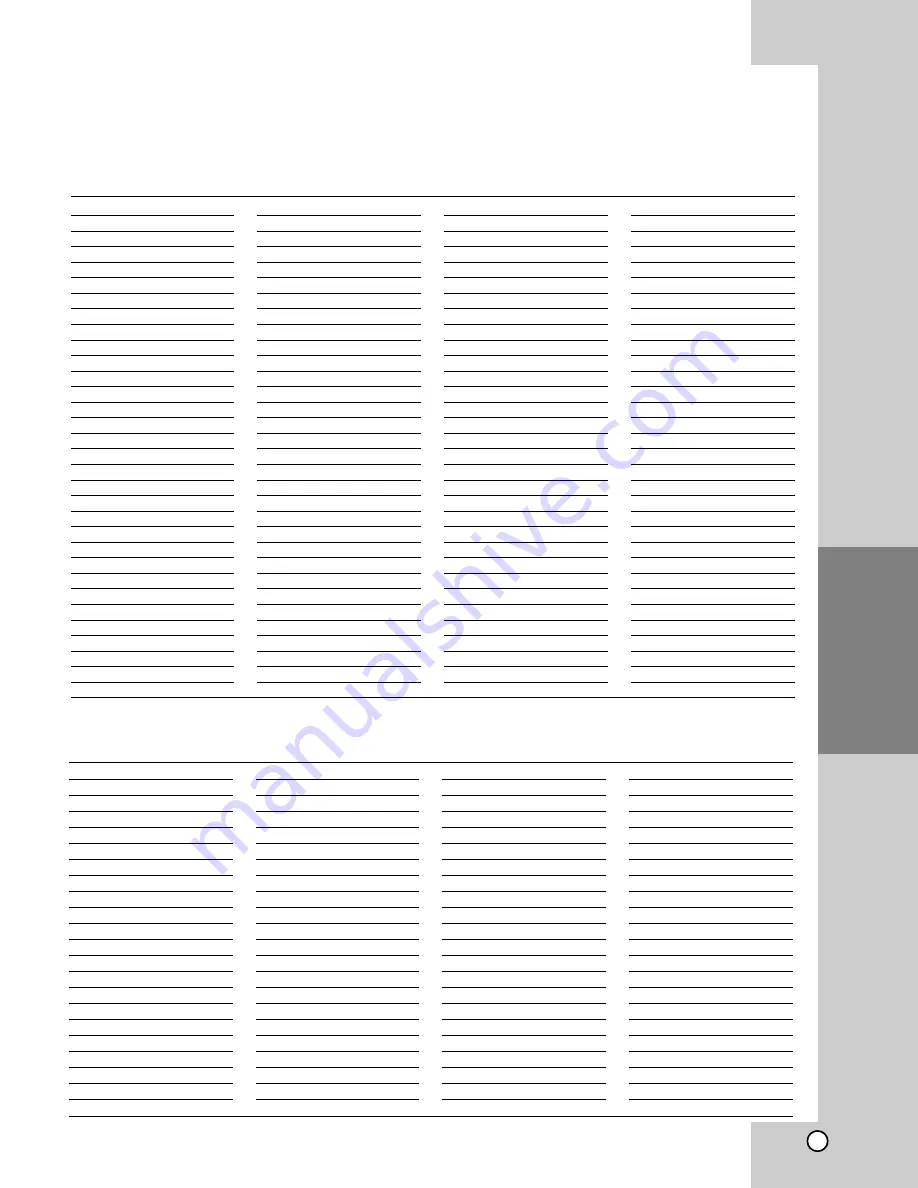
33
Operation
Reference
Language
Code
Abkhazian
6566
Afar
6565
Afrikaans
6570
Albanian
8381
Ameharic
6577
Arabic
6582
Armenian
7289
Assamese
6583
Aymara
6588
Azerbaijani
6590
Bashkir
6665
Basque
6985
Bengali; Bangla
6678
Bhutani
6890
Bihari
6672
Breton
6682
Bulgarian
6671
Burmese
7789
Byelorussian
6669
Cambodian
7577
Catalan
6765
Chinese
9072
Corsican
6779
Croatian
7282
Czech
6783
Danish
6865
Dutch
7876
English
6978
Esperanto
6979
Estonian
6984
Faroese
7079
Language
Code
Fiji
7074
Finnish
7073
French
7082
Frisian
7089
Galician
7176
Georgian
7565
German
6869
Greek
6976
Greenlandic
7576
Guarani
7178
Gujarati
7185
Hausa
7265
Hebrew
7387
Hindi
7273
Hungarian
7285
Icelandic
7383
Indonesian
7378
Interlingua
7365
Irish
7165
Italian
7384
Japanese
7465
Javanese
7487
Kannada
7578
Kashmiri
7583
Kazakh
7575
Kirghiz
7589
Korean
7579
Kurdish
7585
Laothian
7679
Latin
7665
Latvian, Lettish
7686
Language
Code
Lingala
7678
Lithuanian
7684
Macedonian
7775
Malagasy
7771
Malay
7783
Malayalam
7776
Maltese
7784
Maori
7773
Marathi
7782
Moldavian
7779
Mongolian
7778
Nauru
7865
Nepali
7869
Norwegian
7879
Oriya
7982
Panjabi
8065
Pashto, Pushto
8083
Persian
7065
Polish
8076
Portuguese
8084
Quechua
8185
Rhaeto-Romance 8277
Rumanian
8279
Russian
8285
Samoan
8377
Sanskrit
8365
Scots Gaelic
7168
Serbian
8382
Serbo-Croatian
8372
Shona
8378
Sindhi
8368
Language
Code
Singhalese
8373
Slovak
8375
Slovenian
8376
Somali
8379
Spanish
6983
Sudanese
8385
Swahili
8387
Swedish
8386
Tagalog
8476
Tajik
8471
Tamil
8465
Tatar
8484
Telugu
8469
Thai
8472
Tibetan
6679
Tigrinya
8473
Tonga
8479
Turkish
8482
Turkmen
8475
Twi
8487
Ukrainian
8575
Urdu
8582
Uzbek
8590
Vietnamese
8673
Volapük
8679
Welsh
6789
Wolof
8779
Xhosa
8872
Yiddish
7473
Yoruba
8979
Zulu
9085
Language Codes
Use this list to input your desired language for the following initial settings:
Disc Audio, Disc Subtitle, Disc Menu.
Area
Code
Afghanistan
AF
Argentina
AR
Australia
AU
Austria
AT
Belgium
BE
Bhutan
BT
Bolivia
BO
Brazil
BR
Cambodia
KH
Canada
CA
Chile
CL
China
CN
Colombia
CO
Congo
CG
Costa Rica
CR
Croatia
HR
Czech Republic
CZ
Denmark
DK
Ecuador
EC
Egypt
EG
El Salvador
SV
Area
Code
Ethiopia
ET
Fiji
FJ
Finland
FI
France
FR
Germany
DE
Great Britain
GB
Greece
GR
Greenland
GL
Heard and McDonald Islands HM
Hong Kong
HK
Hungary
HU
India
IN
Indonesia
ID
Israel
IL
Italy
IT
Jamaica
JM
Japan
JP
Kenya
KE
Kuwait
KW
Libya
LY
Luxembourg
LU
Area
Code
Malaysia
MY
Maldives
MV
Mexico
MX
Monaco
MC
Mongolia
MN
Morocco
MA
Nepal
NP
Netherlands
NL
Netherlands Antilles
AN
New Zealand
NZ
Nigeria
NG
Norway
NO
Oman
OM
Pakistan
PK
Panama
PA
Paraguay
PY
Philippines
PH
Poland
PL
Portugal
PT
Romania
RO
Russian Federation
RU
Area
Code
Saudi Arabia
SA
Senegal
SN
Singapore
SG
Slovak Republic
SK
Slovenia
SI
South Africa
ZA
South Korea
KR
Spain
ES
Sri Lanka
LK
Sweden
SE
Switzerland
CH
Taiwan
TW
Thailand
TH
Turkey
TR
Uganda
UG
Ukraine
UA
United States
US
Uruguay
UY
Uzbekistan
UZ
Vietnam
VN
Zimbabwe
ZW
Area Codes List
Choose a area code from this list.



















