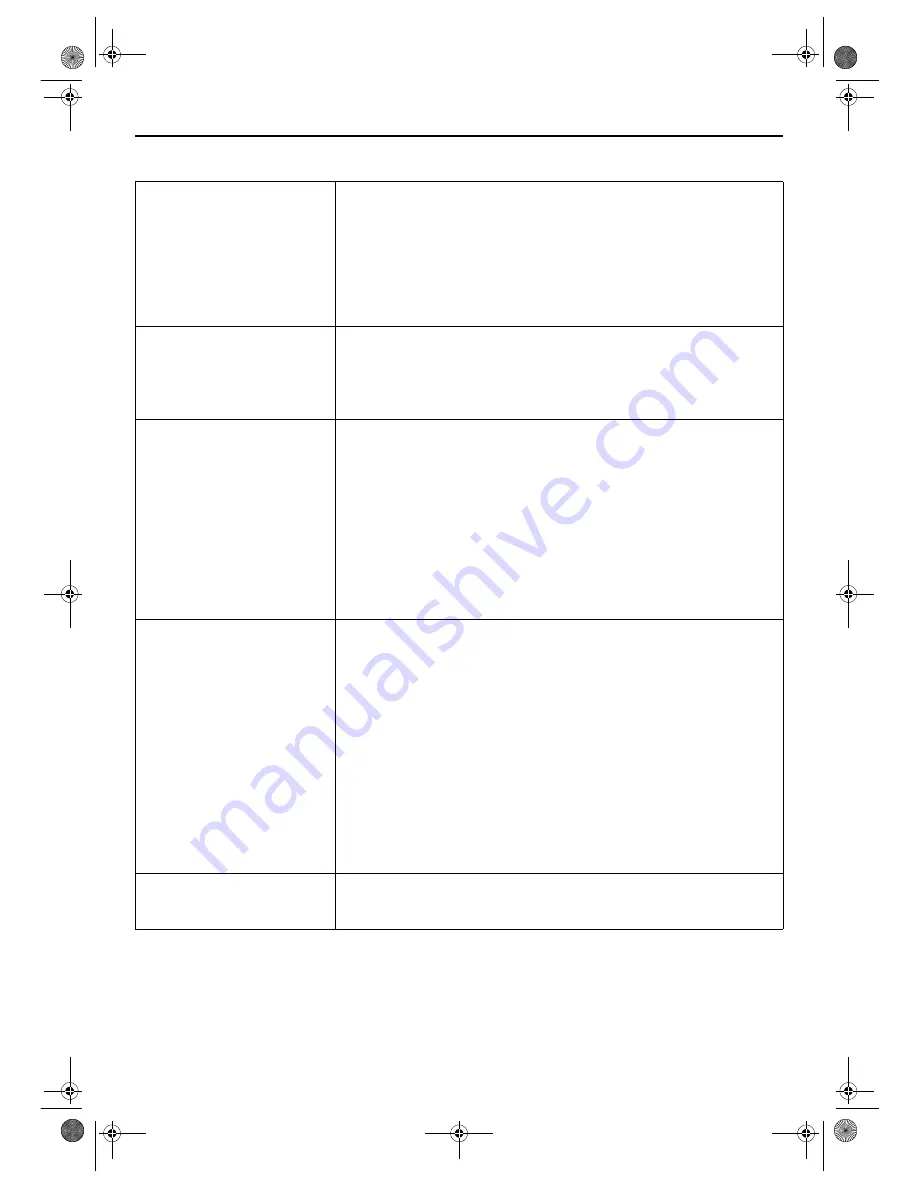
Masterpage:Right-No-Heading
EN
77
Filename [XVC33UM_10Subsidiary.fm]
Page 77
4 August 2003 6:42 pm
* The default setting is
bold
in the table below.
8
VIDEO STABILIZER
ON
OFF
When this function is set to “ON”, you can automatically correct vertical
vibration in the picture when playing back unstable recordings made on
another recorder.
NOTES:
●
When you finish viewing a tape, be sure to set this function to “OFF”.
●
Regardless of the setting, this function has no effect during recording and during special
effects playback.
●
The on-screen display may jitter vertically when this function is set to “ON”.
●
To watch recordings with close-caption, set this function to “OFF”.
8
BLUE BACK
ON
OFF
When this function is set to “ON”, the TV screen becomes all blue when
receiving a channel not in use.
NOTE:
When you want to receive an unstable channel with poor signals, set this function to
“OFF”.
8
2ND AUDIO RECORD
ON
OFF
●
When this function is set to “ON”;
If a SAP program is received, the SAP audio is recorded on both the normal and
Hi-Fi tracks. The main audio is not recorded.
If a non-SAP program is received, the main audio is recorded on both the Hi-Fi
and normal tracks.
●
When this function is set to “OFF”,
the SAP audio cannot be recorded.
NOTES:
When the channel is changed on the unit;
●
The “STEREO” indicator appears on the screen for about 5 seconds if the program is a
stereo broadcast.
●
The “SAP” indicator appears on the screen for about 5 seconds if the program is a SAP
broadcast.
●
Both indicators appear when a stereo program is accompanied by SAP sound.
8
AUDIO MONITOR
HI-FI
HI-FI L
HI-FI R
NORM
MIX
This unit can record two sound tracks simultaneously (normal and Hi-Fi) on a
Hi-Fi stereo tape. You can select the sound track(s) to listen to while playing
back a Hi-Fi stereo tape. In addition, when playing back a prerecorded tape
containing two separate audio programs on the Hi-Fi tracks, you can choose
either one by selecting either “HI-FI L” or “HI-FI R”.
HI-FI
:
Normally select this. Hi-Fi sound is played back.
HI-FI L
:
Sound on the left Hi-Fi channel is played back.
HI-FI R
:
Sound on the right Hi-Fi channel is played back.
NORM
:
Sound on the normal track is played back.
MIX
:
Both sounds on the Hi-Fi track and normal track are mixed
and played back.
NOTES:
●
While playing back a monaural tape, sounds on the normal track will be heard
regardless of this setting.
●
You can also use the
A.MONITOR
button on the Remote to select the desired monitor
sound. (
墌
pg. 32)
8
AUTO POWER OFF
3H
OFF
When this function is set to “3H”, the unit is turned off automatically if no
operation is done within 3 hours. “AUTO POWER OFF IN 3 MIN” appears on
the screen 3 minutes before the unit is turned off.
XVC33UM_01.book Page 77 Monday, August 4, 2003 7:24 PM
















































