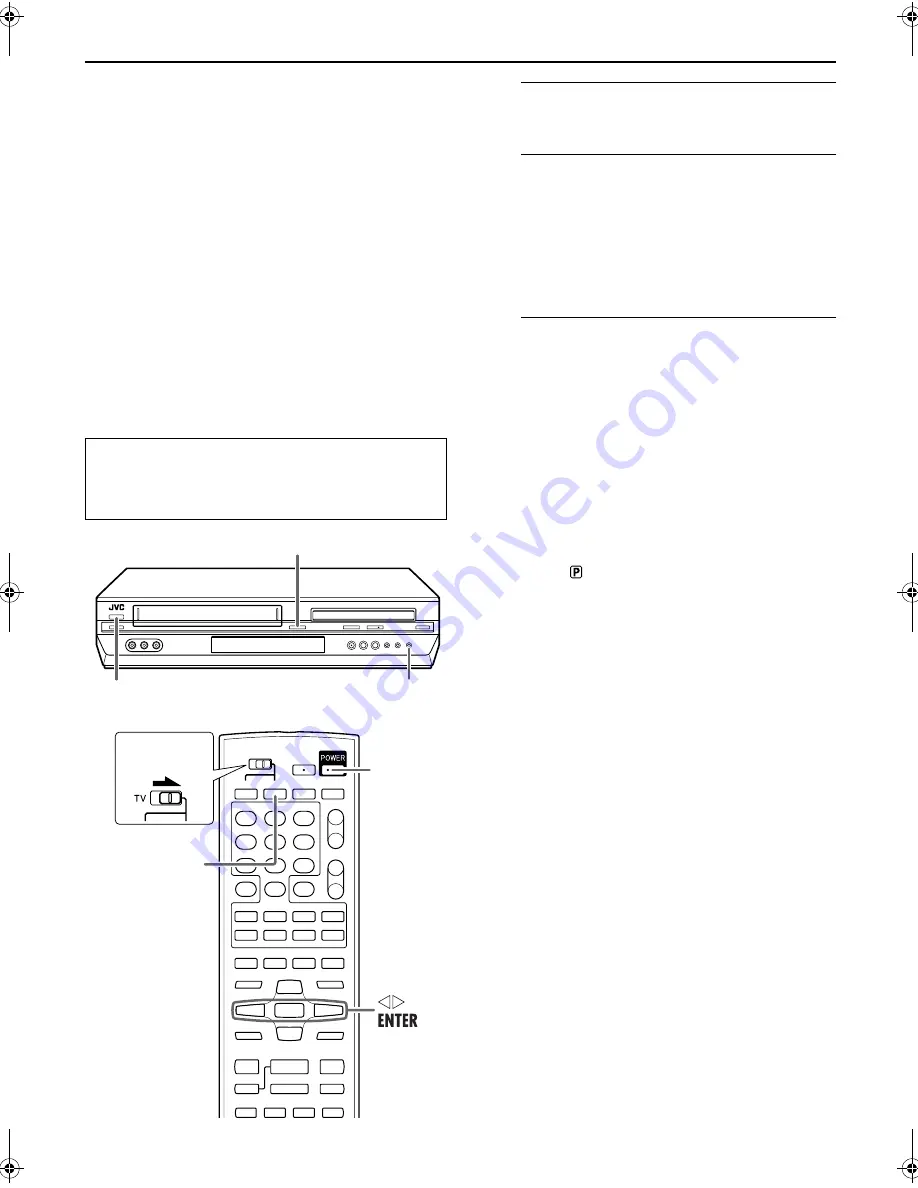
Masterpage:Right-No-Heading
EN
15
Filename [XVC2829US_06Index.fm]
Page 15
14 December 2004 4:08 pm
Scan Mode Set
(DVD deck only)
This unit supports the progressive scan system (eg. 480p*)
as well as the conventional interlaced scan system (eg.
480i*).
If your TV equipped with component video connectors
supports the progressive video input, you can enjoy a
high quality picture by setting the progressive scan mode
to active.
●
Refer also to the instruction manuals supplied with your TV.
●
If your TV equipped with component video connectors does
not support the progressive video input, do not change the
scan mode to the “PROGRESSIVE.”
* 480p and 480i indicate the number of scanning lines and
scanning format of an image signal.
• 480p indicates 480 scanning lines with progressive format.
• 480i indicates 480 scanning lines with interlaced format.
A
Turn on the unit.
Press
POWER
.
B
Select the DVD deck.
On the unit
Press
VCR/DVD
repeatedly so that the DVD indicator
lights up on the front display panel.
On the Remote
Press
DVD
so that the DVD indicator lights up on the
front display panel.
C
Switch the mode.
A
Press and hold
PROGRESSIVE SCAN
on the unit for
more than 3 seconds.
The current scan mode blinks on the front display
panel.
B
While the current scan mode blinks, press
w e
to
select “ProGr” (for the progressive scan mode) or
“IntEr” (for the interlaced scan mode), then press
ENTER
.
• If the current scan mode stops blinking before you make
the setting, start from step
A
again.
NOTE:
When the progressive scan mode is selected, the Progressive
mode indicator (
) lights up on the front display panel.
●
Turn on the TV and select the VCR channel (or AV
mode).
●
Slide the
TV/VCR/DVD
switch on the Remote to the
right.
PROGRESSIVE SCAN
POWER
VCR/DVD
POWER
DVD
Slide to the
right.
XVC2829US_06Index.fm Page 15 Tuesday, December 14, 2004 4:08 PM
Содержание HR-XVC29SUC
Страница 74: ...74EN WARRANTY Only in U S A ...
Страница 75: ...EN 75 ...
Страница 76: ...US EN HR XVC29SU Printed in China 0105KTH MW BJ ...
















































