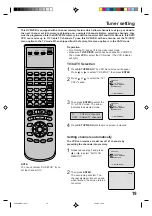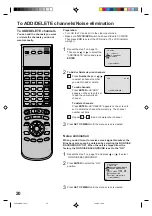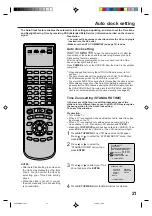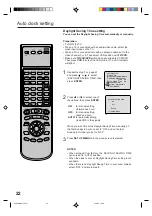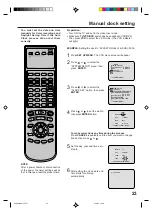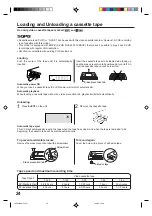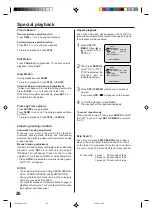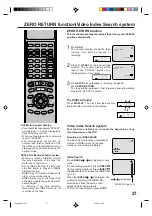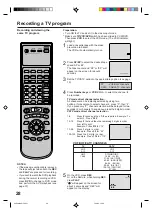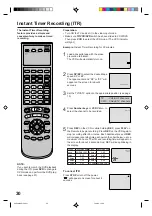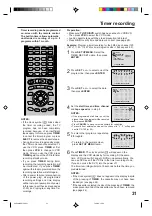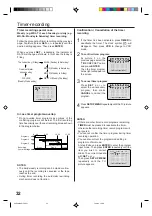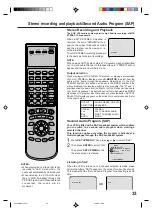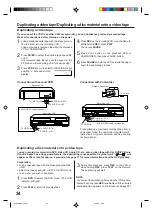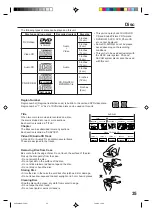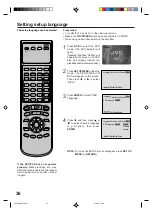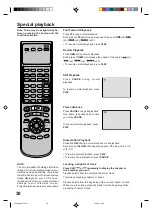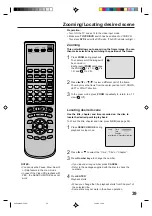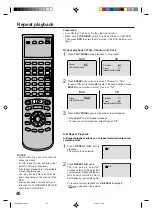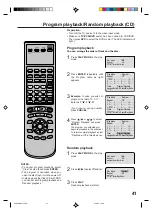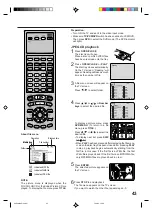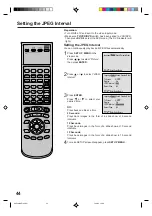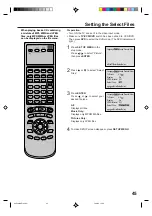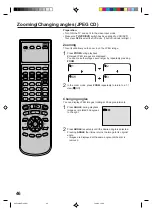31
3
Timer recording
Press SET UP MENU. Select the
TIMER REC SET option, then press
ENTER.
Press SET + or – to select the date,
then press ENTER.
1
2
Press SET + or – to select one of the
program line, then press ENTER.
4
Make sure TV/VCR/DVD switch has been slided to VCR/DVD.
Then press VCR to select the VCR mode.
Load a cassette tape with the erase prevention tab intact.
Press OSD to verify time and date are correct (see pa
ge 29
).
Preparation:
•
•
•
Timer recording can be programmed
on-screen with the remote control.
The built-in timer allows automatic
unattended recording of up to 8
programs within 1 month.
Set the start time, end time, channel
and tape speed as in step 3.
Example: Program a timer recording for the 26th day, channel 125
(CATV), 11:00 - 11:30 PM on timer program number 1 (Tape speed: EP).
NOTES:
If the programmed start time is over the
present time, the program will be canceled
after pressed ENTER.
•
•
•
5
To enter other programs, repeat step
2 through 4.
• To return to the normal screen,
press SET UP MENU twice.
6
Press TIMER. The clock symbol (
) will appear on the
display and the VCR stands by for recording. At the same
time, VCR mode will change to DVD mode automatically. You
can use DVD even if the VCR is in the timer recording mode.
If you do not use the DVD, turn the power off.
The timer recording will start at 5 seconds before the time you
predetermined.
NOTES:
If the clock symbol (
) does not appear on the display in spite
of the pressing of TIMER, the cassette may not have been
loaded yet (see page 24).
If the cassette is ejected in spite of the pressing of TIMER , the
erase prevention tab of the cassette may have been removed
(see page 24).
•
•
NOTES:
If the clock symbol (
) blinks when
the timer recording ended, the TV
program has not been completely
recorded because of an insufficient
tape supply. In this case, press TIMER
to cancel the timer program or press
EJECT to remove the cassette tape.
During timer recording standby mode,
the VCR mode cannot be selected. To
use the VCR, press TIMER at first,
then press VCR to change to VCR
mode. After you use the VCR, press
TIMER again to put the VCR into timer
recording standby mode.
If you press TIMER during timer
recording, the recording operation will
be interrupted. If you press TIMER
again within the programmed time, the
recording operation will start again.
After a power failure or disconnection
of the power plug, all programmed
recording settings and time display
will be lost upon resumption of power.
In this case, reset the clock (see pages
21-23) and reprogram any timer re-
cordings.
•
•
•
•
á+/Ð/ENTER/MENUñ
MENU
TIMER REC SET
AUTO REPEAT ON OFF
ON OFF
SAP
CH SETUP
SYSTEM SETUP
á+/Ð/ENTER/CANCEL/MENUñ
DATE
START END
CH
Ð Ð Ð Ð Ð Ð Ð : Ð Ð
Ð : Ð Ð Ð Ð Ð
Ð Ð Ð Ð Ð Ð Ð : Ð Ð
Ð : Ð Ð Ð Ð Ð
Ð Ð Ð Ð Ð Ð Ð : Ð Ð
Ð : Ð Ð Ð Ð Ð
Ð Ð Ð Ð Ð Ð Ð : Ð Ð
Ð : Ð Ð Ð Ð Ð
Ð Ð Ð Ð Ð Ð Ð : Ð Ð
Ð : Ð Ð Ð Ð Ð
Ð Ð Ð Ð Ð Ð Ð : Ð Ð
Ð : Ð Ð Ð Ð Ð
Ð Ð Ð Ð Ð Ð Ð : Ð Ð
Ð : Ð Ð Ð Ð Ð
Ð Ð Ð Ð Ð Ð Ð : Ð Ð
Ð : Ð Ð Ð Ð Ð
Ð
Ð
Ð
Ð
Ð
Ð
Ð
Ð
á+/Ð/ENTER/CANCEL/MENUñ
DATE
START END
CH
Ð Ð Ð Ð Ð Ð Ð : Ð Ð
Ð : Ð Ð Ð Ð Ð
Ð : Ð Ð
Ð : Ð Ð Ð Ð Ð
Ð Ð Ð Ð Ð Ð Ð : Ð Ð
Ð : Ð Ð Ð Ð Ð
Ð Ð Ð Ð Ð Ð Ð : Ð Ð
Ð : Ð Ð Ð Ð Ð
Ð Ð Ð Ð Ð Ð Ð : Ð Ð
Ð : Ð Ð Ð Ð Ð
Ð Ð Ð Ð Ð Ð Ð : Ð Ð
Ð : Ð Ð Ð Ð Ð
Ð Ð Ð Ð Ð Ð Ð : Ð Ð
Ð : Ð Ð Ð Ð Ð
Ð Ð Ð Ð Ð Ð Ð : Ð Ð
Ð : Ð Ð Ð Ð Ð
Ð
Ð
Ð
Ð
Ð
Ð
Ð
Ð
26(SU)
á+/Ð/ENTER/CANCEL/MENUñ
DATE
START END
CH
Ð Ð Ð Ð Ð Ð Ð : Ð Ð
Ð : Ð Ð Ð Ð Ð
Ð Ð Ð Ð Ð Ð Ð : Ð Ð
Ð : Ð Ð Ð Ð Ð
Ð Ð Ð Ð Ð Ð Ð : Ð Ð
Ð : Ð Ð Ð Ð Ð
Ð Ð Ð Ð Ð Ð Ð : Ð Ð
Ð : Ð Ð Ð Ð Ð
Ð Ð Ð Ð Ð Ð Ð : Ð Ð
Ð : Ð Ð Ð Ð Ð
Ð Ð Ð Ð Ð Ð Ð : Ð Ð
Ð : Ð Ð Ð Ð Ð
Ð Ð Ð Ð Ð Ð Ð : Ð Ð
Ð : Ð Ð Ð Ð Ð
Ð
Ð
Ð
Ð
Ð
Ð
Ð
26(SU) 11:00
PM
11:30
PM
125
EP
á+/Ð/ENTER/CANCEL/MENUñ
DATE
START END
CH
Ð Ð Ð Ð Ð Ð Ð : Ð Ð
Ð : Ð Ð Ð Ð Ð
Ð Ð Ð Ð Ð Ð Ð : Ð Ð
Ð : Ð Ð Ð Ð Ð
Ð Ð Ð Ð Ð Ð Ð : Ð Ð
Ð : Ð Ð Ð Ð Ð
Ð Ð Ð Ð Ð Ð Ð : Ð Ð
Ð : Ð Ð Ð Ð Ð
Ð Ð Ð Ð Ð Ð Ð : Ð Ð
Ð : Ð Ð Ð Ð Ð
Ð Ð Ð Ð Ð Ð Ð : Ð Ð
Ð : Ð Ð Ð Ð Ð
Ð Ð Ð Ð Ð Ð Ð : Ð Ð
Ð : Ð Ð Ð Ð Ð
Ð
Ð
Ð
Ð
Ð
Ð
Ð
26(SU) 11:00
PM
11:30
PM
125
EP
Press CANCEL to move cursor backward for correction.
To record from external source set the channel to “L”. “L” will appear
next to CH 125 (or 69).
2C50801AE(28-33)
7/10/03, 10:38
31
Содержание HR-XVC21UJ
Страница 62: ...62 Memo 2C50801AE 56 Back 7 10 03 10 39 62 ...
Страница 63: ...63 Memo 2C50801AE 56 Back 7 10 03 10 39 63 ...