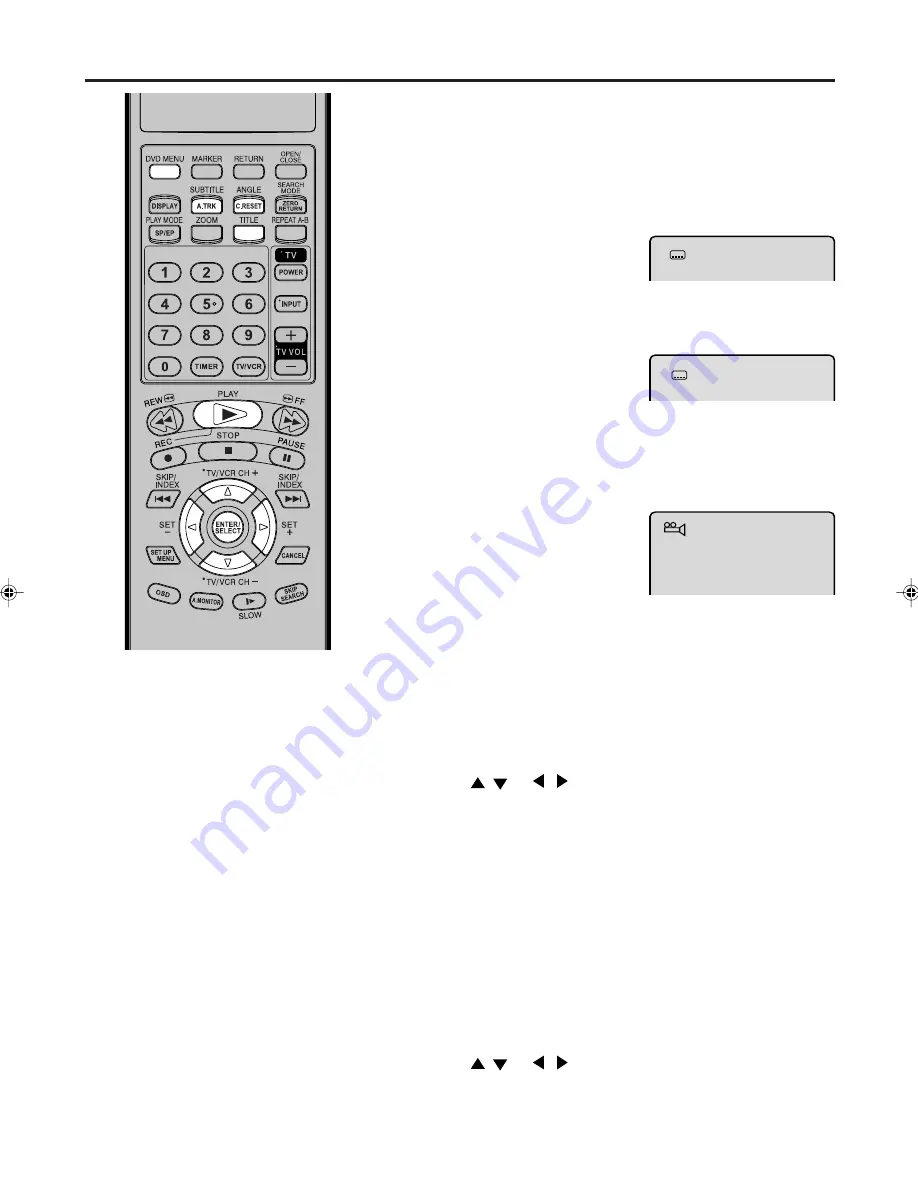
49
Subtitles/Changing angles/Title selection/DVD menu
When playing back a disc recorded with multi-angle facility, you
can change the angle that you are viewing the scene from.
1
Press
ANGLE
during playback.
The current angle will appear.
2
Press
ANGLE
repeatedly until the
desired angle is selected.
Changing Angles
Two or more titles are recorded on some discs. If the title menu
is recorded on the disc, you can select the desired title.
Press
ENTER
or
PLAY
.
The playback of the selected title will start.
1
Press
TITLE
during playback.
Title menu appears on the screen.
• Press
TITLE
again to resume playback at the scene when you
pressed
TITLE
.
2
Press
/
or
/
to select the desired title.
3
Title selection
Some DVDs allow you to select the disc contents using the
menu.
When you play back these DVDs, you can select the subtitle
language and sound-track language,etc. using the DVD menu.
Press
ENTER
.
The menu continues to another screen.
Repeat steps
2
and
3
to set the item completely.
1
Press
DVD MENU
during playback.
The DVD menu appears on the screen.
• Press
DVD MENU
again to resume playback at
the scene when you pressed
DVD MENU
.
2
Press
/
or
/
to select the desired item.
3
DVD menu
NOTES:
If the desired language is not heard
after pressing the SUBTITLE button
several times, the language is not
recorded on the disc.
Changing soundtrack or subtitle
language is cancelled when you open
the disc tray. The initial default lan-
guage or available language will be
heard and seen if the disc is played
back again.
Depending on the DVD you may be
unable to turn on, turn off, or change
the subtitles, even if they are recorded
on the disc. While playing the DVD,
the subtitle may change while opening
or closing the disc tray, or while
changing the title.
In some cases, the subtitle language
is not changed to the selected one
immediately.
Depending on the DVD, you may not
be able to change the angles even if
multi-angles are recorded on the disc,
or you may be unable to select the title,
and a "title menu" may simply be called
a "menu" or "title" in the instructions
supplied with the disc.
Turn ON the TV and set it to the video input mode.
Make sure
TV/VCR/DVD
switch has been slided to VCR/DVD.
Then press
DVD
to select the DVD mode. (The DVD indicator will light.)
Preparation:
•
•
1/9
Press
SUBTITLE
during playback
until “OFF” appears.
Turning the Subtitles On and Off
Press
SUBTITLE
repeatedly during
playback until your desired language
appears.
The on-screen display will disappear
after a few seconds.
You can select the language when playing back a disc
recorded with multi-lingual subtitles.
Changing the subtitle language
When playing back a disc recorded with subtitles, you can turn
the subtitles on or off.
Off
1/32 Eng
•
•
•
•
•
2C31501AE(P46-49)
09/12/2002, 15:41
49






























