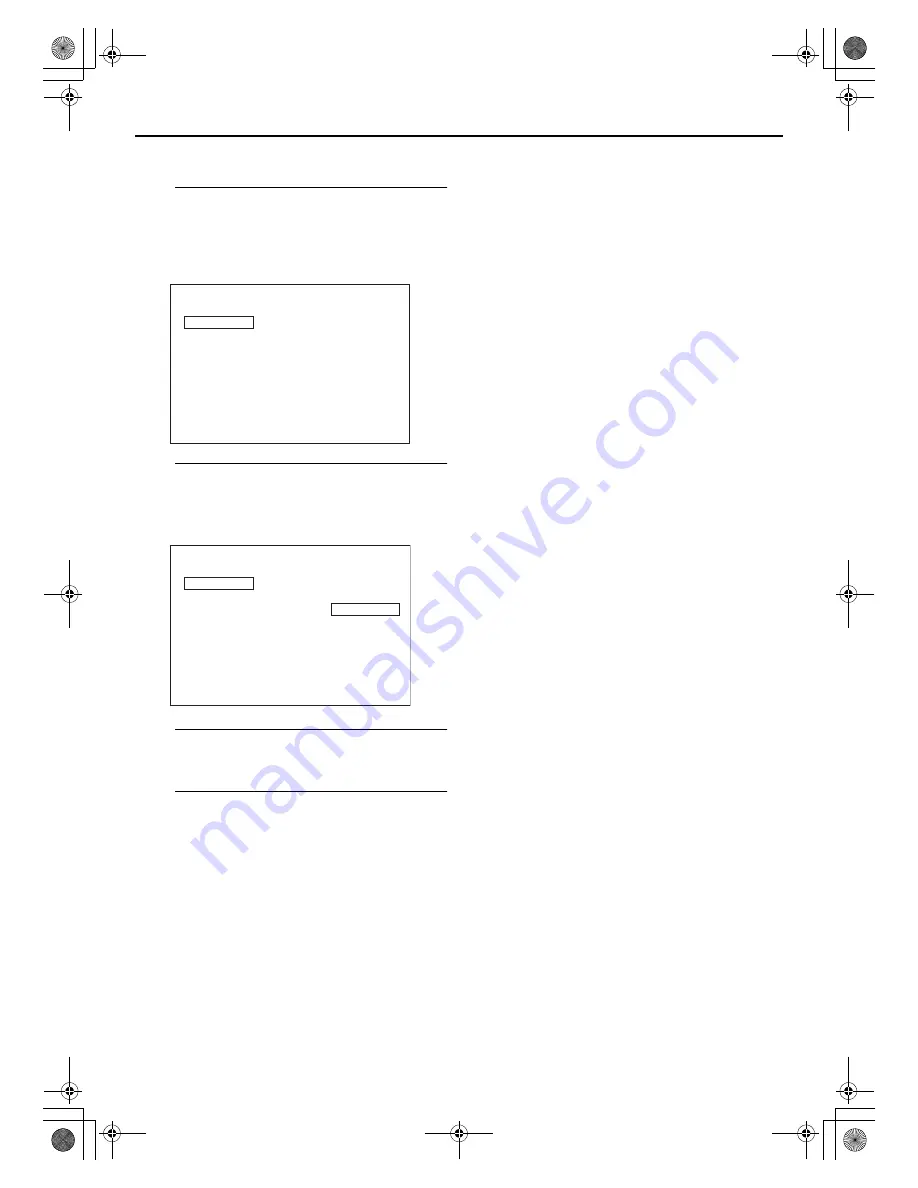
Masterpage:Right-No-Heading
EN
43
Filename [XV48EX_EN_08DVD.fm]
Page 43
9 October 2004 10:34 pm
Playing Back DivX Files with Subtitle
A
Load a disc containing DivX files and
associated subtitle files.
The Control display like the following appears on the TV
screen.
B
Select a subtitle file.
Press
rt
to select a subtilte file (having “.SRT”
extension), then press
SUBTITLE
.
C
Select a DivX file.
Press
rt
to select a DivX file (.AVI) you want to play.
D
Start playback.
Press
ENTER
or
4
.
The selected DivX file is played back with the associated
subtitle.
NOTES:
●
During playback, press
SUBTITLE
to select available fonts
from the following:
LATIN 1, LATIN 2, CYRILLIC, SUBTITLE OFF
• LATIN 1 (ISO 8859-1) font supports the following languages:
Danish, Dutch, English, Finnish, French, German, Italian,
Norwegian, Spanish, Swedish
• LATIN 2 (ISO 8859-2) font supports the following languages:
Czech, Hungarian, Polish
• CYRILLIC (ISO 8859-5) font supports the following language:
Russian
Some other languages than above which are also supported by
LATIN 1, LATIN 2, or CYRILLIC are not available on this unit.
●
A DivX file and the associated subtitle file must be in the same
folder.
●
Only subtitles whose file extension is “.SRT” can be displayed.
●
The subtitle may not be displayed if a font of the subtitle is not
supported by the player.
●
Once you stop playback, the subtitle is disabled. You need to
select the subtitle file again to play back the DivX file with
subtitle.
●
During repeat playback, when playback returns to the
beginning of the DivX file, subtitle is disabled.
NORMAL
GROUP
MOVIE
--
MOVIE01.AVI
MOVIE02.SRT
DISC CONTROL
NORMAL
GROUP
MOVIE
--
MOVIE01.AVI
MOVIE02.SRT
DISC CONTROL
DIVX SUBTITLE SELECTED
XV48EX_EN_01.book Page 43 Saturday, October 9, 2004 10:34 PM
















































