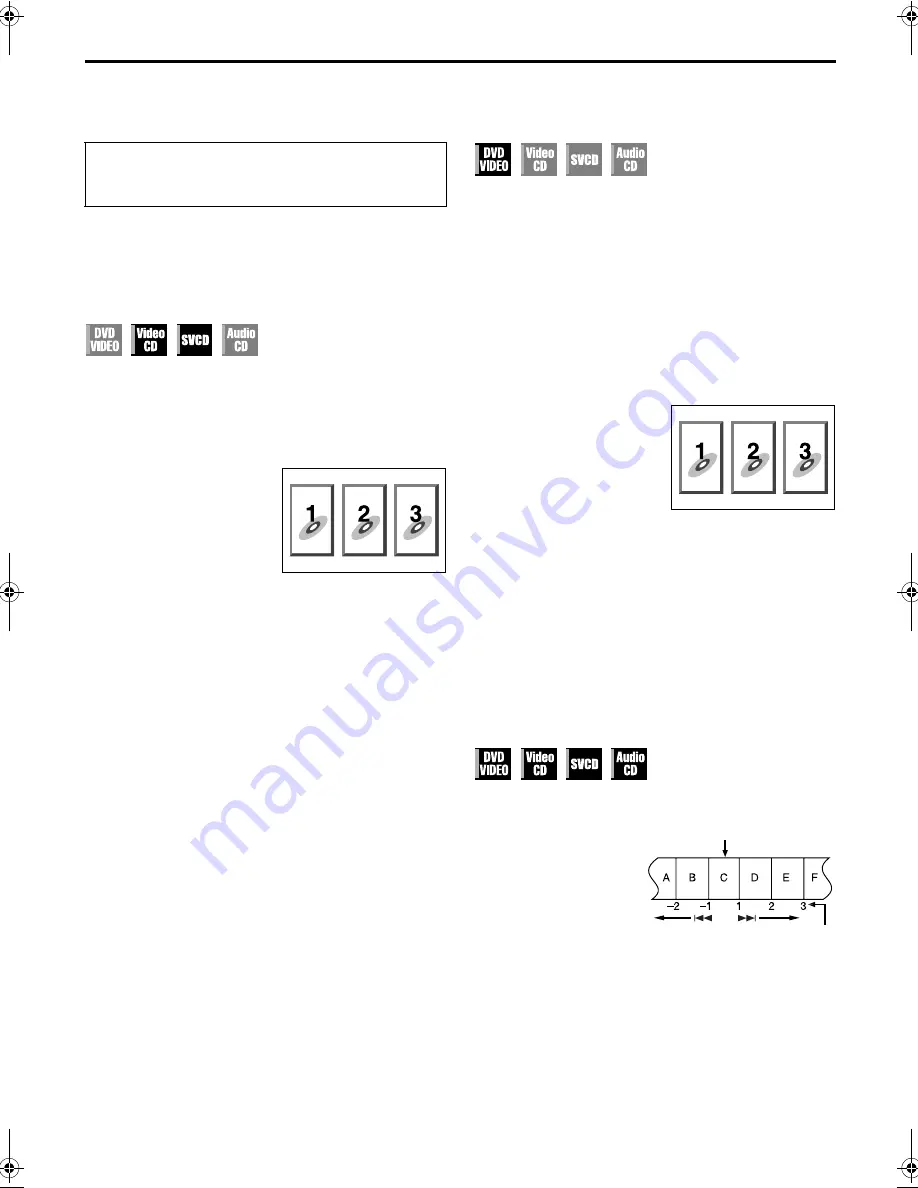
Masterpage:Right-No-Heading
EN
31
Filename [XV3EX_08DVD.fm]
Page 31
29 August 2003 8:04 am
Playback Features
Playback Control (PBC) Function
— Locating a desired scene using the
menu of a Video CD with PBC
Some Video CD discs support the PBC function. PBC is an
abbreviation of “PlayBack Control.” A Video CD disc recorded
with PBC has its own menus, such as a list of the songs on the
disc. You can locate a specific scene by using the menu.
1
Access the PBC menu.
In stop mode
Press
4
.
●
Depending on a disc, PBC
menu may automatically appear
on the TV screen by simply
loading a disc on the unit.
During playback
Press
RETURN
.
●
“PBC” appears on the front display panel.
2
Start playback.
Press the appropriate
number keys
.
●
The unit starts playback of the selected item.
●
When “NEXT” or “PREVIOUS” appears on the TV screen:
Pressing
6
advances to the next page.
Pressing
2
returns to the previous page.
●
You can return to the menu by pressing
RETURN
.
●
The method of the operation is different depending on the
disc.
NOTES:
●
If you want to playback a PBC-compatible Video CD disc
without activating the PBC function, start playback by using
the
number keys
instead of the
4
button.
●
To activate the PBC function when a PBC-compatible Video
CD disc is being played back without the PBC function, press
TOP MENU
or
MENU
, or press
8
(press twice when
“RESUME” is set to “ON”) then press
4
.
Locating a desired scene using the
DVD menu
DVD VIDEO discs may have two types of menus; top menu and
disc menu.
Top menu
DVD discs generally have their own menus which show the disc
contents. These menus contain various items such as titles of a
movie, names of songs, or artist information. You can locate a
desired scene by using the top menu displayed on the TV screen.
Press
TOP MENU
to access the top menu.
Disc menu
DVD discs have a disc menu to select subtitle and audio
language etc. for each title.
Press
MENU
to access the disc menu.
1
Access the DVD menu.
Press
TOP MENU
or
MENU
.
2
Start playback.
Press
rt w e
to select a
desired item, then press
OK
.
●
It may be possible to select the
desired item using the
number
keys
depending on the disc.
NOTES:
●
When “
X
” appears on the TV screen in step
1
, the disc does
not have a top menu or disc menu.
●
Top menu or disc menu may not appear depending on the
discs even if it is recorded in DVD VIDEO format and
finalized. In that case, press
8
to display the total number of
titles on a disc, then press the appropriate
number keys
to
select the desired title.
Locating the start point of the item or
skip the item
Press
2
or
6
during playback.
Example:
To locate the beginning of
item B from the current
position, press
2
twice.
To locate the beginning of
item D from the current
position, press
6
once.
●
When the specified item is
located, playback begins
automatically.
●
Turn on the TV and select the video channel (or AV
mode).
●
Slide the
TV/VCR/DVD
switch to the right.
Example:
Current position
The number you press the button
XV3EX_08DVD.fm Page 31 Friday, August 29, 2003 8:05 AM
Содержание HR-XV32E
Страница 1: ...EN DVD PLAYER VIDEO CASSETTE RECORDER INSTRUCTIONS LPT0970 001A HR XV32E ...
Страница 82: ...82EN ...
Страница 83: ...EN 83 ...
Страница 84: ...EN HR XV32E Printed in Germany 0504CSH ID VT ...






























