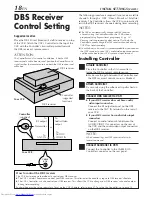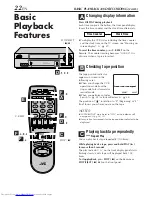EN
7
1
Check contents
Make sure the package contains all of the
accessories listed in “SPECIFICATIONS” (
墌
pg. 57).
2
Situate VCR
Place the VCR on a stable, horizontal surface.
3
Connect VCR to TV
The following connections are required.
RF Connection
1
Disconnect the TV antenna from the TV.
2
Connect the TV antenna cable to the ANT. IN
terminal on the rear of the VCR.
3
Connect the supplied RF cable between the RF
OUT terminal on the rear of the VCR and the
TV’s antenna input terminal.
AV Connection
(improves picture quality during
tape playback.)
If your TV is equipped with audio/video input
connectors
1
Connect the antenna, VCR and TV as shown in
the illustration.
2
Connect an audio/video cable between the
AUDIO/VIDEO OUT connectors on the rear of
the VCR and the audio/video input connectors
on the TV.
4
Connect VCR to power source
Connect the AC power plug to an AC outlet.
●
The clock and tuner channels will
automatically be set when the antenna is
connected and when the AC power cord is first
connected to an AC power outlet (
墌
pg. 8).
(If “Auto” or “CH” is displayed on the front display
panel before the VCR is turned on, the clock and
tuner channels are being set automatically. Wait
until the clock time is displayed on the front display
panel before turning on the VCR.)
5
Final preparation for use
Turn on the VCR and set the CH3-CH4 switch on the
rear (shown below) to either CH3 or CH4 correctly.
●
The CH3–CH4 switch is preset to the CH3
position.
Set to CH4 if CH3 is used for broadcasting in your
area. (To view the picture from this VCR through
this channel, select the same channel on the TV
with the CH3–CH4 switch setting on the VCR.)
●
You can now perform basic playback (
墌
pg.
21) or basic recording (
墌
pg. 25).
NOTES:
●
The VCR channel is the channel on which you can watch the
picture from the VCR on the TV when only using the RF
connection. The VCR’s CH3-CH4 switch, on the back of the
VCR, sets the VCR channel to CH3 or CH4.
●
Even if you are using audio/video cables to connect your VCR
to your TV, you must also connect it using the RF cable. This
will ensure that you can record one show while watching
another (
墌
pg. 26).
●
For full identification of the VCR’s rear panel, refer to the
Index (
墌
pg. 55).
Back of VCR
IN
OUT
CH3 CH4
PAUSE/
AV
COMPU
-LINK
R
L
AUDIO
VIDEO
ANT.IN
RF OUT
CABLE
BOX
CH3
CH4