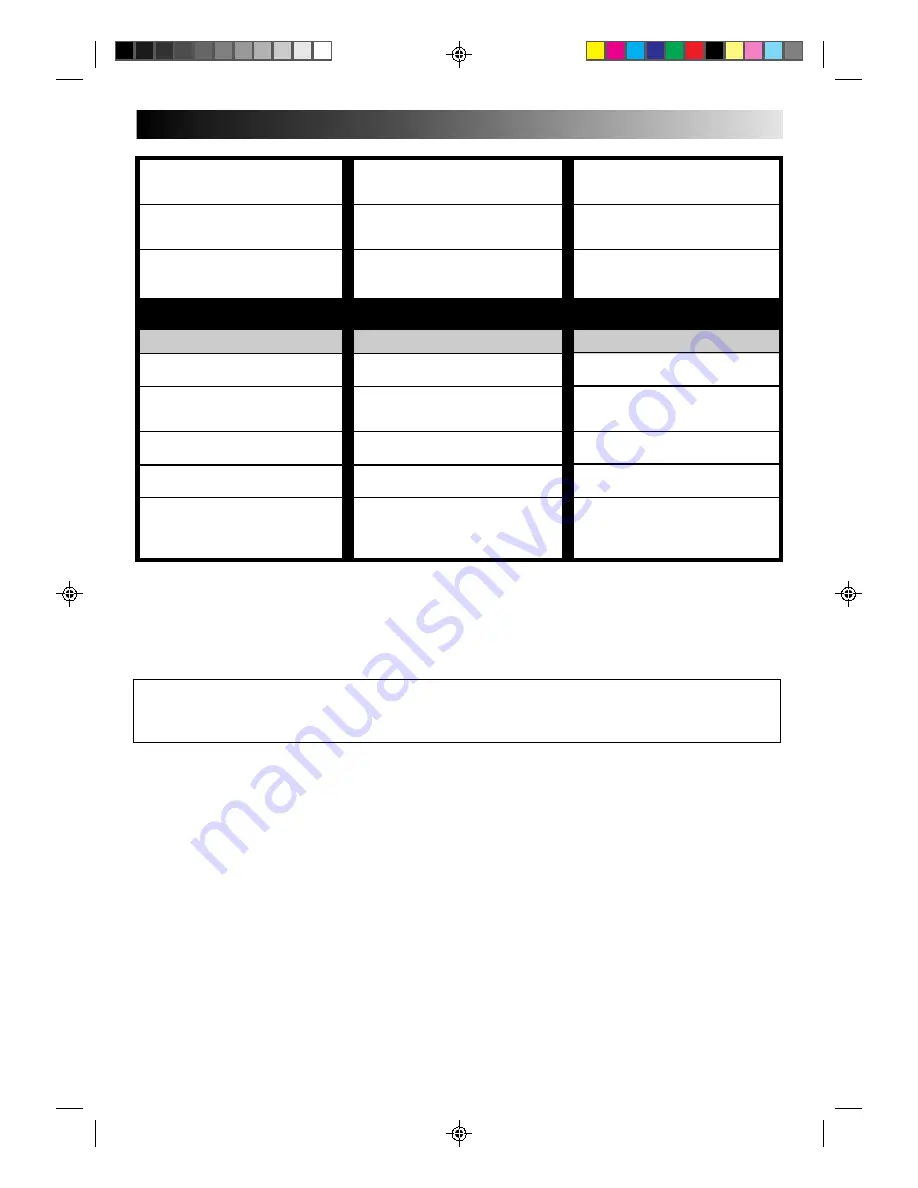
55
8. Timer recording begins as sched-
uled, but the channel is always
incorrect.
9. We moved, and now VCR Plus+
doesn’t work properly.
10.“PROGRAM FULL” is displayed on
the VCR Plus+ screen.
●
Even though you don't use an
external Cable Box, "CABLE BOX
OUTPUT" is set to "ON".
●
The receivable stations in the new area
are received on different channels than
those in the previous area.
●
All 8 programs of the VCR’s timer
memory are used.
ATTENTION:
This recorder contains microcomputers. External electronic noise or interference could cause malfunctioning. In such cases,
switch the power off and unplug the power cord. Then plug it in again and switch power on. Take out the cassette. After
checking the cassette, operate the unit as usual.
OTHER PROBLEMS
CORRECTIVE ACTION
If you need the skipped channels,
restore them (
Z
pg. 14).
Press PAUSE to pause the recording,
change channels, then press PLAY to
resume recording.
Set the switch to TV.
Set the switch to CABLE.
Select a different Host Channel during
the Semi-Auto setting procedure
(
Z
pg. 10), or perform the Manual
setting procedure (
Z
pg. 11).
SYMPTOM
1. When scanning channels, some of
them are skipped over.
2. The channel can’t be changed.
3. The remote control won’t operate
my TV.
4. The remote control won't operate
my cable box.
5. Even though Auto or Semi-Auto
clock setting has been selected, the
clock is incorrect.
Set "CABLE BOX OUTPUT" to "OFF"
(
Z
pg. 16).
Re-perform the VCR Plus+ setup
procedure (
Z
pg. 19).
Wait until a space in memory clears,
or cancel unnecessary program
information (
Z
pg. 42).
POSSIBLE CAUSE
●
Those channels have been preset to
be skipped.
●
Recording is in progress.
●
The TV/CABLE/VCR switch is set to
a position other than TV.
●
The TV/CABLE/VCR switch is set to
a position other than CABLE.
●
The clock setting data received from
the Host Channel is incorrect.
Содержание HR-VP639U
Страница 63: ...63 MEMO ...
























