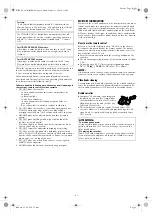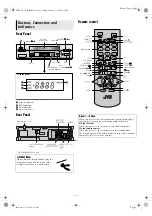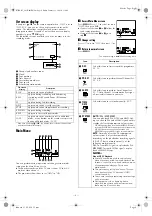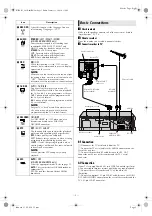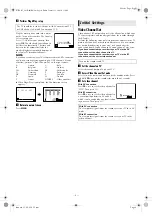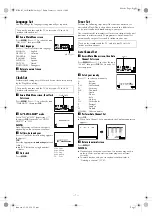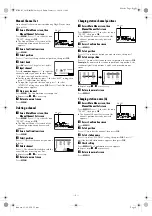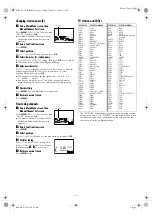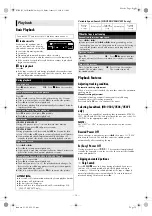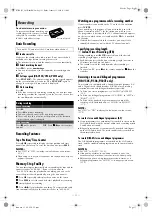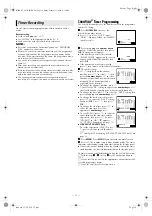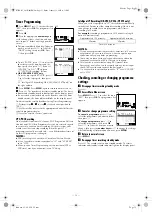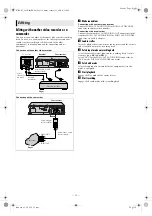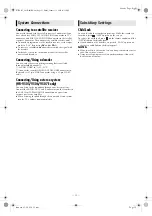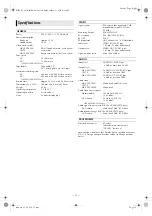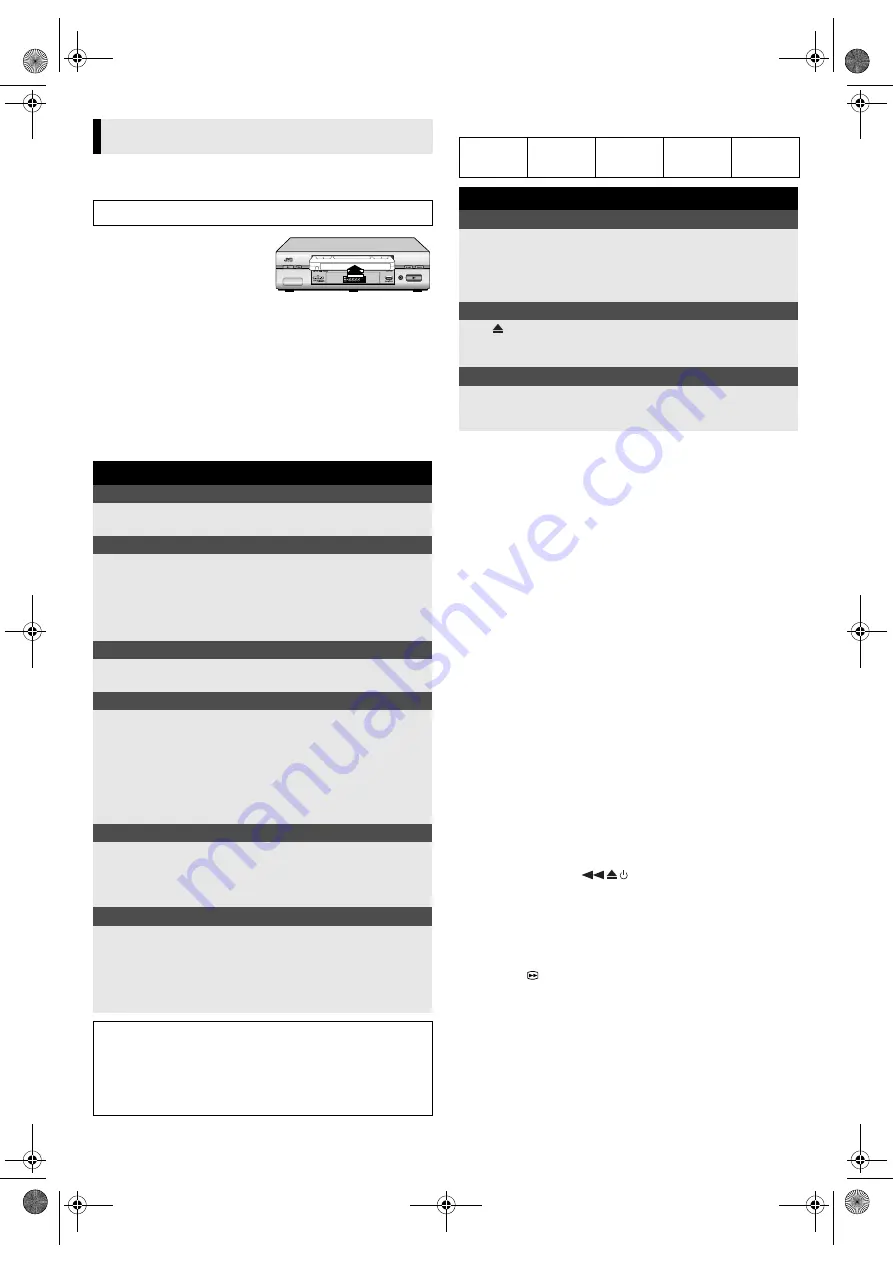
January 31, 2003 6:13 pm
Page 10
— 10 —
Master Page: Right
Basic Playback
A
Load a cassette
Make sure the window side is
up, the rear label side is facing
you and the arrow on the front of
the cassette is pointing towards
the recorder.
●
Do not apply too much pressure when inserting.
●
The recorder turns on, and the counter is reset, automatically.
●
If the cassette’s record safety tab has been removed, playback
begins automatically.
B
Start playback
Press
4
.
●
If the tape reaches its end during playback, the recorder stops
playback, rewinds the tape and ejects the cassette, then enters
the standby mode automatically.
Variable Speed Search (HR-V505/V506/V507E only)
Playback Features
Adjusting tracking condition
Automatic tracking adjustment
When a new cassette is loaded, the recorder enters the automatic
tracking mode.
Manual tracking adjustment
If automatic tracking cannot eliminate noises well during
playback, adjust the tracking manually.
Press and hold
PR
+
or
to eliminate the noises.
Selecting Soundtrack (HR-V505/V506/V507E
only)
Your recorder is capable of recording four soundtracks (STEREO,
LEFT, RIGHT and MONO) and plays back the one you select. Set
“AUDIO” to the appropriate mode. (
墌
5)
NOTE:
Set OSD to ON to display the indications on the screen.
(
墌
5)
Rewind Power Off
When the tape is not running, press
3
, then press
1
. “REW”
blinks on the screen. The recorder enters the standby mode
automatically after rewinding the tape.
Ez (Easy) Power Off
During playback, press
. The recorder stops playback,
rewinds the tape and ejects the cassette, then enters the standby
mode automatically.
Skipping unwanted portions
— Skip Search
Press
30 SEC
once to 6 times during playback. Each press
initiates a 30-second period of high-speed playback (up to
3 minutes). When the specified portion of the tape is skipped,
normal playback resumes automatically. To return to normal
playback during Skip Search, press
4
.
Playback
Turn on the TV and select the AV mode or video channel.
During playback
Stop playback
Press
8
on the remote
control.
OR
Press
0
on the recorder.
Pause playback and view still picture
Press
9
.
●
The recorder enters Pause mode after moving 2 or 3 frames.
●
If there is vertical jitter, use the
PR+/
to correct the picture.
●
Press
4
to resume normal playback.
●
Still picture playback stops automatically after about 5 minutes
to protect the heads.
Pause and Frame-by-Frame playback
Press
9
to pause, then press
9
repeatedly.
●
Press
4
to resume normal playback.
Slow-motion
HR-V505/V506/V507E
During still picture, press
e
to start forward slow motion
playback. If you press
9
, still picture resumes.
HR-V205/V206E
During playback or still, press and hold
9
for 2 seconds, then
release it. Press
4
or
9
again to resume playback or still picture.
●
Slow motion playback stops automatically after about 30
seconds to protect the heads, then normal playback resumes.
High-Speed Search
Press
3
or
5
.
●
Press
4
to resume normal playback.
●
High-speed search stops automatically after about 3 minutes to
protect the heads, then normal playback resumes.
Variable Speed Search (HR-V505/V506/V507E only)
Press
w
or
e
repeatedly.
●
Press
4
to resume normal playback.
●
Each time you press
w
or
e
, the playback speed changes. To
decrease the speed during picture search, press the opposite
direction button repeatedly.
●
If there is vertical jitter, use the
PR+/
to correct the picture.
ATTENTION:
In the search, still, slow-motion or frame-by-frame playback mode,
●
the picture will be distorted
●
the noise bars will appear
●
there will be a loss of color with an LP-recorded tape (HR-
V505/V506/V507E
only)
Reverse
search
2 steps
Reverse play
Forward
slow motion
1 step
Normal play
Forward
search
2 steps
When the tape is not running
Rewind/fast-forward at high speed
Press
3
or
5
.
●
If you press and hold
3
or
5
during rewinding or fast-
forwarding, you can see the picture on the screen. Releasing it
cancels the picture search and resume rewinding and fast-
forwarding.
Eject the cassette
Press .
OR
Press
0
on the recorder.
●
You can also eject the cassette when the recorder is standby
mode.
Turn off the recorder
Press
1
on the remote
control. The recorder enters
the standby mode.
OR
Press
1
on the recorder.
The recorder turns off.
HR-V505_205E-001EN.fm Page 10 Friday, January 31, 2003 6:13 PM