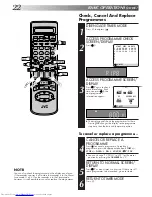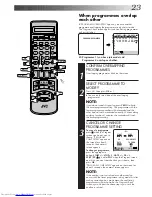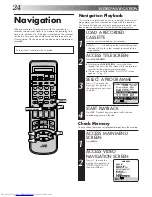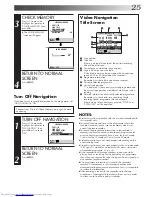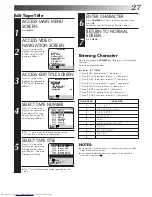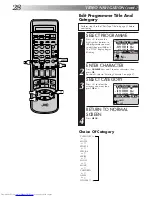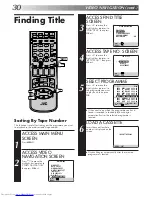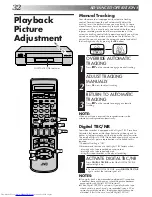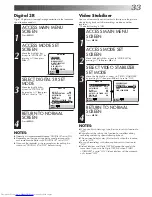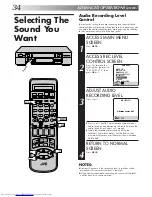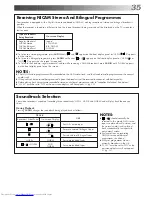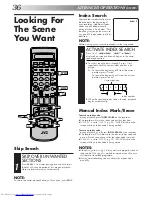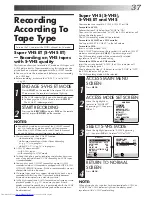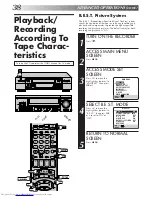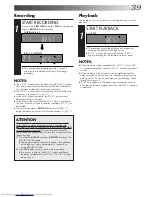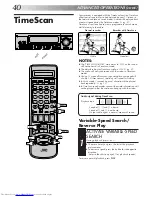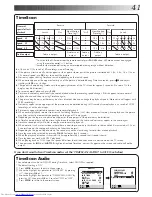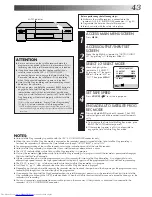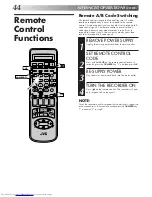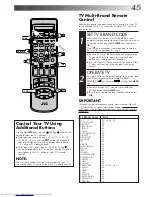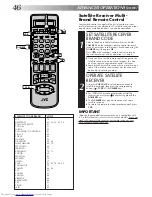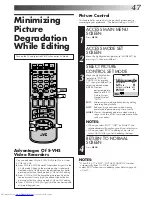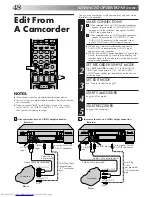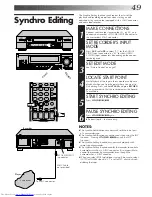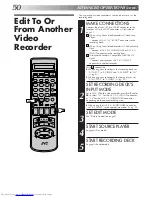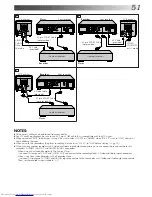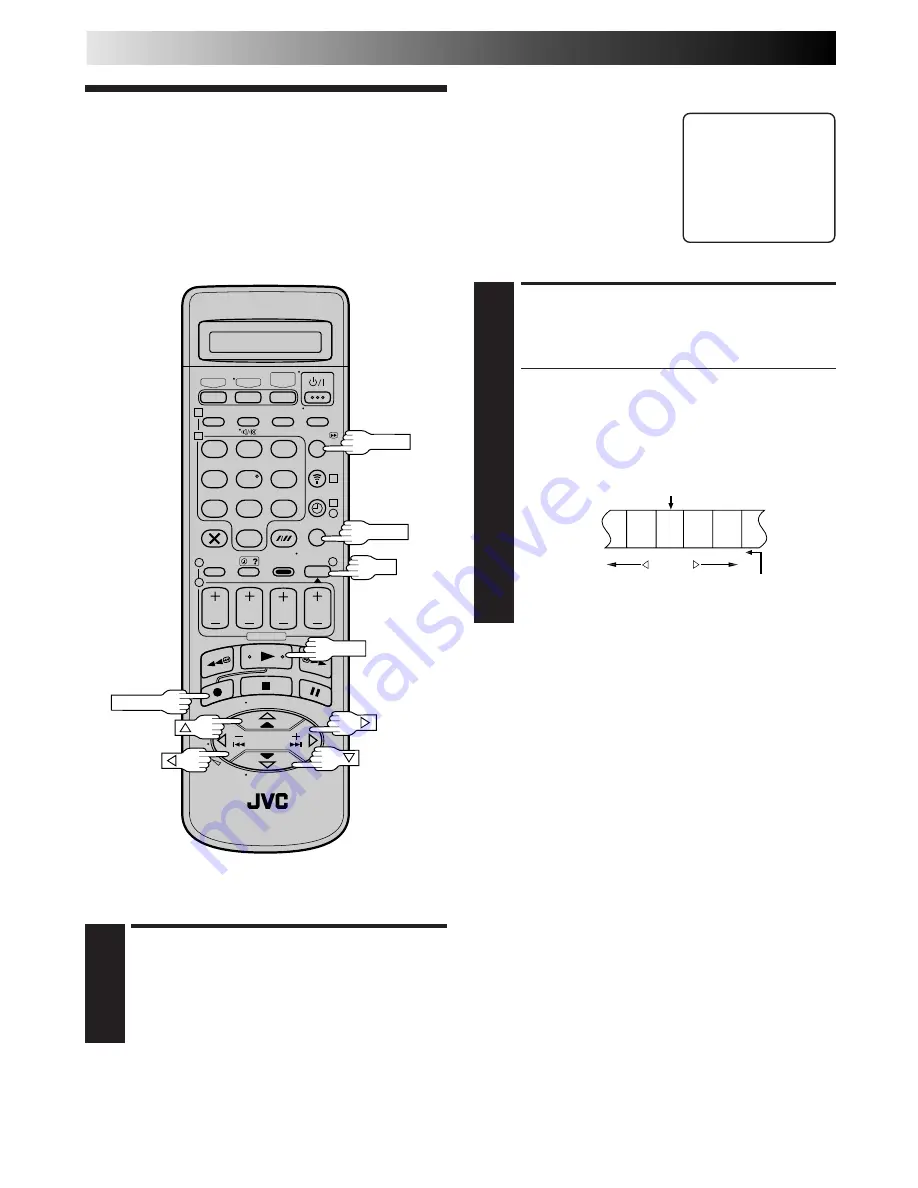
36
ADVANCED OPERATIONS (cont.)
1
2
3
4
5
6
7
8
9
1
2
1
2
3
– –:– –
0
3
4
4
Index Search
Your recorder automatically marks
index codes at the beginning of
each recording. Additional index
codes can be added manually
during playback. (See Below.) This
function gives you quick access to
any one of 9 index codes in either
direction.
NOTE:
Before starting, make sure the recorder is in the Stop mode.
ACTIVATE INDEX SEARCH
1
Press
@
or
#
(
™
or
£
). “
™
1” or “
£
1” is
displayed on screen and search begins in the corre-
sponding direction.
●
To access index codes 2 through 9, press
@
or
#
repeatedly until the correct index number is dis-
played.
Ex.: To locate the beginning of B from the current
position, press
@
twice.
To locate the beginning of D from the current
position, press
#
once.
●
When the specified index code is located, playback
begins automatically.
Current position
Index number
A
B
C
D
E
F
–2
–1
1
2
3
£
2
Looking For
The Scene
You Want
SKIP OVER UNWANTED
SECTIONS
1
Press
30 SEC
1 to 4 times during playback. Each press
initiates a 30-second period of fast-motion playback.
Normal playback resumes automatically.
NOTE:
To return to normal playback during a Skip Search, press
PLAY
.
Skip Search
30 SEC
OK
RECORD
PLAY
Manual Index Mark/Erase
To mark an index code...
...during playback press
INDEX MARK
on the recorder.
●
The recorder will mark an index code at that location.
●
If "O.S.D." is set to "ON" (
Z
pg. 59), "MARK" blinks on the
screen while an index code is being marked.
To erase an index code...
...during playback or still press
INDEX ERASE
on the recorder.
●
The recorder will fast-forward to the nearest index code and
erase it. Playback continues after the index code is erased.
●
If "O.S.D." is set to "ON" (
Z
pg. 59), "ERASE" blinks on the
screen while an index code is being erased.
NOTES:
●
Video Navigation (
Z
pg. 24) may not work properly when an
index code (VISS signal) is marked or erased manually near a
start point of recorded programme.
●
During timer recording, you cannot mark an index code
manually.
MENU