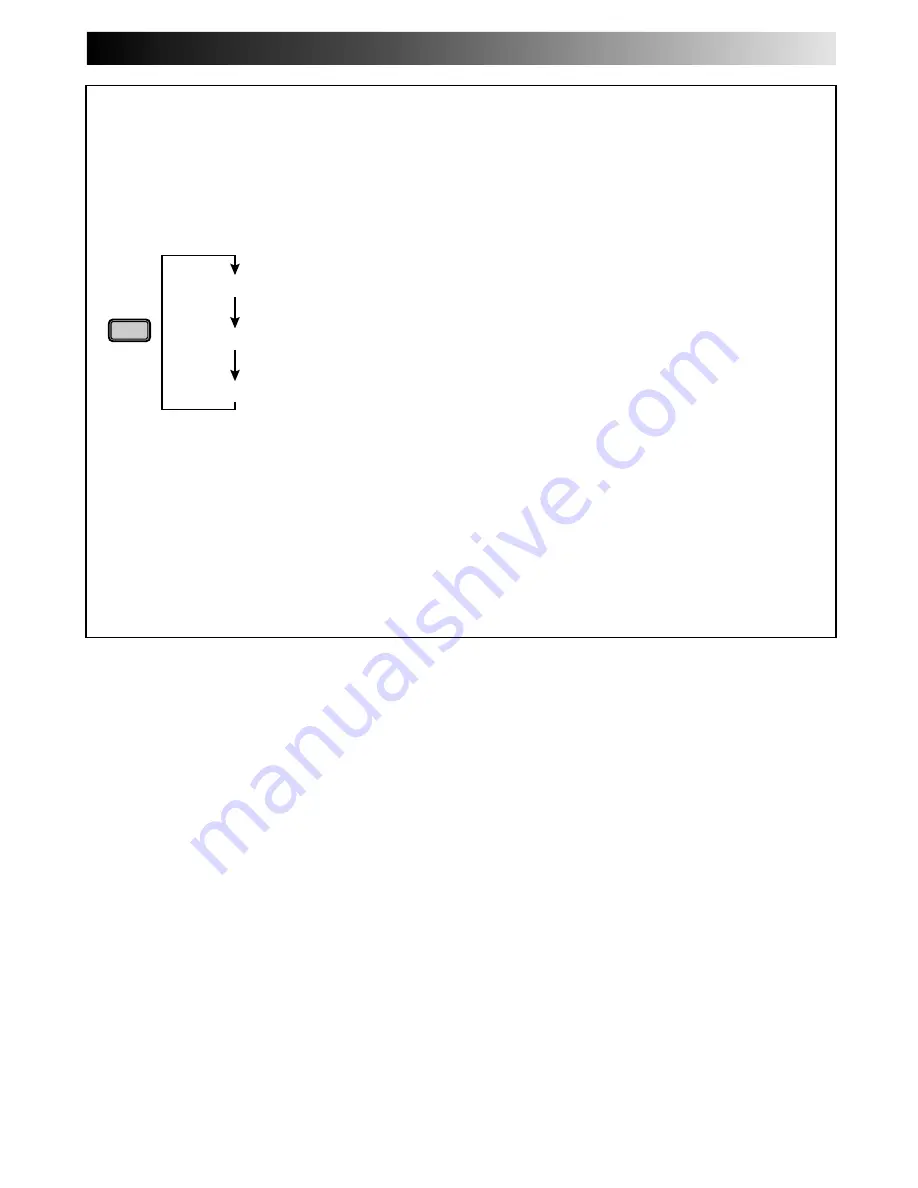
EN
39
To Select The External Input Mode
To record external audio and video signals;
1
Press the remote control's NUMBER key "0".
2
Press AV/S SELECT on the front of the recorder to select the appropriate external input mode.
●
Pressing AV/S SELECT rotates the input mode as follows:
AV/S
SELECT
AV2 IN
AV1 IN/OUT
Connector
When using front panel input connectors:
Connector
NOTES:
●
Connections made to the front panel Video and Audio inputs automatically override the rear panel AUDIO/VIDEO input
connection. If you wish to edit with another machine connected to the rear input connector, make sure that there is nothing
connected to the front connectors.
●
Use the L connector for monaural connection.
When using rear panel input connectors:
AU-1
AU-2
[S]
(on display panel)
(on display panel)
F-AU
(on screen)
AUX 1
AUX 2
(S)
(on screen)
F-AUX
Mode
Mode
S IN, AUDIO IN L and R
VIDEO, AUDIO
L and R






























