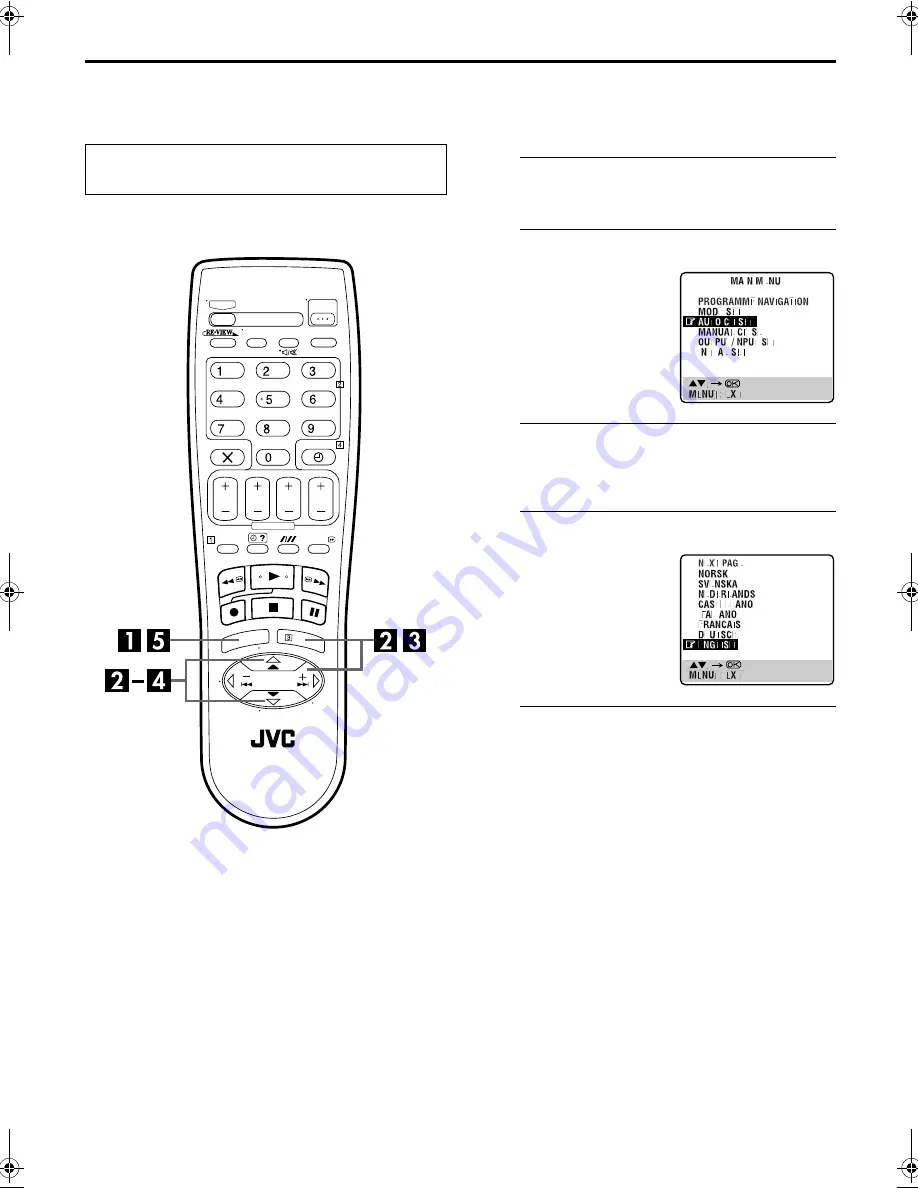
Filename [HRS7950EU1a-EN.fm]
Masterpage:Left
16
EN
Page 16
March 6, 2002 1:21 pm
INITIAL SETTINGS (cont.)
Language
This recorder offers you the choice to view on-screen
messages in 13 different languages. Though Auto Set Up
selects the language automatically (
墌
pg. 15), you can
change the language setting manually as required.
A
Access the Main Menu screen.
Press
MENU
.
B
Access the Country Set screen.
C
Select your country.
Press
rt
to move the highlight bar (pointer) to your
country’s name, then press
OK
or
e
.
D
Select the language.
E
Return to the normal screen.
Press
MENU
.
Turn on the TV and select the video channel (or
AV mode).
Press
rt
to move the
highlight bar (pointer) to
“AUTO CH SET”, then press
OK
or
e
.
Press
rt
to move the
highlight bar (pointer) to the
language of your choice.
●
You do not have to press
OK
;
pressing
OK
enters AUTO SET/
T-V LINK screen.
HRS7950EU1-EN.book Page 16 Wednesday, March 6, 2002 1:49 PM
Содержание HR - S7950EU
Страница 69: ...EN 69 MEMO ...
Страница 70: ...70EN MEMO ...
Страница 71: ...EN 71 ...
Страница 72: ...EN Printed in Germany 0502MNV ID JVE ...






























