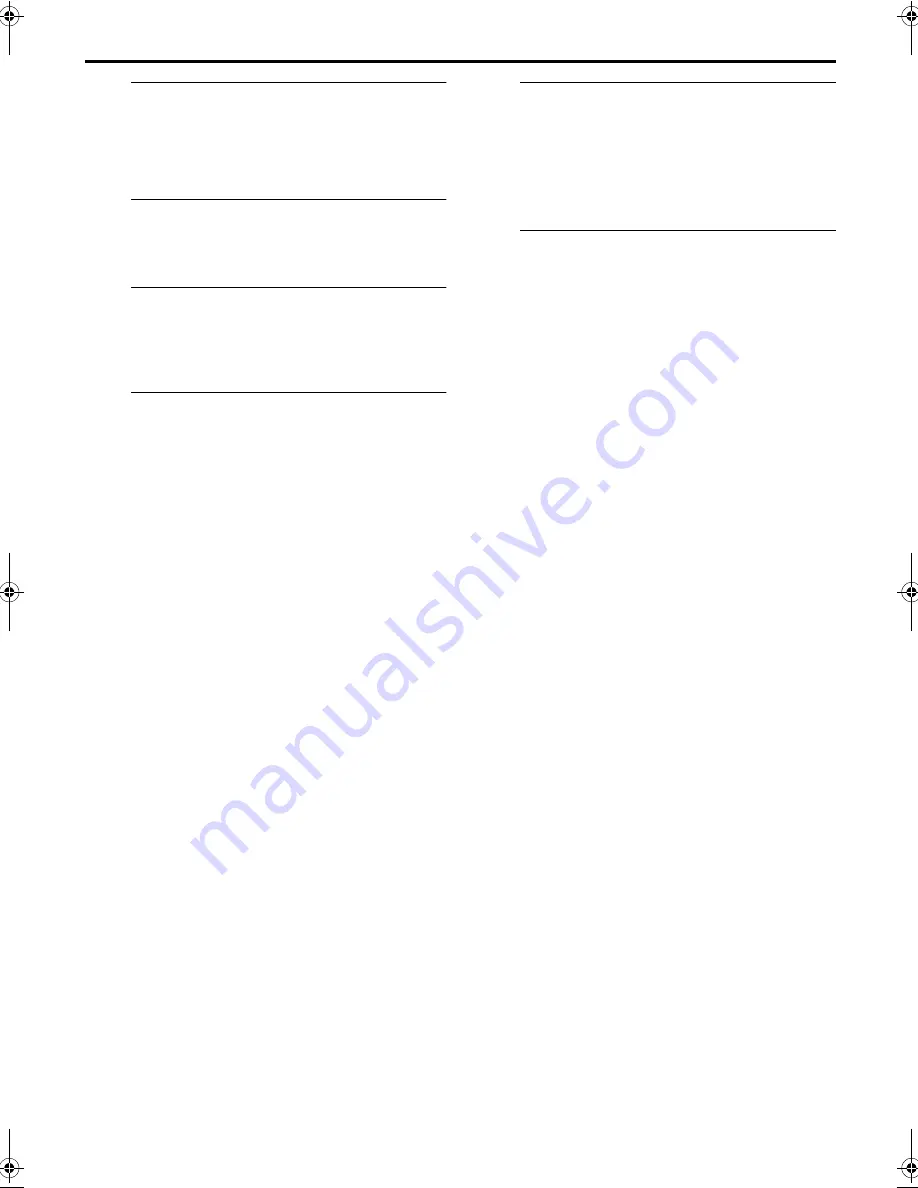
Masterpage:Right-NoTitle0
EN
41
Filename [HRS7700EU2.fm]
Page 41
March 9, 2000 3:45 pm
A
Make connections.
Connect an audio component to the AUDIO L + R input
connectors on the recorder’s front panel.
●
When connecting a monaural audio component, use only the
recorder’s AUDIO L input connector.
B
Set the recorder’s input mode.
Press
AUX
(
NUMBER
key “
0
”) and/or
PR
to select “F-1”
or “S-1”.
C
Locate the start point.
Press
4
to start playback of the tape in your recorder, and
press
9
when you reach the point where you want to start
dubbing.
D
Engage the Audio Dubbing mode.
Press
A.DUB
.
●
Your recorder enters the Audio Dubbing Pause mode. (“
o
”
blinks, “
u
” and “
i
” light up on the front display panel.)
●
To perform Audio Dubbing with audio mixing, press
AUDIO
on the remote control to select “
a
+
s
(L+R)” at this point.
* Audio Dubbing with audio mixing is not possible if you are using a
monaural audio component, or if you don’t have an audio mixer.
E
Start dubbing.
Engage the audio component’s Play mode, then press
4
to start the tape in your recorder; Audio Dubbing begins
at this point.
●
“
o
” blinks and “
u
” is displayed on the front display panel.
●
To stop dubbing temporarily, press
9
. Press
4
to resume
dubbing.
F
End Audio Dubbing.
Press
8
(or
0
) to stop the tape in your recorder, and
engage the audio component’s Stop mode.
NOTES:
●
When monitoring the sound during Audio Dubbing, the
normal soundtrack is automatically selected. If you wish to
hear the mixed sound (Hi-Fi + Normal soundtracks), press
AUDIO
on the remote control to select “
a
+
s
(L+R) +
NORM” (
墌
pg. 22).
●
Audio Dubbing stops automatically when the counter reaches
“0:00:00”, and the recorder enters the Play mode. Check the
counter reading before dubbing.
●
Audio Dubbing is also possible using the rear panel AV1 (L-1)
IN/OUT or AV2 (L-2) IN/DECODER connector. When using
these 21-pin SCART connectors, be sure to select the correct
input mode (“L-1” or “L-2”) in step
2
.
●
Audio Dubbing is not possible with cassettes whose record
safety tab has been removed.
●
When playing back an audio-dubbed tape, press
AUDIO
on
the remote control to select the soundtrack you wish to hear
(
墌
pg. 22).
HRS7700EU2.fm Page 41 Thursday, March 9, 2000 3:45 PM






























