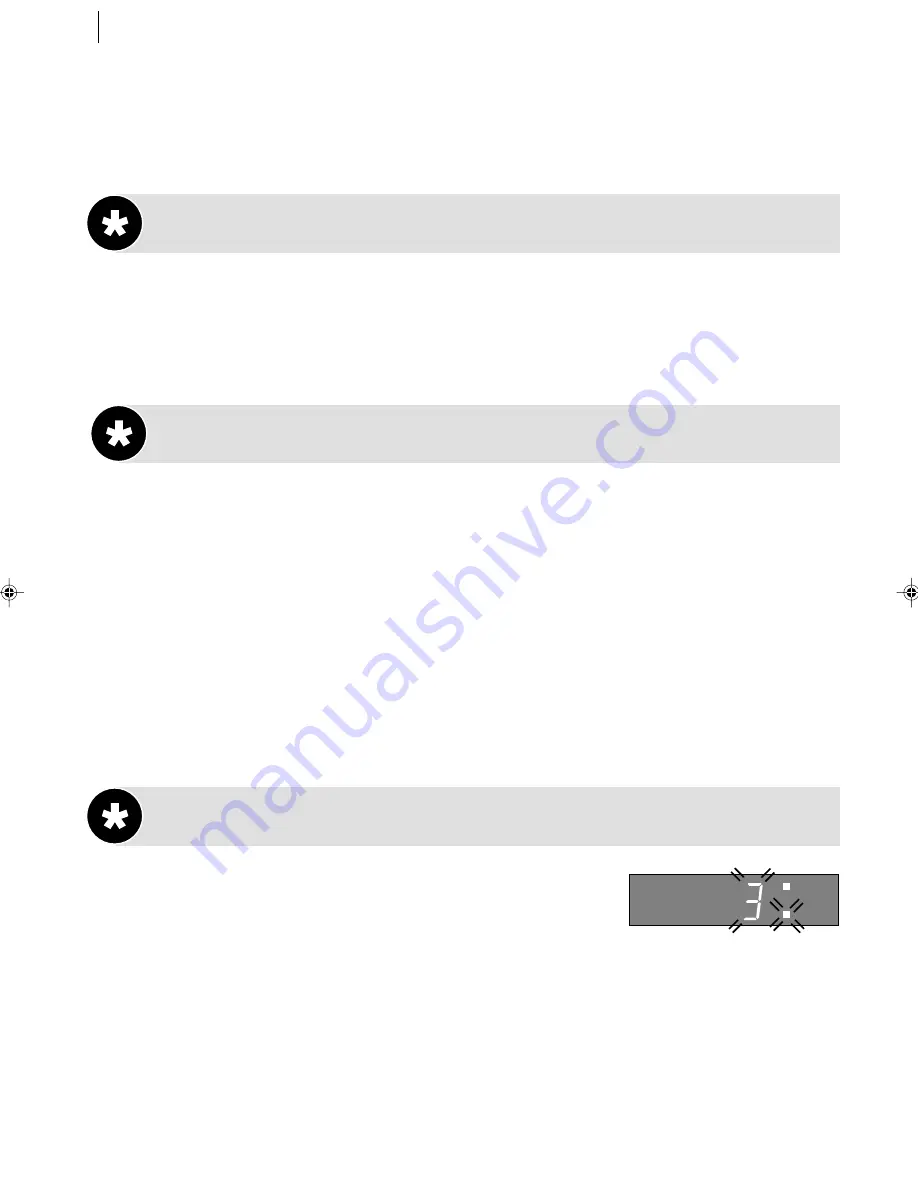
advanced features
34
Finding Specific Scenes
Skip Search
During playback, press
3
up to 4 times. Each press of the
3
button will cause
the VCR to go into fast-motion playback for a period of 30 seconds. Normal playback resumes
automatically.
• To return to normal playback during a Skip Search, press
.
.
Index Search
Each time you record a programme, this VCR puts an index marker at the point that you started
recording. The VCR can fast wind to any one of nine index markers in either direction from the
point that you stop the tape.
NOTE:
Before starting, make sure the VCR is in the Stop mode.
finding first index marker
Press
D
or
E
once. The TV screen will display
[
1
or
]
1
and the VCR begins searching through the tape in the corresponding direction for the first index
marker from its current position.
finding subsequent index marker s
Press
D
or
E
the required number of times (e.g.
five). The TV screen will display
[
5
or
]
5
and the VCR begins searching through the tape in the
corresponding direction for the fifth index marker from its current position.
Instant ReView
Pressing the
r
button causes the VCR to turn on,
rewind to the beginning of the last timer-recorded programme
and begin playback. The display panel tells you how many timer-
recorded programmes are on the tape. If you have three, the
REVIEW indicator and ‘
3
’ blink on the display panel. To watch the first of these three
programmes, press
r
three times
. You can move back up to nine programmes from
your current position.
timer mode
Instant ReView will not work while the VCR is in Timer mode.
VCR
S-VHS
REVIEW
HR-S5955/5956EK-EN/p27-39
5/28/02, 11:51 AM
34
















































