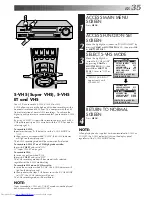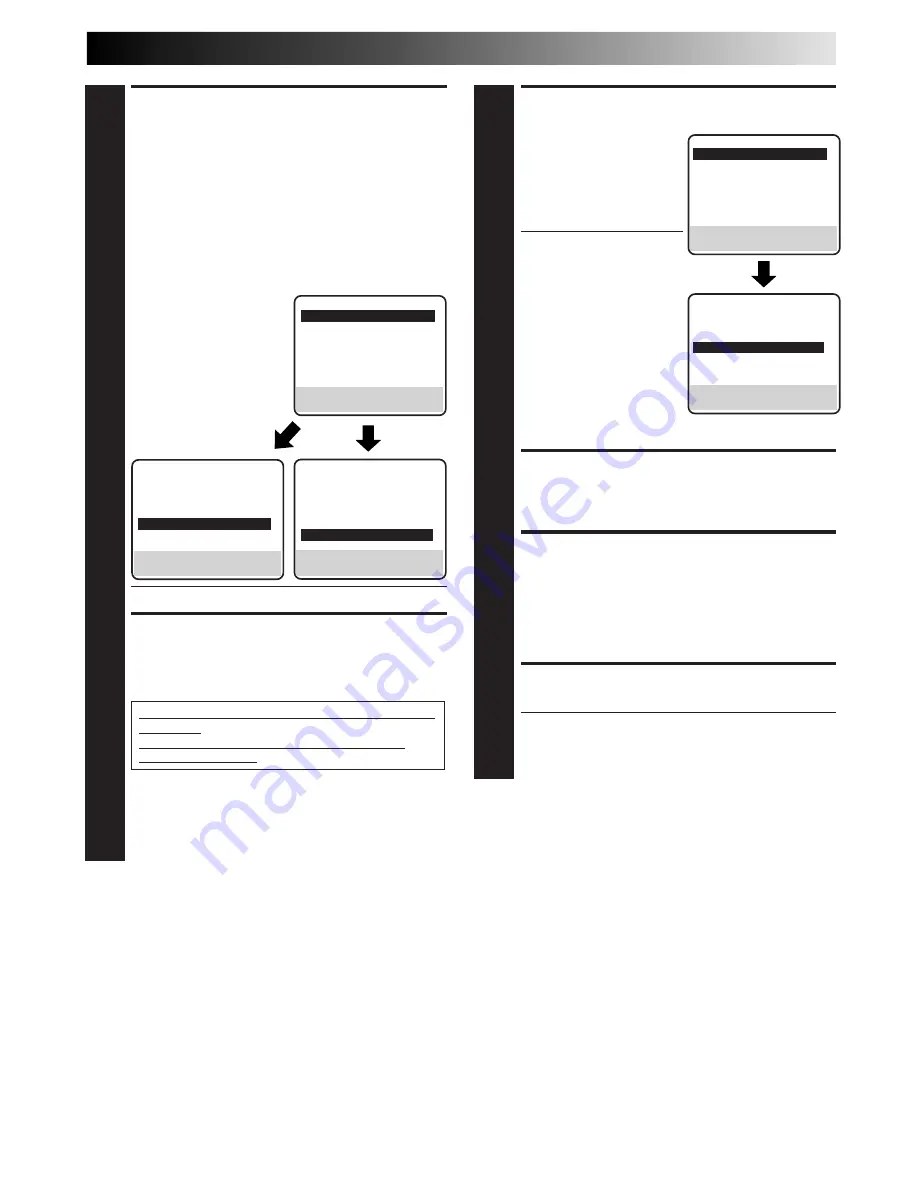
EN
49
SELECT AUX INPUT SET MODE
6
a
– FRONT S-VIDEO IN (HR-S4600U only) : Move the
highlight bar (arrow) to "FRONT AUX INPUT" by
pressing
CH
5∞
or
SHUTTLE PLUS
%fi
, then press
OK
or
SHUTTLE PLUS
#
to set to "S-VIDEO".
b–
FRONT VIDEO IN (HR-S4600U only) : Move the
highlight bar (arrow) to "FRONT AUX INPUT" by
pressing
CH
5∞
or
SHUTTLE PLUS
%fi
, then press
OK
or
SHUTTLE PLUS
#
to set to "VIDEO".
c–
REAR S-VIDEO IN: Move the highlight bar (arrow) to
"REAR AUX INPUT" by pressing
CH
5∞
or
SHUTTLE PLUS
%fi
, then press
OK
or
SHUTTLE
PLUS
#
to set to "S-VIDEO".
d–
REAR VIDEO IN: Move
the highlight bar
(arrow) to "REAR AUX
INPUT" by pressing
CH
5∞
or
SHUTTLE PLUS
%fi
, then press
OK
or
SHUTTLE PLUS
#
to set
to "VIDEO".
●
"FRONT AUX INPUT" appears only with HR-S4600U.
SELECT “EDIT” FOR PICTURE
CONTROL SET MODE
7
Follow the “Picture Control” section on page 26, then
select “EDIT.”
If you are using a JVC Master Edit Control-equipped
camcorder
— go to step
8
.
If you are not using a JVC Master Edit Control-
equipped camcorder
— go to step
9
.
NOTE:
When you select “EDIT” to dub tapes, be sure to select
“AUTO” or (“NORM” when “VIDEO CALIBRATION” is
set to “OFF”) after you finish dubbing the tapes.
ENABLE REMOTE PAUSE
FUNCTION
8
Press
CH
5∞
or
SHUTTLE
PLUS
%fi
to move the
highlight bar (arrow) to
"AV COMPU-LINK", then
press
OK
or
SHUTTLE
PLUS
#
to set to "OFF".
●
The REMOTE PAUSE/AV
COMPU-LINK connector
works as the AV
Compulink Playback
connector when "AV
COMPU-LINK" is set to
"ON" (
墌
pg. 31), and
works as the Remote
Pause connector when
"AV COMPU-LINK" is set
to "OFF".
●
"FRONT AUX INPUT"
appears only with
HR-S4600U.
RETURN TO NORMAL SCREEN
9
Press
MENU
.
START PLAYER
10
Set the camcorder to its play mode.
NOTE:
If the camcorder is equipped with a superimpose/OSD
disable feature then set its superimpose or display
feature to OFF before pressing play.
START RECORDER
11
Set your VCR to its record mode.
●
If you are using a Master Edit Control-equipped JVC
camcorder, it can put the recorder automatically into
Record mode. (Refer to camcorder's instruction
manual.)
NOTES:
●
If you use an auxiliary input to connect a cable box or DBS
receiver, make sure that the correct AUX INPUT mode
("VIDEO" or "S-VIDEO") is selected after you have finished
editing (
墌
steps
4
–
6
on pg. 48 and 49).
PREVIOUS PAGE
2ND AUDIO RECORD
OFF
AUDIO MONITOR
HI-FI
S-VHS MODE
ON
=
AV COMPU-LINK
OFF
FRONT AUX INPUT
VIDEO
REAR AUX INPUT
VIDEO
SELECT WITH (
5
,
∞
) AND (OK)
PRESS (MENU) TO END
FUNCTION
=
VIDEO CALIBRATION
ON
PICTURE CONTROL
AUTO
AUTO TIMER
OFF
SUPERIMPOSE
ON
AUTO SP
=
EP TIMER
OFF
VIDEO STABILIZER
OFF
NEXT PAGE
SELECT WITH (
5
,
∞
) AND (OK)
PRESS (MENU) TO END
PREVIOUS PAGE
2ND AUDIO RECORD
OFF
AUDIO MONITOR
HI-FI
S-VHS MODE
ON
AV COMPU-LINK
ON
FRONT AUX INPUT
VIDEO
=
REAR AUX INPUT
S-VIDEO
SELECT WITH (
5
,
∞
) AND (OK)
PRESS (MENU) TO END
FUNCTION
=
VIDEO CALIBRATION
ON
PICTURE CONTROL
AUTO
AUTO TIMER
OFF
SUPERIMPOSE
ON
AUTO SP
=
EP TIMER
OFF
VIDEO STABILIZER
OFF
NEXT PAGE
SELECT WITH (
5
,
∞
) AND (OK)
PRESS (MENU) TO END
PREVIOUS PAGE
2ND AUDIO RECORD
OFF
AUDIO MONITOR
HI-FI
S-VHS MODE
ON
AV COMPU-LINK
ON
=
FRONT AUX INPUT S-VIDEO
REAR AUX INPUT
VIDEO
SELECT WITH (
5
,
∞
) AND (OK)
PRESS (MENU) TO END