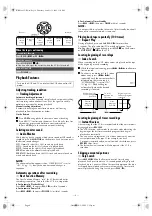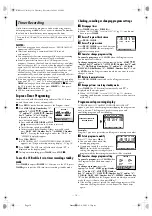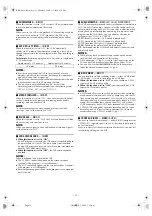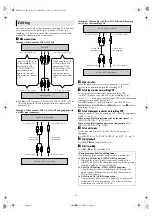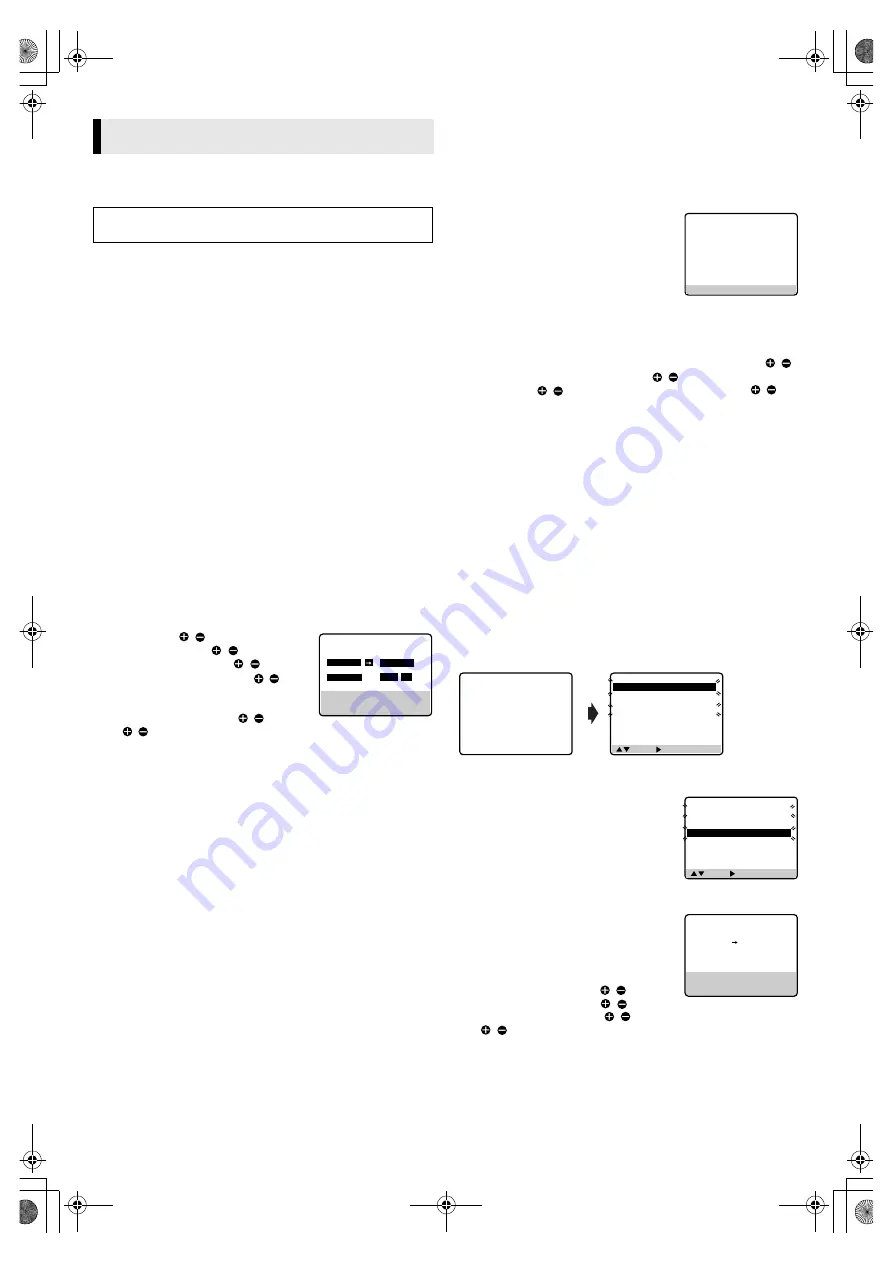
— 10 —
Page 10
November 14, 2002 4:10 pm
Up to 8 timer recording programs can be made using express
timer programing method as far as a year in advance. Remember,
the clock must be set before you can program the timer.
NOTES:
●
If all the 8 programs have already been set, “PROGRAM FULL”
appears on the TV screen.
●
After timer recording is completed, the VCR turns off
automatically.
●
You can program the timer recording while a regular recording
is in progress; the menu screens will not be recorded.
●
Even if a power failure occurs, the VCR keeps your timer
programs. However, the clock time, channel settings, and other
menu settings are lost. As a result, when the power is supplied
again to this VCR after the power failure, this VCR starts the
Plug&Play setting automatically to restore the clock time and
channel setting. If the clock time and channel setting are
restored correctly, each timer program you have made will start
at its start time unless its end time has elapsed.
●
If the tape reaches its end during timer recording, the recording
stops and “
#
“, “
䡬
” and “
$
” on the display panel blink. Press
TIMER
to disengage timer, then press
STOP/EJECT
(
0
) on
the VCR to eject the cassette or press
POWER
1
then press
REW
(
3
) to rewind the tape.
●
VCR has auto timer feature (
墌
pg. 11).
Express Timer Programing
Load a cassette with the record safety tab intact. The VCR turns
on, and the counter is reset, automatically.
A
Press
PROG.
on the Remote to access the Program screen.
B
Press
START
/ (
Number key “1”
and/or “4”
),
STOP
/
(
Number key
“2” and/or “5”
),
DATE
/
(
Number
key “3” and/or “6”
) or
CH
/
repeatedly to enter the start time, stop
time, date or channel.
●
Press and hold
START
/
or
STOP
/ to increase the time in 30-minute intervals.
●
To set the tape speed, press
SP/EP
.
●
To timer-record daily (Monday–Friday) or weekly serials,
press
DAILY
(
M-F
) (
Number key “8”
) or
WEEKLY
(
Number
key “9”
). Pressing the button again makes the “DAILY” or
“WEEKLY” display disappear.
C
Press
OK
or
PROG.
.
●
If “PROGRAM NOT COMPLETED PROGRAM OVERLAP”
appears, see “Program overlap warning display” (
墌
pg. 10).
D
Press
TIMER
. The VCR turns off automatically and “
#
” is
displayed on the display panel.
E
To stop timer recording, press
TIMER
, then
STOP
(
8
).
To use the VCR while it is in timer recording standby
mode
Press
TIMER
, then press
POWER
1
. After you use the VCR, press
TIMER
again to put the VCR into timer recording standby mode.
Checking, canceling or changing program settings
A
Disengage timer
Press
TIMER
, then press
POWER
1
.
●
When “AUTO TIMER” is set to “ON” (
墌
pg. 11), you do not
have to press
TIMER
.
B
Access Program Check screen
Press
PROG. CHECK
.
C
Access Program screen
Press
PROG. CHECK
again. Each time you
press
PROG. CHECK
, the next program’s
Program screen appears.
D
Cancel or change program setting
To cancel a program,
press
CANCEL
when the Program screen
you do not want is shown.
To change a program,
press the appropriate button:
START
/
(
Number key “1” and/or “4”
),
STOP
/
(
Number key “2” and/
or “5”
),
DATE
/
(
Number key “3” and/or “6”
),
CH
/
,
DAILY
(
M-F
) (
Number key “8”
),
WEEKLY
(
Number key “9”
) and/
or
SP/EP
when the Program screen on which you want to make
changes is shown.
E
Return to normal screen
Press
PROG. CHECK
repeatedly until no Program screen is
shown.
F
Reengage timer recording standby mode
Press
TIMER
. The VCR turns off automatically and “
#
” is
displayed on the display panel.
●
When “AUTO TIMER” is set to “ON” (
墌
pg. 11), the timer
recording standby mode automatically resumes when you turn
off the VCR.
Program overlap warning display
If “PROGRAM NOT COMPLETED PROGRAM OVERLAP”
appears, you have another program overlapping the program you
have just made. The Program Check screen appears and
conflicting programs will start blinking.
Example:
Program 1 (you have just made) and Program 4 overlap each other
A
Select program to modify
Press
rt
, then press
OK
or
e
.
●
You can only select one of the
overlapping programs.
●
If you do not mind this overlap, press
PROG.
to finish the timer program
setting. The program starting earlier or
program with the lower program number will be recorded.
B
Cancel or change program setting
To cancel a program,
press
CANCEL
when
the Program screen you do not want is
shown.
To change a program,
press the
appropriate button:
START
/
(
Number
key “1” and/or “4”
),
STOP
/
(
Number
key “2” and/or “5”
),
DATE
/ (
Number key “3” and/or “6”
),
CH
/
,
DAILY
(
M-F
) (
Number key “8”
),
WEEKLY
(
Number key
“9”
) and/or
SP/EP
when the Program screen on which you want to
make changes is shown, then press
OK
or
e
.
●
If the overlap is not yet solved, the conflicting programs will be
shown on the Program check screen. Repeat the above steps
again.
Timer Recording
Turn on the VCR and TV, and select the VCR channel (or AV
mode).
PROGRAM 1
START
STOP
– –:– –AM
– –:– –AM
DATE
CH
– –/– –/– –
– – – SP
PRESS (+/
–
, SP/EP, 8=DAILY
9=WEEKLY), THEN (0K)
PRESS (PROG.) TO END
PRESS (CHECK) TO NEXT
PR START
STOP
CH
DATE
1
8:00P
10:00
12
12/24
2
10:00A
10:45 40
12/25
3
11:30P
1:00 125
12/25
4
5
6
7
8
( , ) THEN ( ) (PROG.) : END
PR START
STOP
CH
DATE
1
8:00P
10:00
12
12/24
2
10:00A
10:45 40
12/25
3
11:30P
1:00 125
12/25
4
9:00P
10:00
10
12/24
5
6
7
8
PROGRAM NOT COMPLETED
PROGRAM OVERLAP
( , ) THEN ( ) (PROG.) : END
PR START
STOP
CH
DATE
1
8:00P
10:00
12
12/24
2
10:00A
10:45 40
12/25
3
11:30P
1:00 125
12/25
4
9:00P
10:00
10
12/24
5
6
7
8
PROGRAM 4
START
STOP
9:00PM
10:00PM
DATE
CH
12/24/03
10 SP
WED
PRESS (CANCEL) TO CANCEL
PRESS (OK) TO CONFIRM
PRESS (PROG.) TO END
HR-S1902U.fm Page 10 Thursday, November 14, 2002 4:12 PM