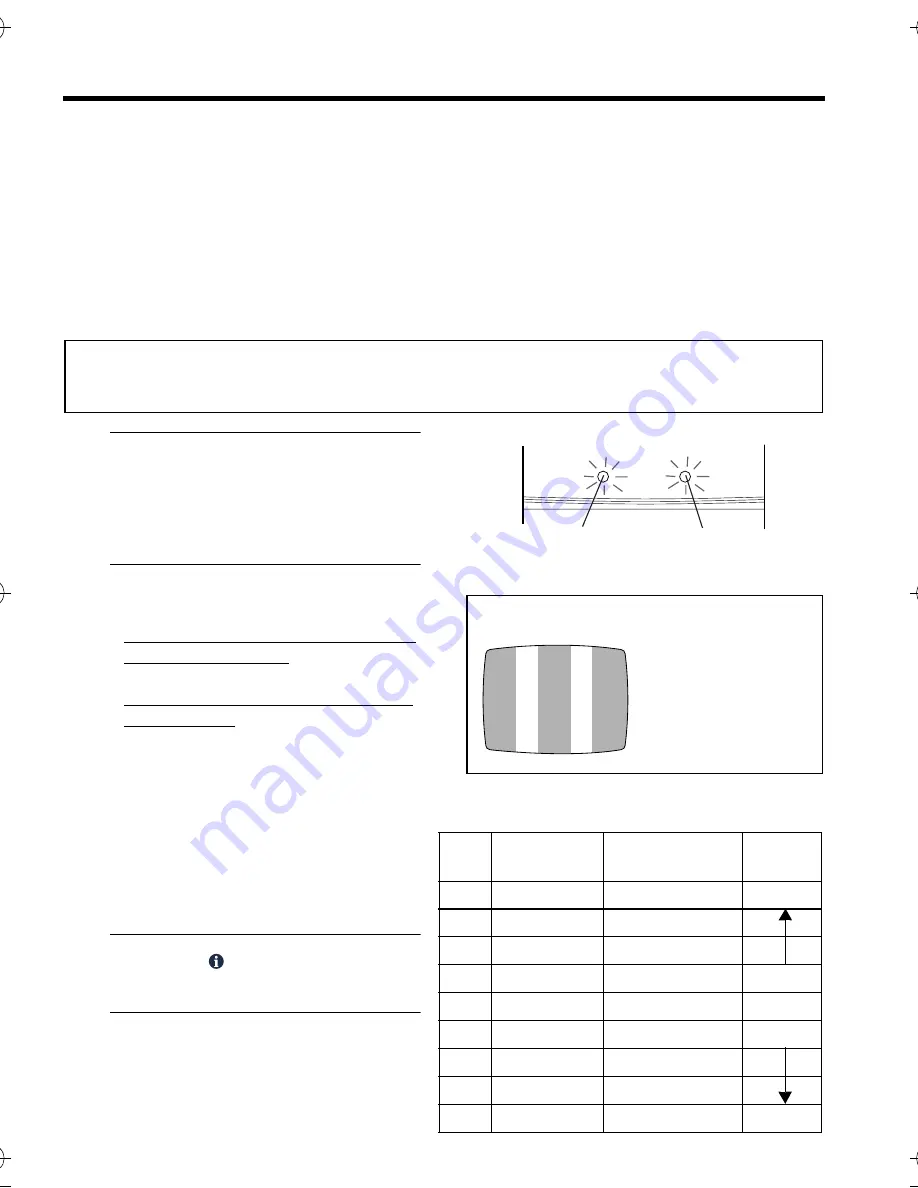
8
Setting the video channel
Setting the video channel
To watch videos on your TV, it must be set to the same UHF channel as the video cassette
player. This channel is used as the video channel.
This video cassette player has been preset to UHF channel 36.
NOTE:
When you have connected the VIDEO/AUDIO OUT terminals of this video cassette player to
your TV’s video/audio in terminals (connection B of the “Connections” section), setting the
video channel is not necessary. In this case simply set the TV’s TV/VCR switch to VCR.
A
Access video channel set mode.
Hold down
0
on the video
cassette player until both of the
POWER-ON and STANDBY/REC
indicators light.
B
Set video channels.
Set your TV to UHF channel 36.
●
If the two vertical white bars appear
clearly on the screen as shown in the
illustration on the right, go to step 3.
●
If the two vertical white bars do not
appear clearly, press
TR
or
–
to set the video cassette player to a
vacant channel between 32 and 40
which is not occupied by any local
station in your area.
●
The mode indicators tell channel
position.
The indicators blink different speed
by the channel position as shown on
the right.
C
Press
OK/
.
●
STANDBY/REC indicator goes off.
D
Set TV system.
●
Set “RF OUT” to “B/G” or “D/K”.
(See “Mode set” (
墌
pg. 9))
To view picture signals from the video player, set
your TV to the Video Channel.
IMPORTANT:
Before performing the following steps, make sure the player's power is off and there is no
cassette inserted in the player.
TEST SIGNAL:
The channel on
which the screen to
the left appear
clearly in step 2 is
your Video Channel
.
POWER-ON
STANDBY/REC
POWER ON
indicator
STANDBY/REC
indicator
CH
POWER-ON
(green)
STANDBY/REC
(red)
Blinking
Speed
40
-
blink
fast
39
-
blink
38
-
blink
37
-
blink
slow
36
light
light
-
35
blink
-
slow
34
blink
-
33
blink
-
32
blink
-
fast
HRP110.book Page 8 Tuesday, August 3, 2004 4:51 PM
















