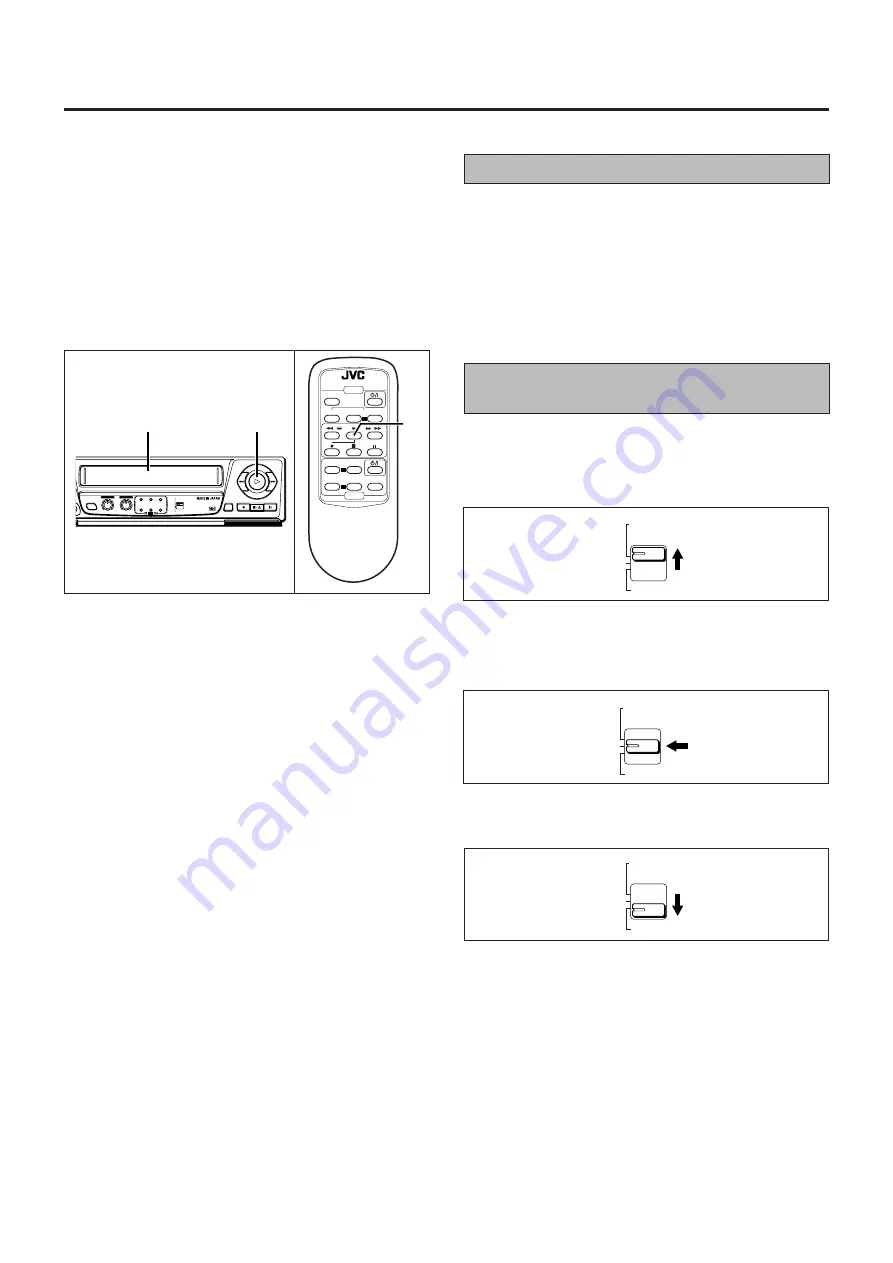
7
Playback
NTSC Playback on PAL TV
•
The vertical size of the playback picture will shrink and some
picture “noise” may appear on the screen.
•
The playback picture may roll. In this case adjust the picture
with the TV’s vertical hold knob (with some TV’s this adjust-
ment may not be possible).
•
The colour of the playback picture may differ from the
original.
•
In the forward/reverse shuttle search or still modes there
may be no colour depending on the TV and video cassette
player combination.
Colour system output mode selec-
tion
To watch an NTSC tape, it will be necessary to select one of the
following output modes.
Selecting the NTSC PLAYBACK ON PAL TV mode
Select this mode to watch NTSC tapes on a PAL system TV.
Selecting the NTSC 4.43 mode
Select this mode to watch NTSC tapes on a multi-system TV
(that has an NTSC 4.43 setting).
Select NTSC 4.43 to record NTSC 4.43 signal.
Selecting the NTSC 3.58 mode
Select this mode to watch NTSC tapes on a NTSC system TV.
NTSC, PAL and MESECAM video tapes can be played back on
this video cassette player. Refer to the “Colour system output
mode selection” section for details.
Before proceeding:
•
Turn on the power of the TV and video cassette player.
•
Make sure that the TV is set to the video channel or that the
TV’s TV/VIDEO switch is set to VIDEO (refer to the “Setting
the video channel” section for details).
1
2
Load a pre-recorded cassette.
If the safety tab on the cassette is removed, playback will
start automatically.
Press the Play
-
button to start playback.
7
Press the Stop/Eject
§
button or the remote control’s
Stop
7
button to stop playback.
To fast forward or rewind the tape:
7
From the stop mode, press the Fast forward
¡
or
Rewind
1
button.
Note:
All five indicators excluding the STANDBY/REC indicator blink
one by one in a clockwise sequence during playback or fast
forward mode and in a counterclockwise sequence during
rewind mode. They do not blink one by one during rewinding
in the repeat playback mode.
1
2
- TV CH +
- VOLUME +
AUTO
- TR
REMOTE CONTROL UNIT
TV/VCR
TV/VCR
TV
VIDEO
2
NTSC
PLAYBACK
ON PAL TV
NTSC
4.43
NTSC3.58
NTSC
PLAYBACK
ON PAL TV
NTSC
4.43
NTSC3.58
NTSC
PLAYBACK
ON PAL TV
NTSC
4.43
NTSC3.58
SP/LP/EP
B.E.S.T POWER-ON
STANDBY / REC
LP / EP
NTSC
PLAYBACK
ON PAL TV
NTSC 3.58
NTSC
4.43
PAL NTSC
B.E.S.T.
MAX
MIN
MIC
DIGITAL ECHO
10
0
Содержание HR-JP14A
Страница 13: ...13 MEMO ...













