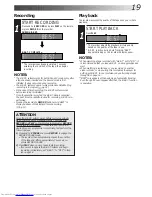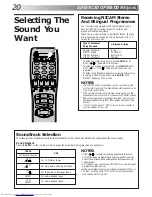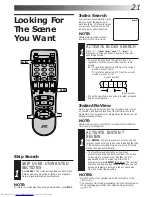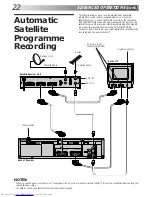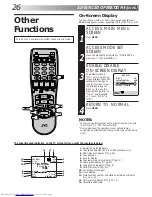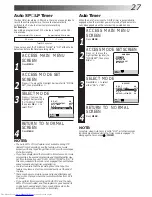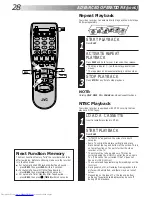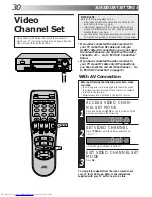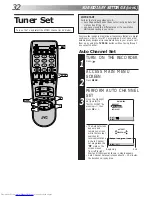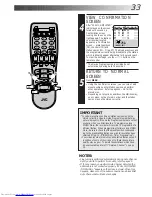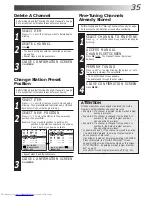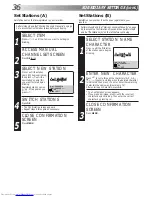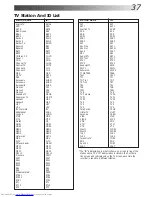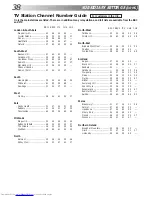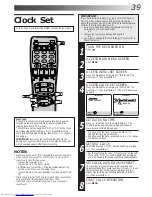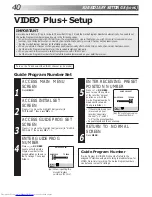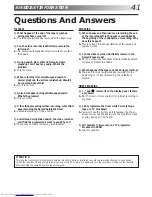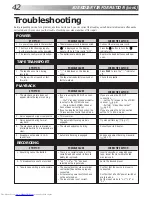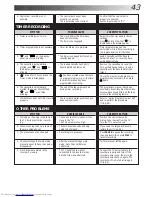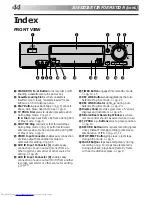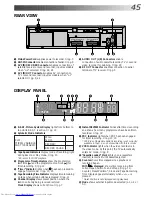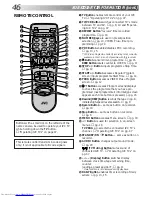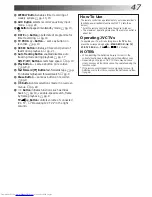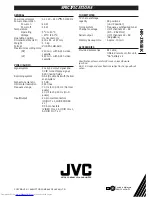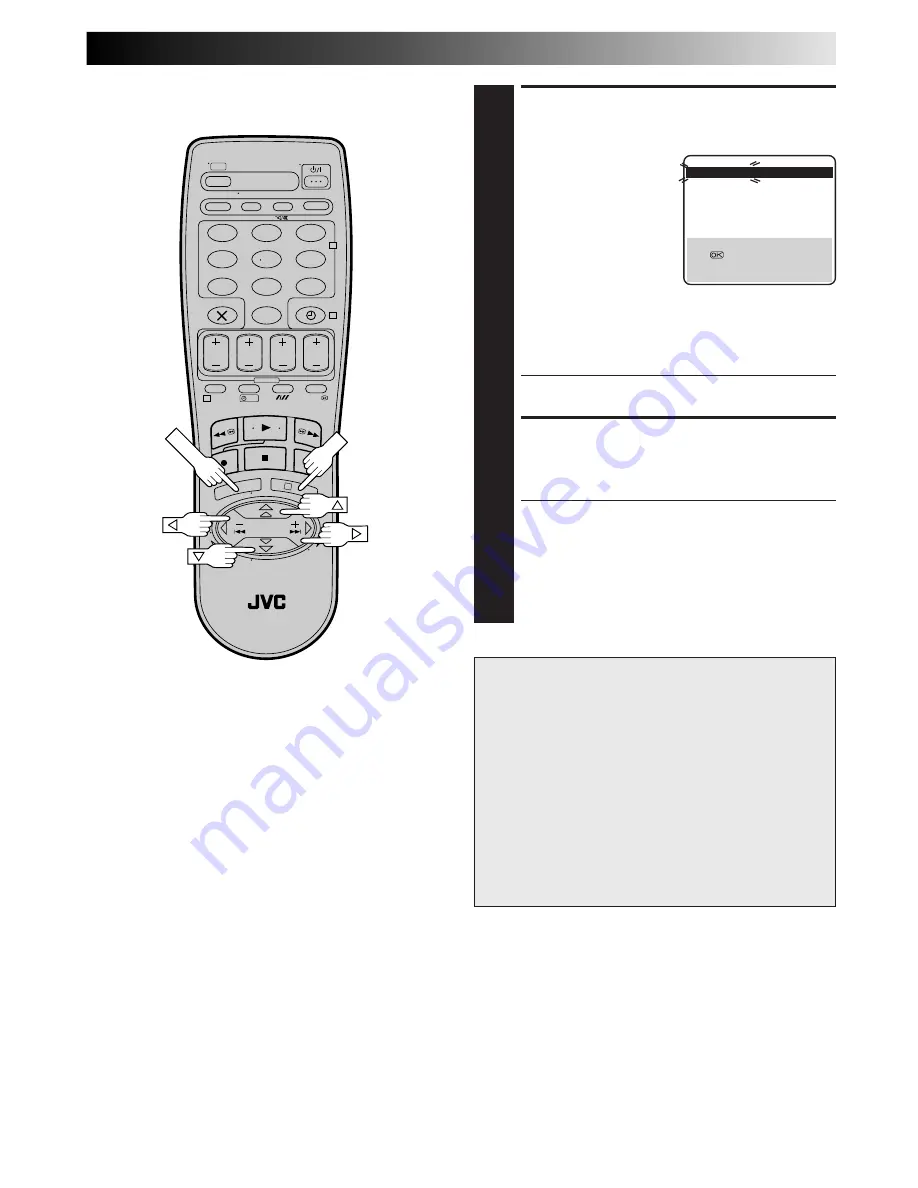
33
VIEW CONFIRMATION
SCREEN
4
After "SCAN COMPLETED"
is displayed on the screen
for about 5 seconds, a
Confirmation screen
looking like the one on the
right appears. The stations
your recorder located
appear on a Confirmation
screen — preset positions
(PR), channels (CH) and
station names (ID –
☞
pg. 37). The blueback screen and
the programme currently being broadcast by the station
which is blinking appear alternately for 8 seconds each.
To view the next page, use the
%fi
@ #
button on the
remote control.
●
The Guide Program numbers will also be set
automatically during Auto Channel Set.
RETURN TO NORMAL
SCREEN
5
Press MENU.
●
Using the Confirmation screen, you can skip or add
preset positions, enter station names and perform
other operations. Refer to pages 34 – 38 for the
procedures.
●
Depending on reception conditions, the stations may,
on occasion, not be stored in order, and the station
names may not be stored correctly.
IMPORTANT
●
In certain reception conditions, station names may not be
stored correctly, and auto Guide Program Number Set may
not work properly. If the Guide Program numbers are not set
properly, when you timer-record a TV programme using
VIDEO Plus+, the recorder will record a TV programme of a
different station. When programming the timer using VIDEO
Plus+, be sure to check that the preset position correspond-
ing to the broadcasting station you wish to record has been
selected (
☞
pg. 12, "VIDEO Plus+ Timer Programming").
●
Your video recorder memorizes all detected stations even if
reception of some of them is poor. In these cases picture
quality may be poor. To delete those stations which have
an unacceptable picture
☞
"Delete A Channel" on page
35.
NOTES:
●
Fine tuning is performed automatically during Auto Channel
Set. If you wish to perform it manually, refer to page 35.
●
If, for any reason, you perform Auto Channel Set when the
aerial cable is not connected properly, "SCAN COMPLETED
-NO SIGNAL-" appears on the screen in step 4. When this
happens, make sure of the aerial connection and press OK;
Auto Channel Set will take place again.
1
2
3
4
5
6
7
8
9
0
2
4
1
3
?
MENU
PR
CH
ID
PR
CH
ID
01
26
BBC1
08
– – – –
02
33
BBC2
09
– – – –
03
23
ITV
10
– – – –
04
30
CH4
11
– – – –
05
37
CH5
12
– – – –
06
– – – – 13
– – – –
07
– – – – 14
– – – –
[
5∞
]
=
: EDIT
=
[X] : DELETE
[MENU] : EXIT
5
5
5
OK