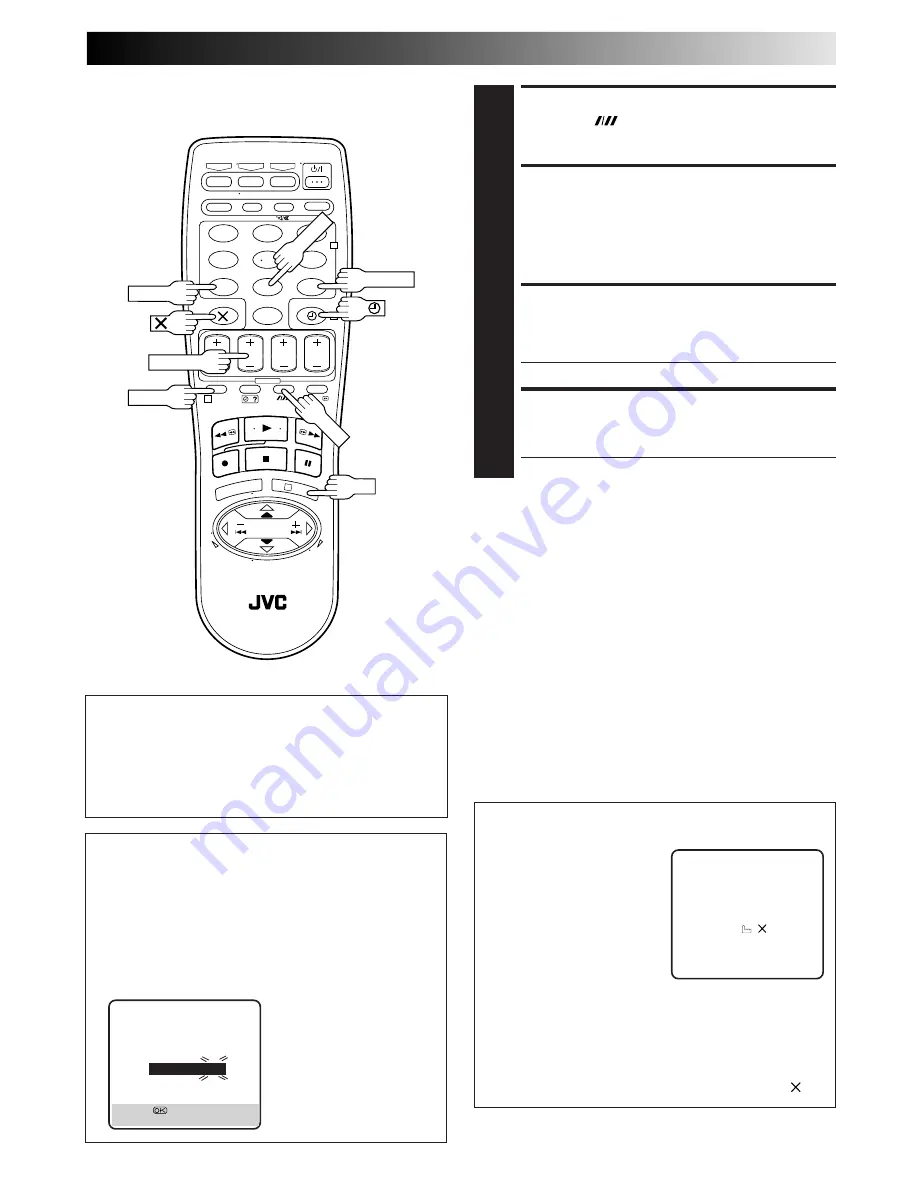
EN
21
– –:– –
1
2
3
4
5
6
7
8
9
0
2
4
1
3
SET TAPE SPEED
4
Press
SP/LP (
)
to set the tape speed.
SET VPS/PDC MODE
5
Press
VPS/PDC
to select "ON" or "OFF".
If "VPS/PDC ON" is displayed on the screen or "VPS/
PDC" is lit on the display panel, VPS/PDC is set to ON.
If "VPS/PDC OFF" is displayed on the screen or "VPS/PDC"
is not lit on the display panel, VPS/PDC is set to OFF.
Z
"VPS/PDC Recording" on page 23.
RETURN TO NORMAL SCREEN
6
Press
PROG
or
OK
. "PROGRAM COMPLETED" appears
on the screen for about 5 seconds, then normal screen
appears.
●
Repeat steps
1
–
6
for each additional programme.
ENGAGE RECORDER’S TIMER MODE
7
Press
‰
(
TIMER
). The recorder turns off automatically
and
‰
appears on the display panel.
●
To disengage the timer, press
‰
(
TIMER
) again.
NOTES:
●
To Change The Stop Time . . .
. . . press
STOP +/–
after pressing
OK
in step
3
. You can
compensate for anticipated programme schedule delays this
way.
●
To Timer-Record Weekly Or Daily Serials . . .
. . . after pressing
OK
in step
3
, press
WEEKLY
(
NUMBER
key
“9”) for weekly serials or
DAILY
(
NUMBER
key “8”) for daily
serials (Monday – Friday). Either "WEEKLY" or "DAILY"
appears on the screen. Pressing the button again makes the
corresponding indication disappear.
●
You can programme this recorder to timer-record as many as 8
programmes. If you try to programme the recorder to record a
ninth, "PROGRAM FULL" appears on screen and "FULL" appears
on the front display panel. To record the extra programme, you
must first cancel any unnecessary programmes (
Z
pg. 24).
●
It is not possible to timer-record a TV programme with a
S
HOW
V
IEW
number which starts with "0".
ATTENTION
Regarding Guide Program Number Set
"GUIDE PROG SET" appears after performing step
3
if the
Guide Program number for the S
HOW
V
IEW
number you
entered has not been set.
●
Press the
NUMBER
keys or
%fi
to input the channel
position number on which your recorder receives that
station, then press
OK
or . The S
HOW
V
IEW
program
screen appears.
(Ex.) To timer-record a ZDF
programme with S
HOW
V
IEW
.
* If your recorder receives
ZDF on the channel
position 2, press
OK
or
after entering "2".
Satellite Tuner Users
To timer-record a satellite broadcast using S
HOW
V
IEW
:
1
Set "AV2 SELECT" to "AV2" (
Z
pg. 31).
2
Perform steps
1
–
7
.
3
Set the satellite tuner to the appropriate channel before
the selected programme begins.
4
Leave the satellite tuner's power on.
%
%
SP/LP
WEEKLY
DAILY
VPS/PDC
PROG
OK
STOP+/–
GUIDE PROG SET
GUIDE PROG
TV PROG
2
– –
[
5∞
]
=
[PROG] : EXIT
Timer Warning
If you have programmed your
recorder to timer-record a
programme or a series of
programmes, a warning
appears on screen to tell you
that the recording is to start in
5 minutes.
NOTES:
●
The warning only appears if
you’re not in the Timer mode at that time.
●
If this recorder is being used as the player for tape
dubbing, the warning screen is recorded on the tape in
the other video recorder.
The warning blinks for the entire 5 minutes leading up to
the start of timer recording. To clear the display, press .
– WARNING–
TIMER RECORDING
TO START SOON
[
]






























