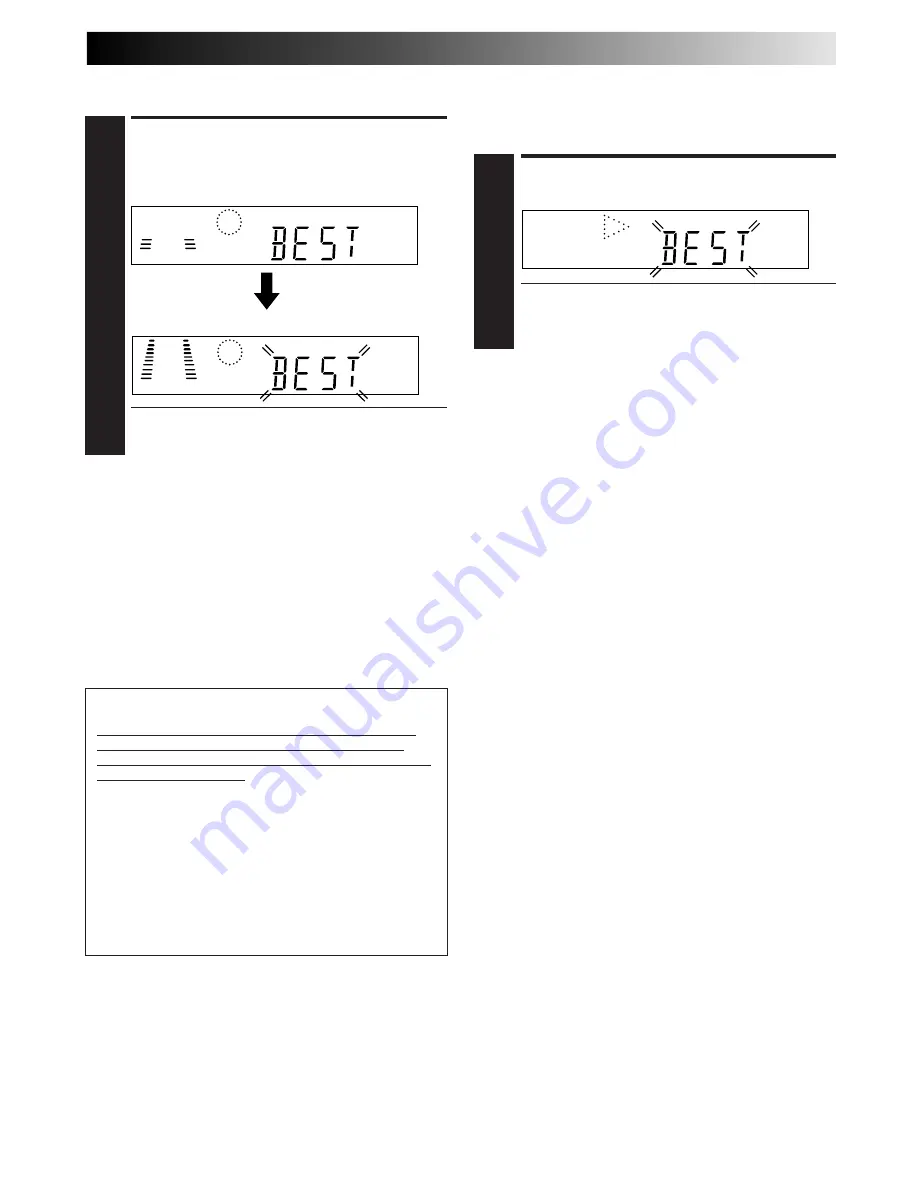
EN
19
Recording
START RECORDING
1
Press and hold
RECORD
and press
PLAY
on the remote,
or press
RECORD
on the recorder.
DURING B.E.S.T.
B.E.S.T. COMPLETE
●
The recorder spends approximately 7 seconds
assessing the condition of the tape, then begins
recording.
NOTES:
●
The B.E.S.T. system works for both SP and LP (or EP) modes
only after a tape has been inserted and the Record mode is
first initiated. It does not work during recording.
●
In the case of timer recording, the B.E.S.T. system works
before recording is initiated.
●
Once the cassette is ejected, the B.E.S.T. data is cancelled.
The next time the cassette is used for recording, B.E.S.T. is re-
performed.
●
Pressing the recorder's
RECORD
button while "BEST" is
displayed does not start Instant Timer Recording
(
Z
pg. 16).
Playback
The recorder assesses the quality of the tape once you initiate
playback.
START PLAYBACK
1
Press
PLAY
.
●
The recorder adjusts the playback picture quality
based on the quality of the tape in use.
●
B.E.S.T. is active during Auto Tracking. “BEST”
appears blinking on the recorder’s display panel.
NOTES:
●
When watching a tape recorded with “B.E.S.T.” set to “ON”,
it is recommended that you leave B.E.S.T. on during playback
as well.
●
When watching a rental tape or one recorded on another
video recorder, or when using this recorder as the player for
editing, set B.E.S.T. to your preference by performing steps
1
through
5
on page 18.
●
"BEST" only appears at the beginning of automatic tracking.
Even though it doesn't appear after that, the B.E.S.T. function
is operative.
ATTENTION
Since the B.E.S.T. system works before recording actually
starts, there is a delay of approximately 7 seconds after
RECORD
and
PLAY
on the remote are pressed, or
RECORD
on the recorder is pressed. To make sure you record the
desired scene or programme in its entirety, first perform the
following steps:
1)
Press and hold
PAUSE
and press
RECORD
to engage the
RECORD PAUSE mode.
●
The recorder then automatically checks the condition
of the tape and, after approximately 7 seconds, re-
enters RECORD PAUSE.
2)
Press
PLAY
to start recording.
●
If you want to bypass the B.E.S.T. system and begin
recording immediately, set “B.E.S.T.” to “OFF” in step
4
on page 18.
Содержание HR-J657MS
Страница 42: ...MEMO ...
Страница 43: ...MEMO ...






























