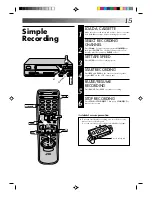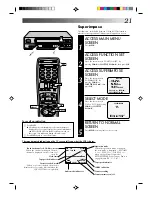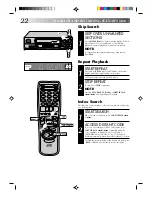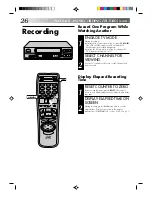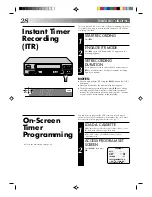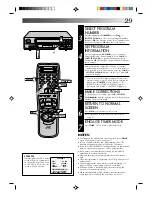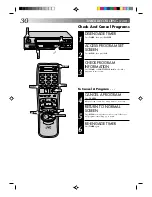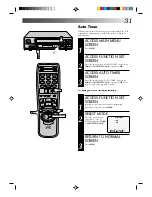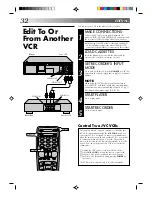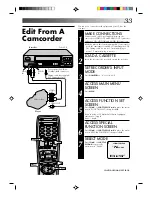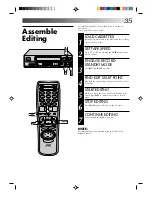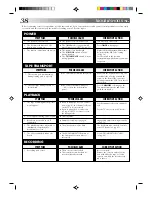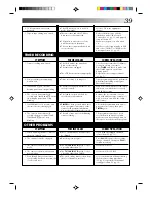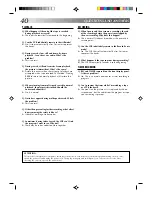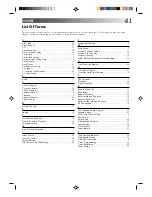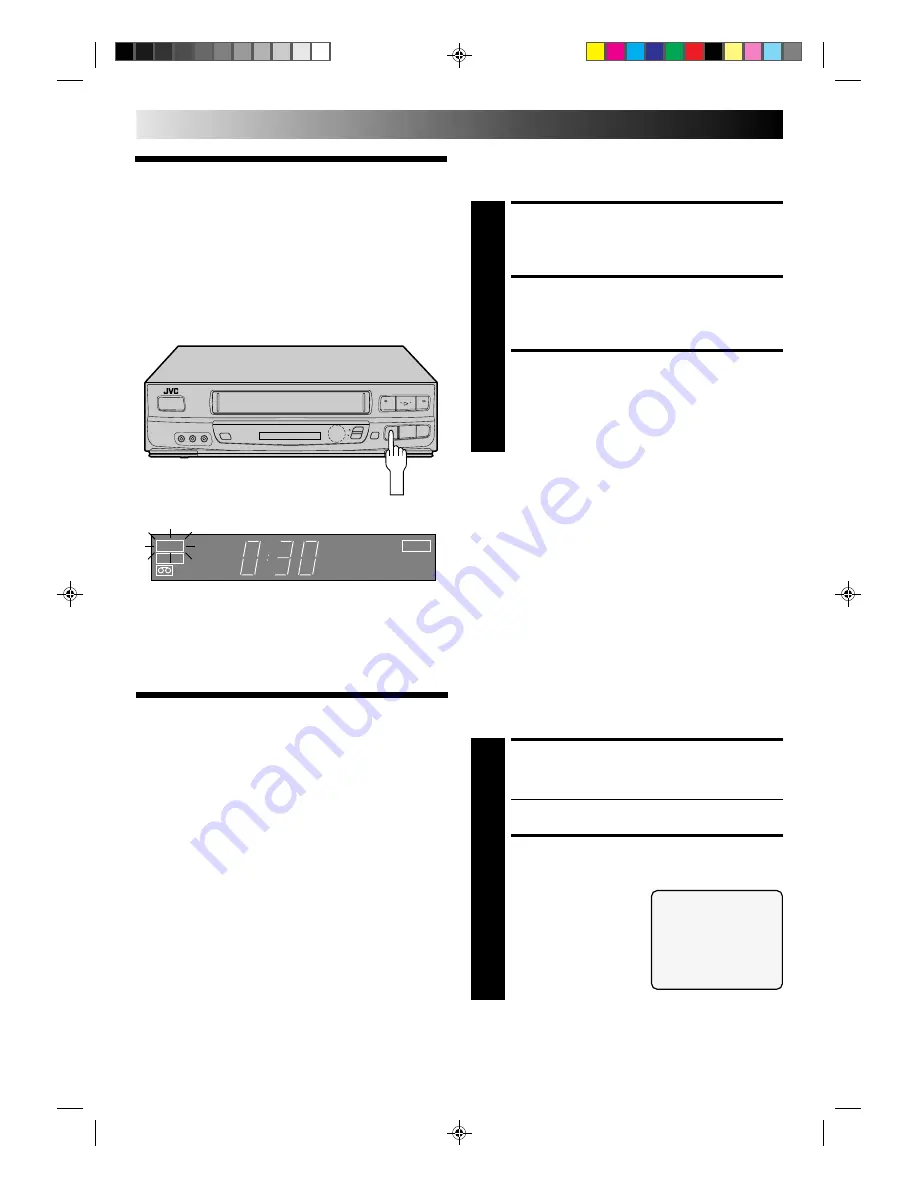
28
Instant Timer
Recording
(ITR)
This easy method lets you record for from 30 minutes to 6 hours
(selectable in 30-min. increments), and shuts the VCR off after
recording is finished.
START RECORDING
1
Press REC.
ENGAGE ITR MODE
2
Press REC again. ITR blinks and 0:30 appears on the
front display panel.
SET RECORDING
DURATION
3
If you want to record for more than 30 minutes, press
REC to extend the time. Each press extends recording
time by 30 minutes.
NOTES:
●
You can only perform ITR using the REC button on the VCR's
front panel.
●
After you set the time, the previous display reappears.
●
To check remaining recording time, press REC once during
recording and the remaining time is displayed for about 5
seconds. Be careful not to press again during this 5 seconds,
or you’ll add 30 more minutes to the recording.
LOAD A CASSETTE
1
Make sure the record safety tab is intact. If not, cover
the hole with adhesive tape, then load.
●
The VCR comes on, and the counter is reset,
automatically.
ACCESS PROGRAM SET
SCREEN
2
Press MENU, then press
OK.
You can directly program the VCR’s timer to record up to 8
shows, as far as a year in advance. Remember, the clock must
be set before you can program the timer (
Z
pg. 7).
On-Screen
Timer
Programming
* Refer to the illustration on page 29.
TIMER RECORDING
2
2
q
5
/
8
6
REC
I T R
VIDEO
SP
R E C
PROGRAM 1
DATE - - / - -
START - - : - - AM
STOP - - : - - AM
CHANNEL - - SP
PRESS NUMBER KEY(0-9)
OR (
5
,
∞
), THEN (OK)
PRESS (MENU) TO END
Содержание HR-J630U
Страница 47: ...47 ...